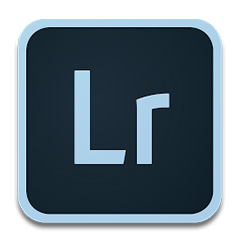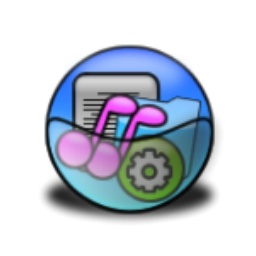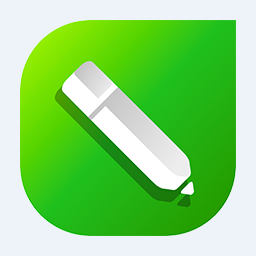How to set GIF quality on oCam - How to set GIF quality on oCam
Time: 2021-11-01Source: Huajun Software TutorialAuthor: blue thin mushroom
Many people don’t know how to set the GIF quality on oCam? The article brought to you today is about how to set the GIF quality on oCam. If you still don’t know, let’s learn it with the editor.
Step 1: We first open ocam and click [Menu] (as shown in the picture).

Step 2: Then click [Options] in the menu (as shown in the picture).

Step 3: Enter the settings page and click [Animation] (as shown in the picture).

Step 4: Then after we enter the animation page, check [Resize GIF] (as shown in the picture).

Step 5: Finally, we click the drop-down arrow behind the quality, select a quality, and click OK (as shown in the picture).

The above is the entire content of how to set the GIF quality of oCam brought to you by the editor. I hope it can help you.
Popular recommendations
-
Adobe Photoshop Lightroom
Version: 6Size: 2.32MB
AdobePhotoshopLightroom is a very professional graphics and image software developed by Adobe. It can speed up the post-processing of pictures...
-
Adobe Lightroom CC 2019
Version: 11.3.0.10Size: 1.39GB
AdobeLightroomCC
2019 is a powerful image editing and processing tool developed by Adobe. This picture...
-
Adobe Photoshop Elements 2020
Version: Chinese versionSize: 2.32MB
AdobePhotoshopElements2020 Chinese version is a new image editing and modification tool launched by Adobe, PhotoshopEleme...
-
Intelligent recognition toolbox
Version: 3.15Size: 50.57MB
Intelligent Recognition Toolbox is an aggregated AI tool software, specially designed for computers, integrating speech synthesis, text recognition, text translation, speech recognition, pictures...
-
CorelDRAW X7 vector drawing software
Version: 25.0.0.17Size: 2.09 MB
CorelDRAWX7 is a vector graphics design software launched by Corel in 2014. It has powerful vector drawing, bitmap editing, page layout and...