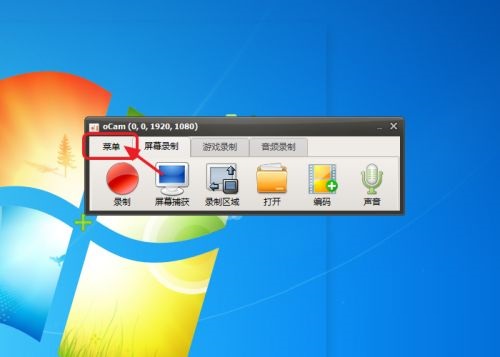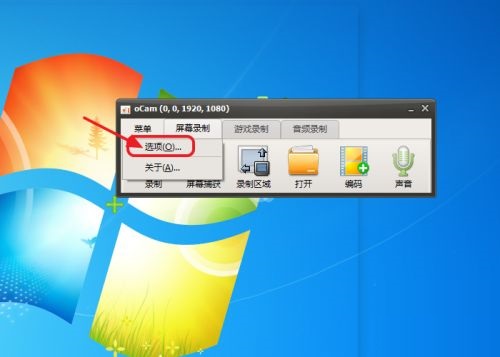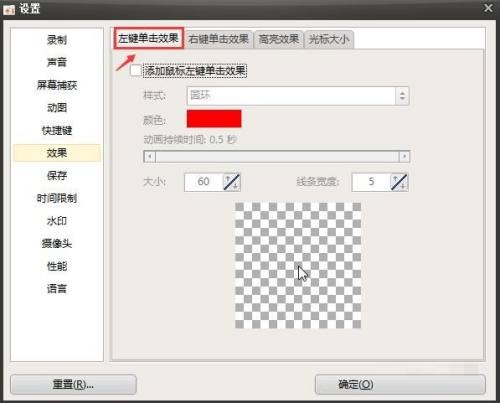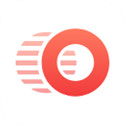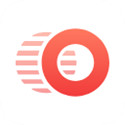How to add left mouse button click effect in ocam - Method to add left mouse button click effect
Time: 2021-11-02Source: Huajun Software TutorialAuthor: Aotuman
1. We first open ocam and click "Menu" (as shown in the picture).
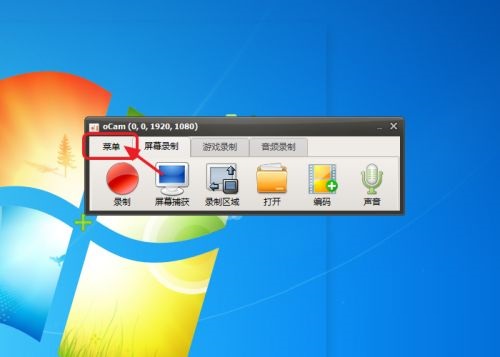
2. Then click "Options" in the menu (as shown in the picture).
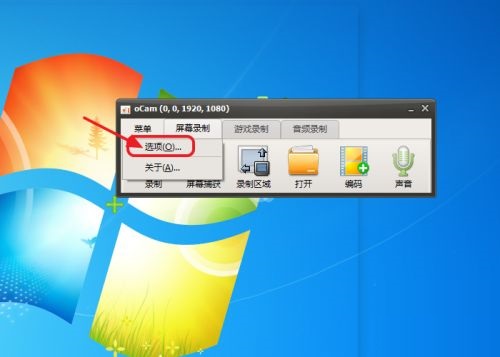
3. Then we enter the "Settings" page and click "Effects" on the left (as shown in the picture).

4. Select "Left-click Effect" on the effects page (as shown in the picture).
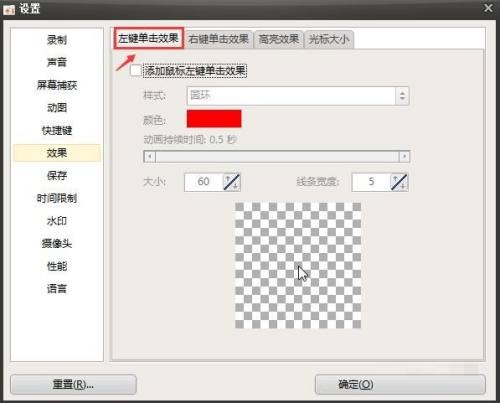
5. Finally, we check "Add left mouse click effect" and click "OK" to set it up successfully (as shown in the picture).

The above is the entire content of how to add the left mouse click effect in ocam brought to you by the editor. I hope it can help you.
Popular recommendations
-
Haoha screen brush software
Version: 1.1.8.1038Size: 40.11MB
Haoha Screen Painter is a computer screen presentation tool with rich functions and easy operation. It can transform the computer screen into an electronic whiteboard and supports a variety of marks,...
-
Lightning picture watermark removal software
Version: 2.5.5.0Size: 32.5MB
The latest version of Lightning Image Watermark Removal Software is a professional and practical image processing tool. The official version of Lightning Image Watermark Removal Software can help users easily clear...
-
MagicaVoxel
Version: 0.99.6.1Size: 3.01 MB
MagicaVoxel is a powerful voxel editor tool. There is no Chinese version yet. The software is mainly used to edit pictures and can eliminate water...
-
Quick one-click cutout
Version: v1.7.9Size: 2.17MB
Quick one-click cutout official version is a powerful cutout software. Quick one-click cutout. The latest version of ID photos of various sizes can be generated with one click...
-
Quick one-click cutout
Version: v1.7.9Size: 2.17 MB
Quick one-click cutout official version is a powerful cutout software. Quick one-click cutout. The latest version of ID photos of various sizes can be generated with one click...