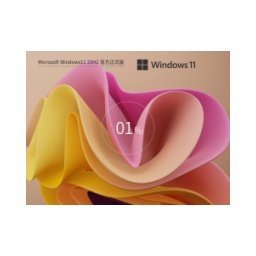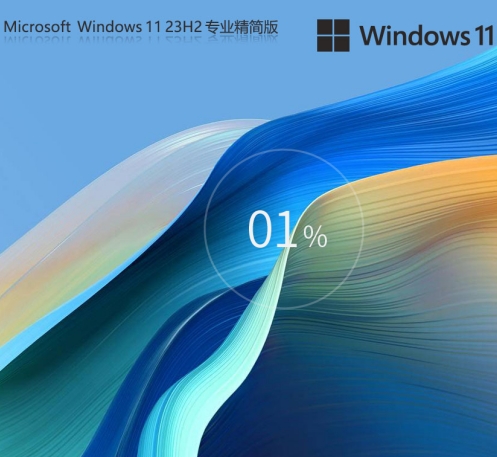How to cancel the overlapping of win11 trays-How to cancel the overlapping of win11 trays
Time: 2021-10-26Source: Huajun Software TutorialAuthor: Neal
Friends, do you know how to cancel the overlap of win11 trays? So today I will explain the method of canceling the overlap of win11 trays. If you are interested, come and take a look with the editor. I hope it can help everyone.
1. Because win11 is currently only a preview version of the system, there are many applications that cannot run perfectly in it.
2. Therefore, the icons on the right side may overlap as shown in the picture above. You can try to solve the problem by closing the icons.
3. First click on a blank space on the taskbar and click "Taskbar Settings".
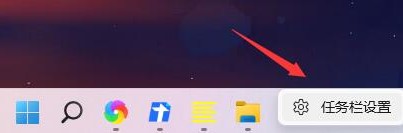
4. Expand "Taskbar Corner Overflow" and uncheck all overlapping application icons.
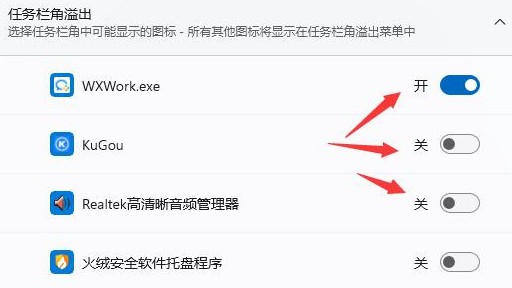
5. If we don’t want to close the application icon in the lower right corner, then we can only choose to roll back to win10.
The above is the entire content of how to cancel the overlapping of win11 trays brought to you by the editor. I hope it can help you.
Popular recommendations
-
-
Windows11 23H2 22631.5335 X64
Version: Official versionSize: 5.59G
The official version of Windows 1123H222631.5335X64 is an important system update version launched by Microsoft. This version has great advantages in stability, functionality and user experience...
-
Windows 11 22H2 stable official version
Version: latest versionSize: 5.59G
Windows 1122H2 stable official version is an optimization based on the original version of Windows 11, focusing on stability, security and productivity improvements. This version passes...
-
-
Ghost Windows 11 Professional Edition
Version: v2025.02Size: 5.59G
GhostWindows11 Professional Edition is a deeply customized third-party system version based on Microsoft's official Windows11 Professional Edition image. Through Ghost...
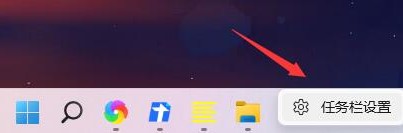
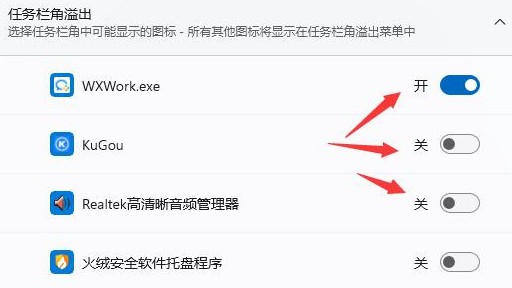
![[Enhanced Game Performance] Windows 10 64-bit Game Customized Optimized Version](http://softwaredownload4.com/sbdm/img/download/202506/111830-6847a4062a0a8.jpg)