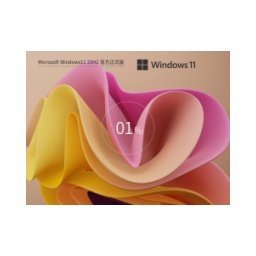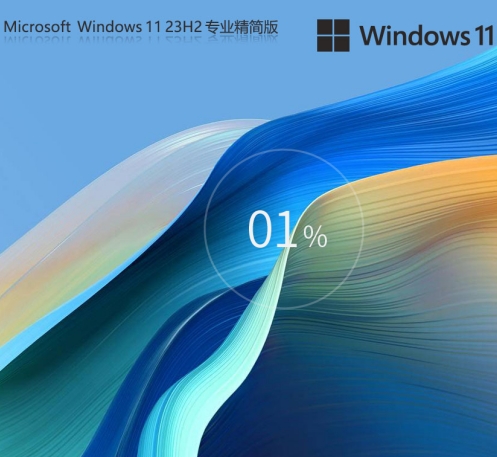近日有一些小伙伴咨询小编win11设备和打印机页面空白怎么办?下面就为大家带来了win11设备和打印机页面空白的解决方法,有需要的小伙伴可以来了解了解哦。
When we want to add a printer to the win11 system, we need to operate it through the devices and printers in the control panel. However, some win11 system users found that the device and printer are blank and the progress bar keeps turning. Next, I will explain to you the specific solution to the problem of the blank progress bar of the device and printer page under the win11 system.

1. Open service.msc at the beginning and run the setting software;
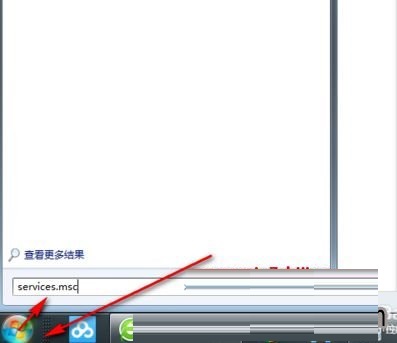
2. Find the two services Bluetooth support service and Bluetooth service. Bluetooth support The service supports discovery and remote association of Bluetooth devices. Stopping or disabling this service may cause installed Bluetooth devices to not operate correctly and may also prevent new devices from being discovered and associated;

3. Right-click on Bluetooth support service and Bluetooth service respectively;
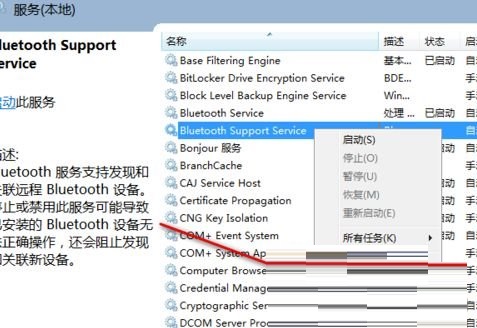
4. Change the service from automatic to start, and here you can see that two services have been started;
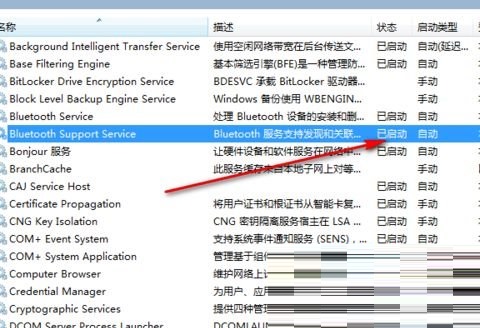
5. After the service is started, add the printer again and it will be successful.
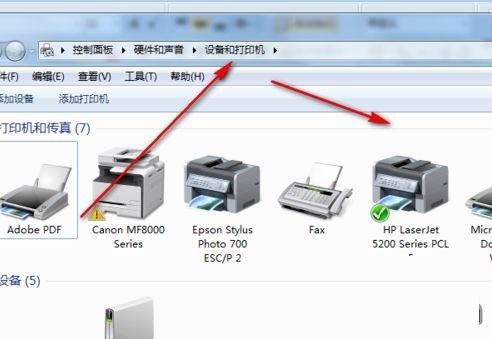
The above is all the content that the editor has brought to you on how to deal with blank pages on win11 devices and printers. I hope it can help you.
![[Enhanced Game Performance] Windows 10 64-bit Game Customized Optimized Version](http://softwaredownload4.com/sbdm/img/download/202506/111830-6847a4062a0a8.jpg)