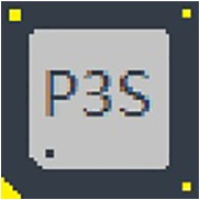Relatively speaking, the running performance of the Hyper-v virtual machine that comes with the Windows system is higher than that of other virtual machines. Let’s learn about Windows. 11How to install Hyper-V.
1. First, we open [Windows key]-[Control Panel] (as shown in the picture).
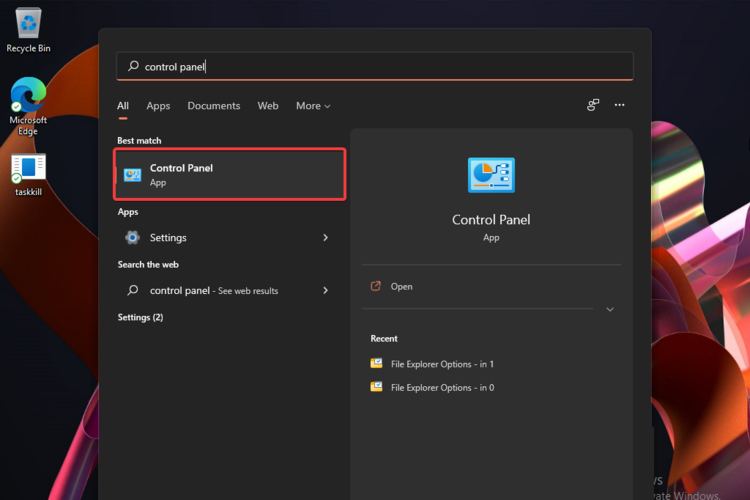
2. After entering the control panel, click [Programs] (as shown in the picture).
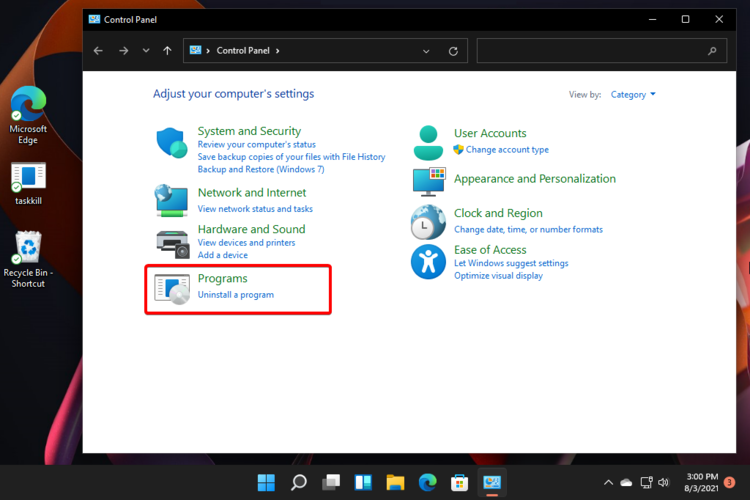
3. After entering the program, choose to turn on or off Windows functions (as shown in the picture).
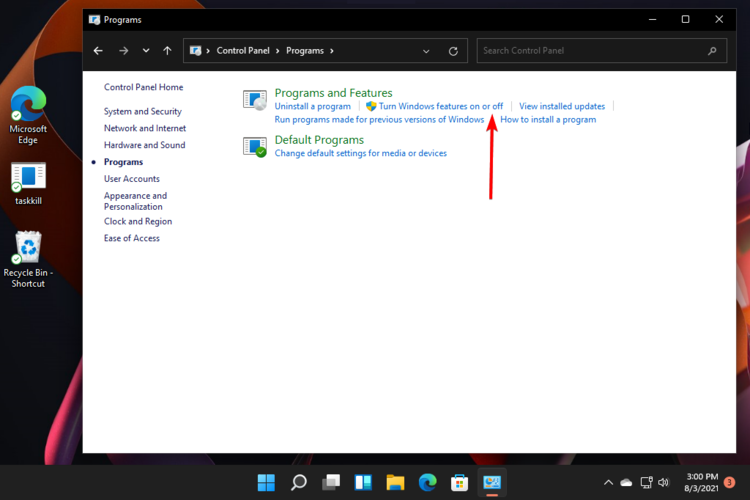
4. Then check the [Hyper-V] option (as shown in the picture).
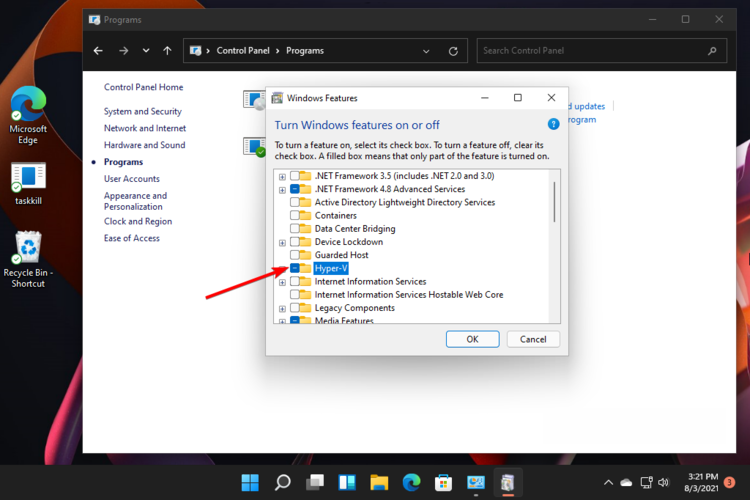
5. Next we expand it and make sure both options are selected (if for some reason the second option cannot be selected, you most likely need to enable hardware virtualization in the BIOS) (as shown in the picture).
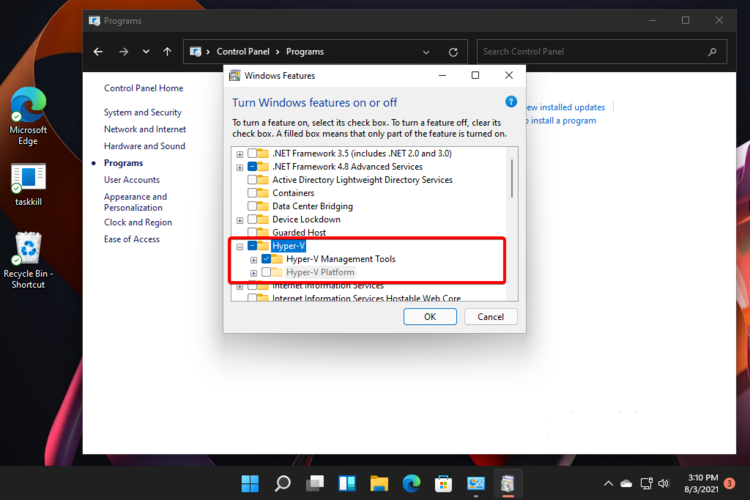
6. We click [OK].
7. Click [Restart Now] to restart the computer.
8. Press the Windows key and click All Applications (as shown in the picture).
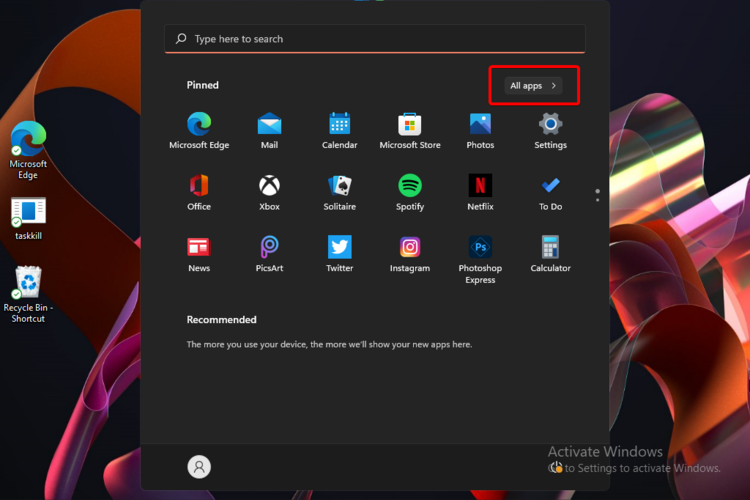
9. Find Windows Tools and select it (as shown).
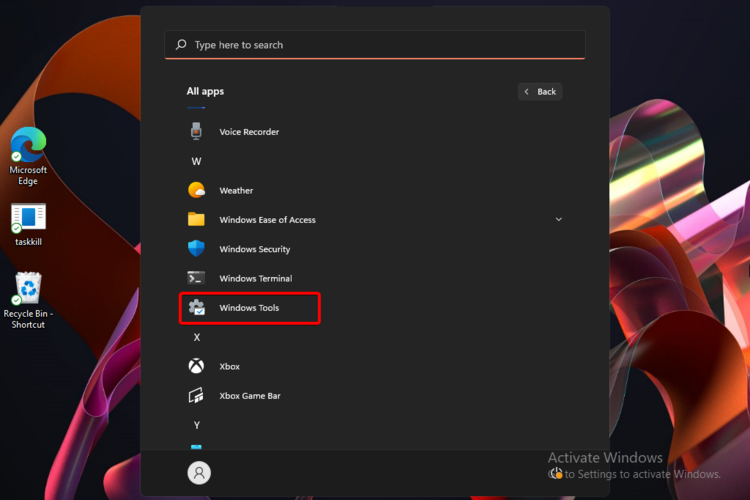
10. Finally, search and click Hyper-V Manager (as shown in the picture).

11. After completing the above operations, we can use the virtual machine (as shown in the figure).
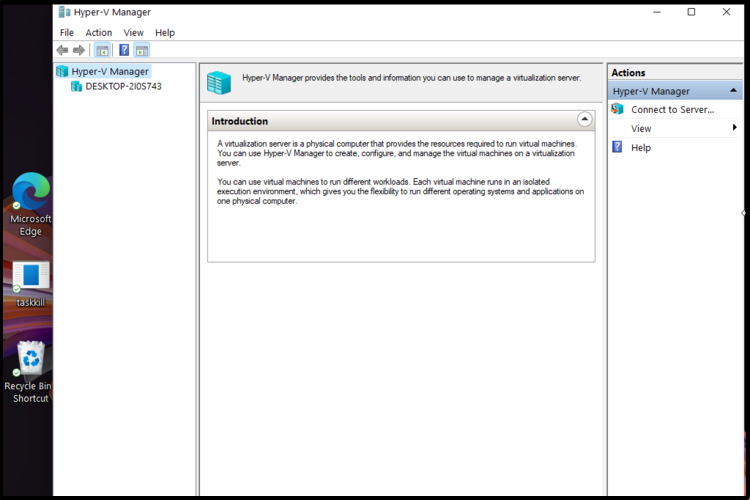
The above is the entire content of how to install Hyper on Windows 11 brought to you by the editor. I hope it can help you.