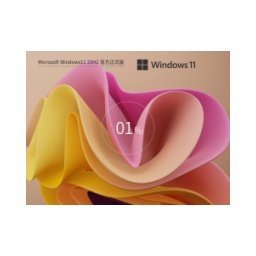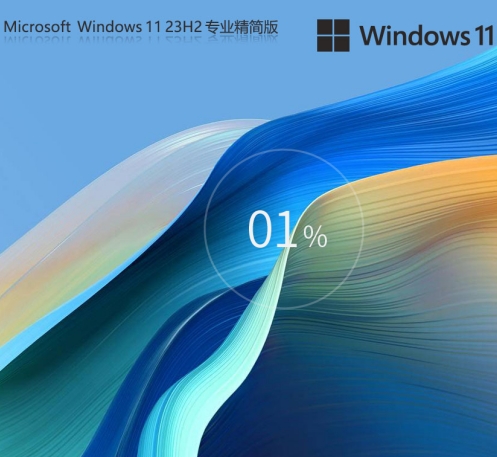Many people don’t know what to do if the Win11 disk layout is not supported by the UEFI firmware? The article brought to you today is about the solution to the problem that the Win11 disk layout is not supported by the UEFI firmware. If you still don’t know, let’s learn it with the editor.
1. First open the computer’s [Shutdown] page, select [Restart], and note that the USB flash drive must be inserted into the computer (as shown in the picture).
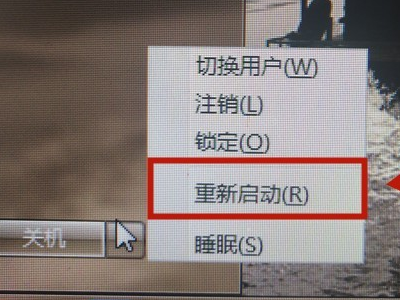
2. Then press and hold the [Del key] when the computer screen is black, enter the [bios] interface, and click [Advanced Mode] (as shown in the picture).
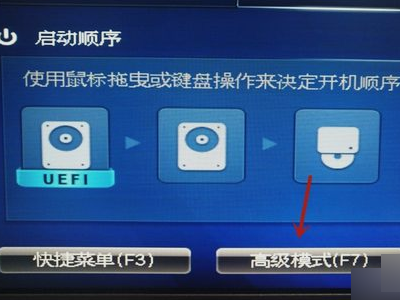
3. Click [OK] to enter the advanced mode (as shown in the picture).

4. Then click [Start] (as shown in the picture).
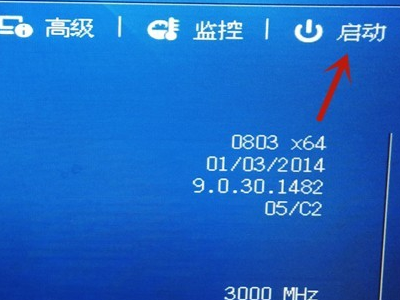
5. Click [PS: ASUS...] (as shown in the picture).
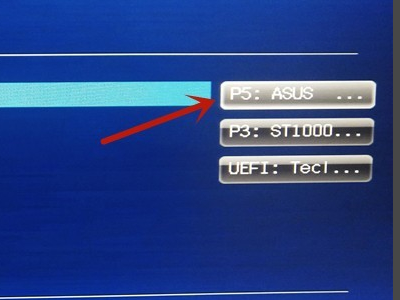
6. Click [UEFI: teclast coolflash] (as shown in the picture).

7. Finally press [F10] and click [Yes] (as shown in the picture).
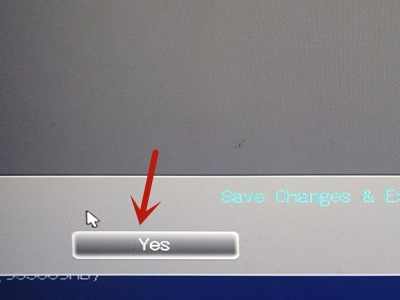
The above is what the editor has brought to you on what to do if the Win11 disk layout is not supported by the UEFI firmware. I hope it can help you.
![[Enhanced Game Performance] Windows 10 64-bit Game Customized Optimized Version](http://softwaredownload4.com/sbdm/img/download/202506/111830-6847a4062a0a8.jpg)