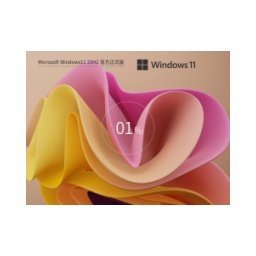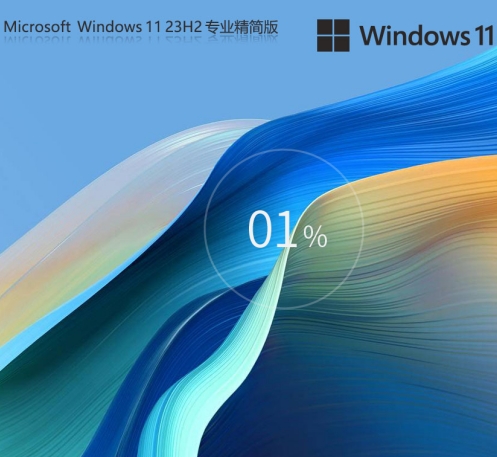How to create a virtual desktop in Win11-How to create a virtual desktop in Win11
Time: 2021-09-29Source: Huajun Software TutorialAuthor: Aotuman
Today, the editor will take you to learn how to create a virtual desktop in Win11. I hope it can help friends in need. Below are the detailed and complete steps. Come and learn with the editor!
1. First, right-click the empty space of "Taskbar" and click the pop-up "Taskbar Settings";
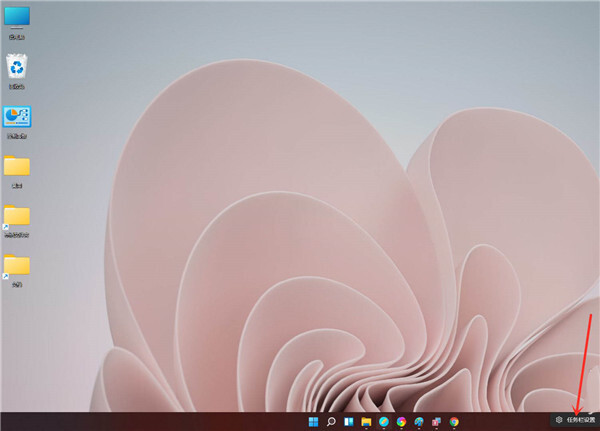
2. Turn on the "Task View" switch;
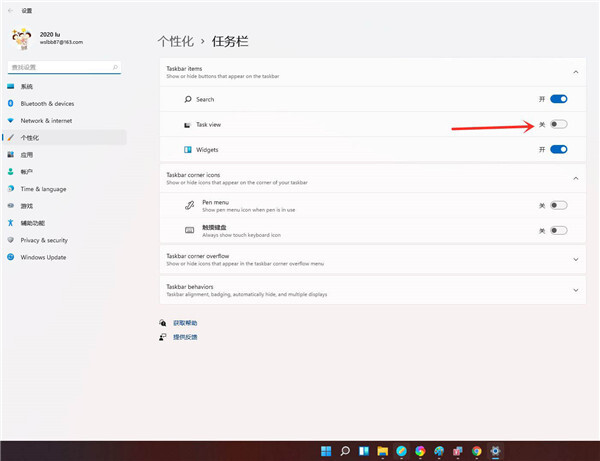
3. Click the "Task View" button on the "Task Bar";
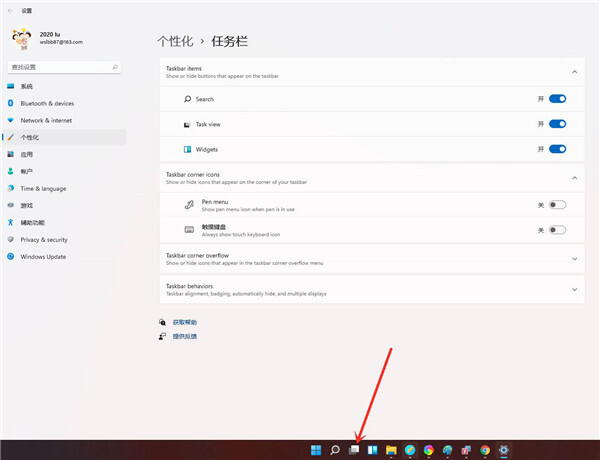
4. Enter the "Task View" interface and click "New Desktop" to create a new virtual desktop;
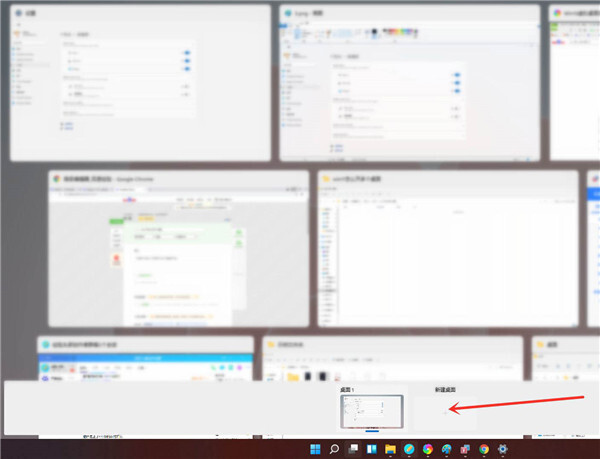
5. Place the cursor on the thumbnail of "Virtual Desktop" and click the "x" mark in the upper right corner to close the virtual desktop.
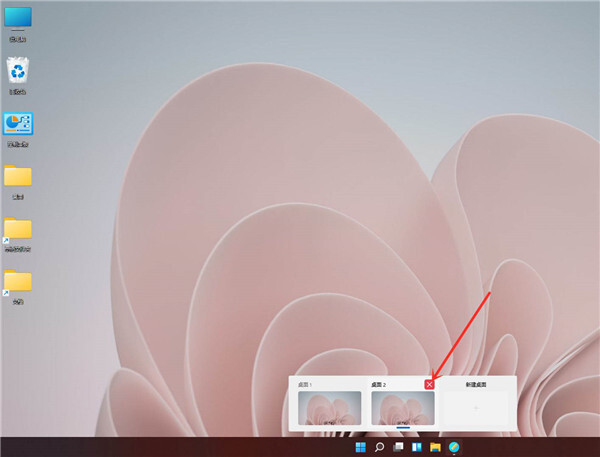
The above is the entire content of how to create a virtual desktop in Win11 brought to you by the editor. I hope it can help you.
Popular recommendations
-
-
Windows11 23H2 22631.5335 X64
Version: Official versionSize: 5.59G
The official version of Windows 1123H222631.5335X64 is an important system update version launched by Microsoft. This version has great advantages in stability, functionality and user experience...
-
Windows 11 22H2 stable official version
Version: latest versionSize: 5.59G
Windows 1122H2 stable official version is an optimization based on the original version of Windows 11, focusing on stability, security and productivity improvements. This version passes...
-
-
Ghost Windows 11 Professional Edition
Version: v2025.02Size: 5.59G
GhostWindows11 Professional Edition is a deeply customized third-party system version based on Microsoft's official Windows11 Professional Edition image. Through Ghost...
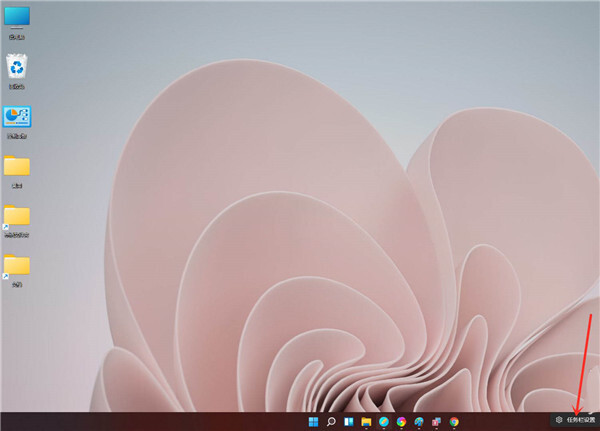
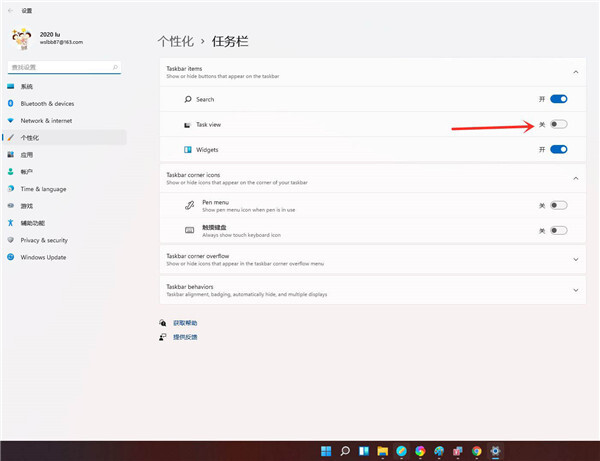
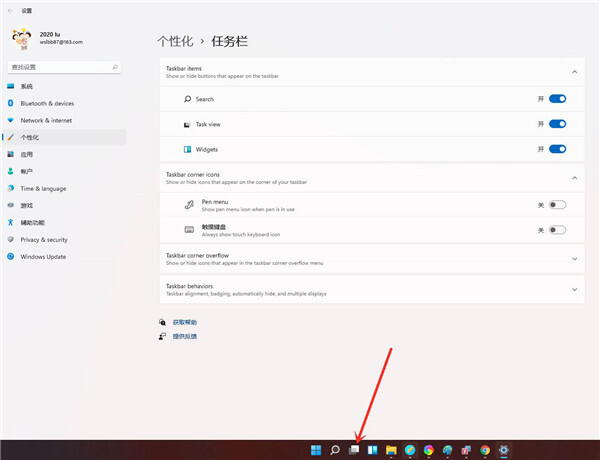
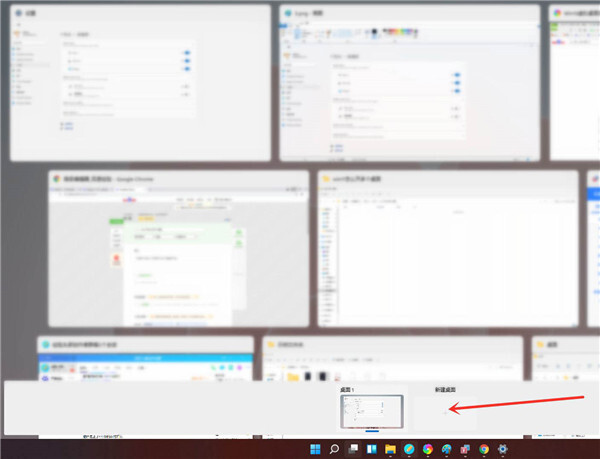
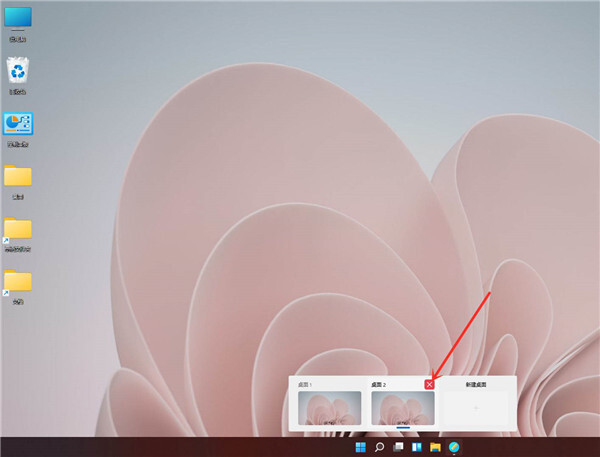
![[Enhanced Game Performance] Windows 10 64-bit Game Customized Optimized Version](http://softwaredownload4.com/sbdm/img/download/202506/111830-6847a4062a0a8.jpg)