Today the editor will take you to learn Apabi together Reader installation steps, I hope it can help friends in need. The following are detailed and complete steps. Come and learn with the editor!
1. Download the installation package from this site. After downloading, double-click to unzip and find the .EXE format program and run it. As follows: We need to select the installation method. After selecting, click [Next] to start the installation.
Apabi Reader quick installation: The installation steps are relatively simple. It is recommended for friends who don’t know much about the software to install it.
Apabi Reader custom installation: This installation step is more complicated and has a few more setup steps. If you are willing, you can choose this installation type for installation. The editor will demonstrate in the [custom installation] method.
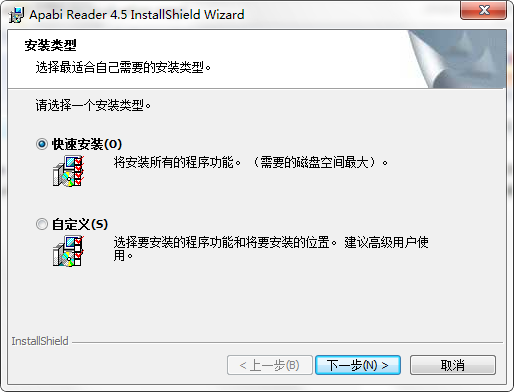
2. Selecting the Apabi Reader custom installation type will enter an installation confirmation interface. We can directly click [Next] to start the installation.
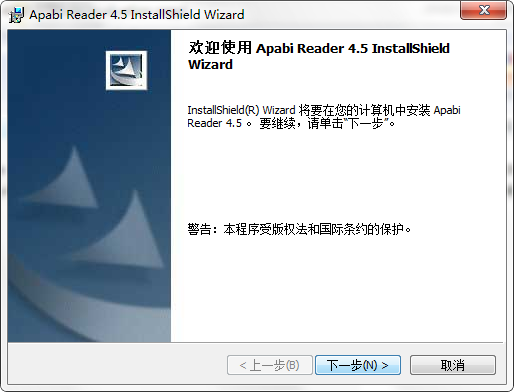
3. After starting the installation, enter Apabi Reader's installation agreement interface. In this interface, we need to understand the content of the installation agreement and agree to it before continuing the installation. Agree to the agreement, select "I accept the license.." and click [Next]
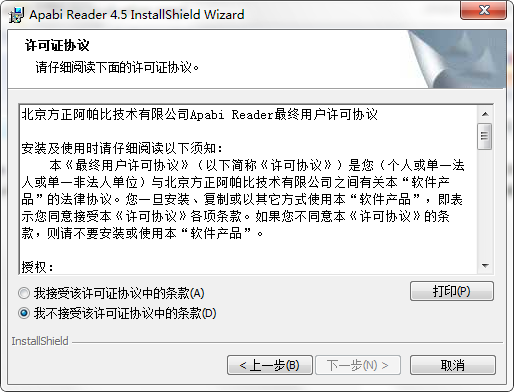
4. Enter Apabi after agreeing to the agreement In Reader's component setting interface, there are many plug-ins for us to choose from. Friends can choose the plug-ins they need. Also we need to set up Apabi For the specific path where Reader's installation files are stored, please click [Change] to set it in a directory other than the C drive. Continue to click [Next] to proceed with the installation.
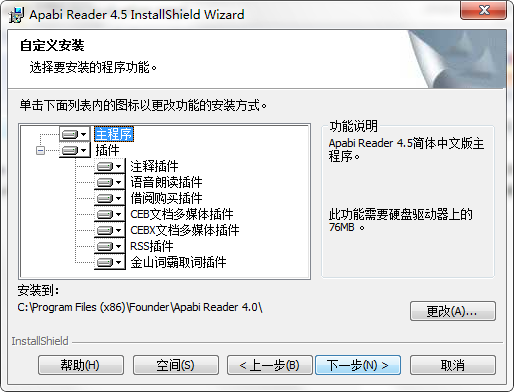
5. After setting the above information, you will enter the installation progress bar interface of Apabi Reader. In this interface, we can wait patiently for the installation to be completed.
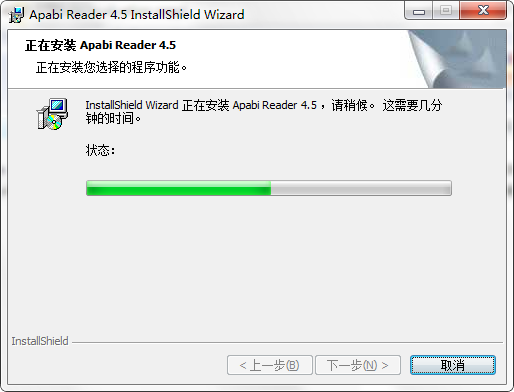
6. After installation, the following interface will pop up. You can set other documents to use Apabi Reader as the default opening tool. If not, you don’t need to set it, and click [Next].
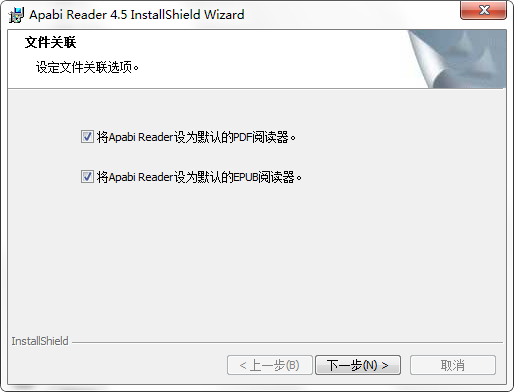
7. Finally, the installation of Apabi Reader is completed. Click [Finish] to close the interface and start experiencing Apabi Reader~
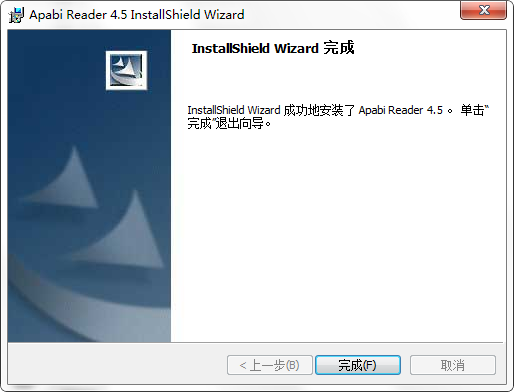
The above is the entire content of how to install Apabi Reader brought to you by the editor. I hope it can help you.




