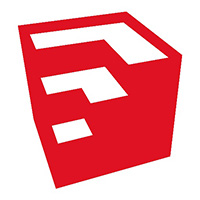How to use the line drawing tool in the SketchUp2020 software? The following is the editor's introduction to the method of using the line drawing tool in the SketchUp2020 software. Friends in need, please take a look below. I hope it can help you!
Open the SketchUp2020 software, left-click [New] under the menu to create a blank drawing area, as shown in the figure below.
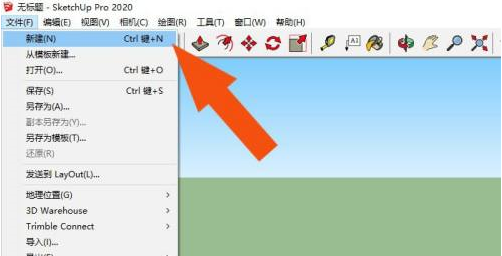
Then, left-click the mouse and select [Straight Line] under the menu [Drawing], as shown in the figure below.
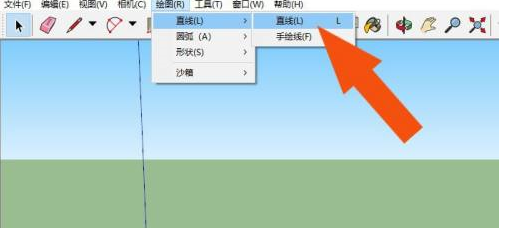
Then, in the drawing area, draw a trapezoidal shape, as shown in the figure below.
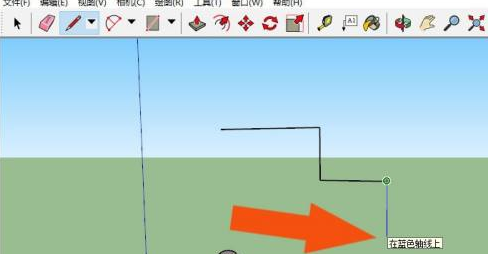
Next, use the line drawing tool to draw a closed trapezoidal shape, as shown in the figure below.
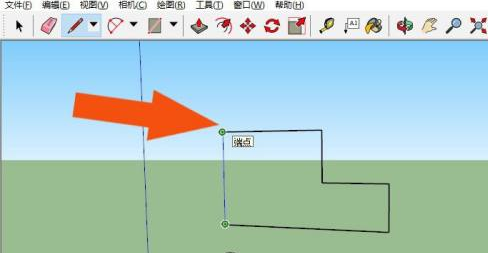
Then, left-click the [Material] button in the toolbar, as shown in the figure below.
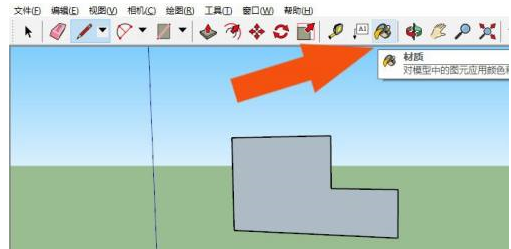
Next, in the material panel, select the material option, as shown in the figure below.
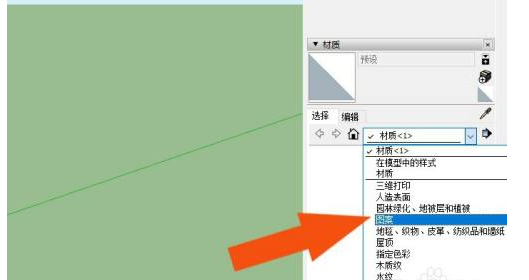
Then, in the material list, select the texture graphic of the stone, as shown in the figure below.
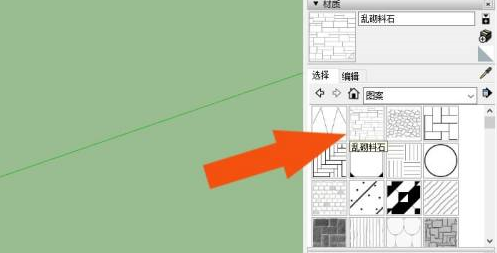
Finally, fill the drawn shape with material, as shown in the figure below. Through this operation, you can learn to use the line drawing tool in SketchUp2018.
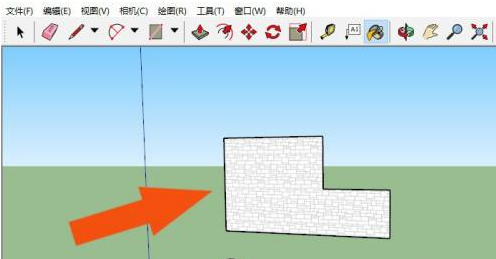
以上这里为各位分享了SketchUp2020软件使用画线工具的方法。 Friends in need, please come and read this article!