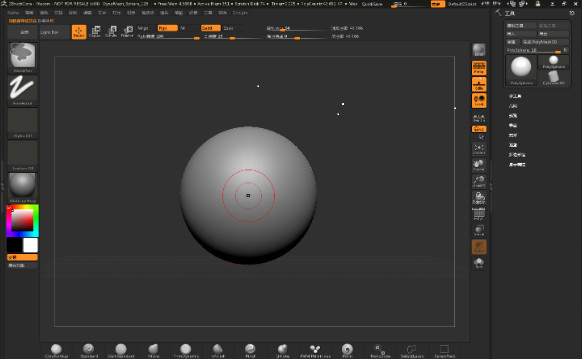How to use the union command in the SketchUp2020 software? This chapter mainly introduces the method of using the union command in the SketchUp2020 software. If you don’t understand it yet, please follow the editor to learn it. I hope it will be helpful to you.
Open the SketchUp2020 software, create a blank drawing area, and select the menu [New] with the left mouse button, as shown in the figure below.
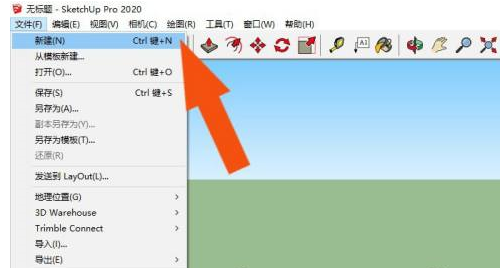
Next, in the drawing area, left-click the [Rectangle Tool] under the menu [Drawing], as shown in the figure below.
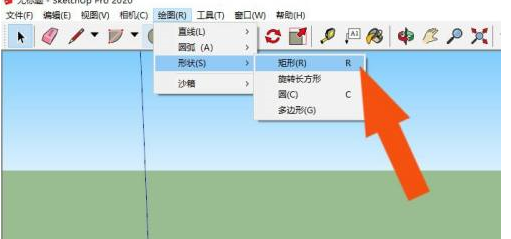
Then, in the drawing area, draw a rectangular shape and click the push-pull tool, as shown in the figure below.
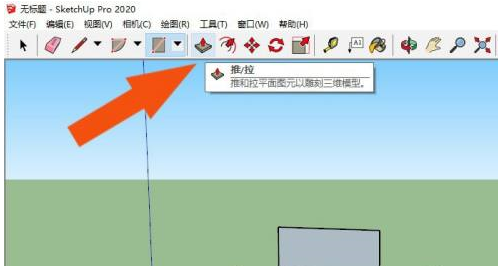
Next, in the drawing area, draw a rectangular parallelepiped shape, as shown in the figure below.
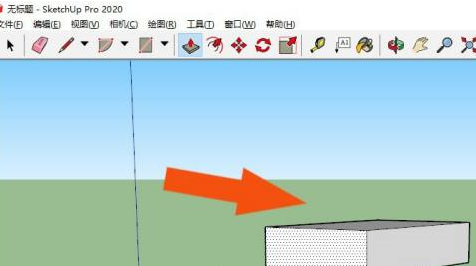
Then, left-click the [Sector Tool] under the menu [Drawing], as shown in the figure below.
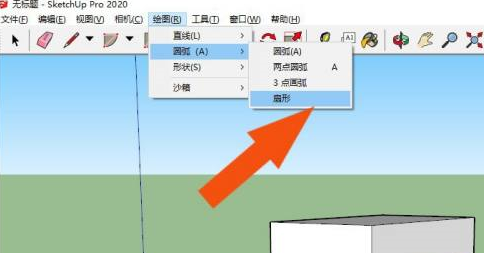
Next, in the drawing area, draw a fan-shaped graphic and click the push-pull tool, as shown in the figure below.
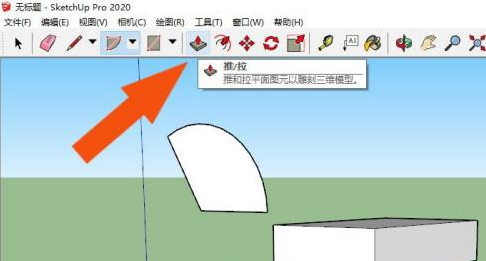
Then, use the push and pull tool to draw a three-dimensional fan-shaped graphic, as shown in the figure below.
Then, left-click [Union] under the menu [Tools],
Finally, you can see that the two models are combined together, as shown in the picture below. Through this operation, you can learn to use the union command to draw pictures in SketchUp2020.
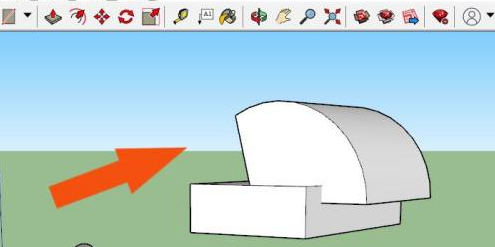
? Friends in need, please come and read this article!