Don’t know how to use the mobile version of the Swift PDF Converter to convert PDF to Excel? So friends who don’t know yet, come and learn with the editor how to use the mobile version of the Swift PDF Converter to convert PDF to Excel. I hope that through this tutorial, it can help everyone.
First, open the Quick PDF Converter on your mobile phone, enter the operation page and select PDF to convert other columns. Some functions will appear above the column, click to select the lower column PDF to convert to Excel.
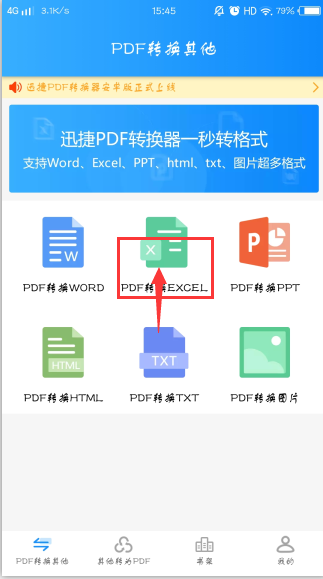
Click on the lower-level column PDF Convert Excel to enter the add file interface. Find the converted PDF in the list and click to add it to the conversion list.
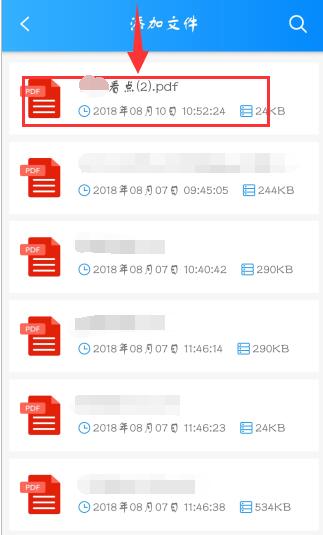
The PDF added to the list also needs to pass the verification of the PDF converter to indicate that the upload is successful. Then click the OK Conversion button.
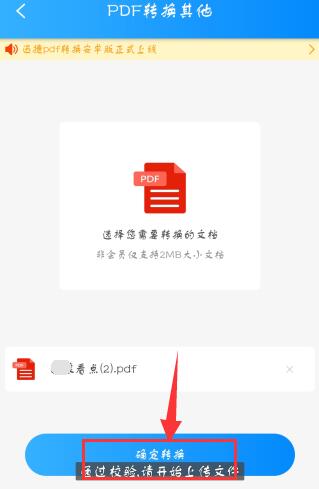
Since the size of each file is different, the time to convert the file format is also different. Wait for a while and the conversion will be successful. If you want to view the files, you can go back to the home page of the software and click on the bookshelf column to view them.
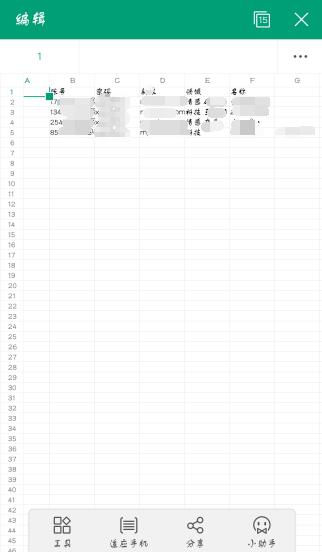
The above is the method shared by the editor to convert PDF to Excel using the mobile version of Quick PDF Converter. Friends in need should not miss it.