How to connect HyperTerminal to the console port? Maybe some friends are not sure yet. Below, I will explain to you how to connect HyperTerminal to the console port. Friends who are not sure yet can come and learn.
First, right-click [My Computer] and select [Device Manager]--[Port]--[Communication Port] to find the COM port number of the current computer. If the computer has multiple COM ports that cannot be confirmed, you can try them one by one.

Open the computer's [Start]--[All Programs]--[Accessories]--[Communications]--[HyperTerminal], and write the name and icon in the following connection description.
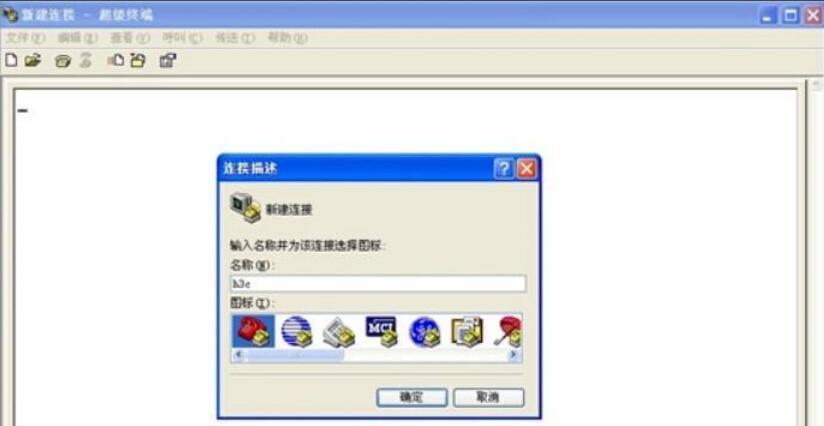
Select the COM port to which the computer is connected and select according to the COM port number confirmed in the first step.
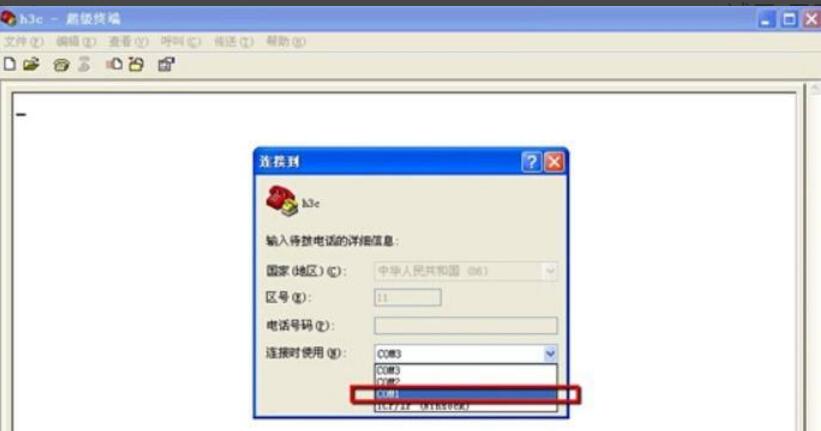
Configure the properties of the COM port, which must be consistent with the following figure. You can click to restore the default values.
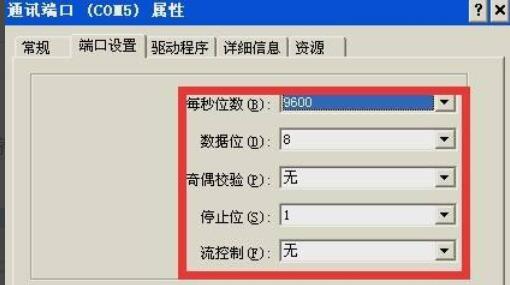
After clicking [Connect], a dialog box as shown below will pop up. After pressing the Enter key, a character prompt will appear, and characters can be entered normally, indicating that the PC has successfully connected to the device through the HyperTerminal using the Console line. If you need to collect and record a large number of operation processes, click [Transmit]--[Capture Text] to enable the corresponding function.
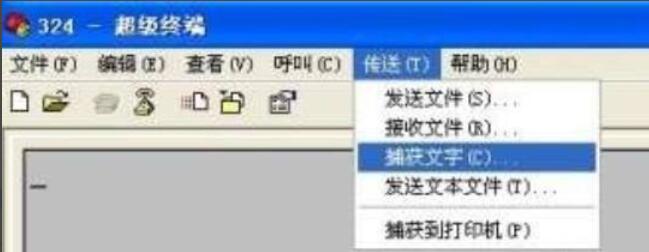
The above is the method of connecting the console port of HyperTerminal explained by the editor. I hope it can help you.




