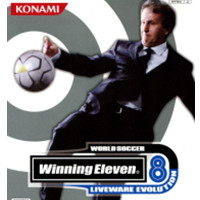Don’t you know how to set the screen settings for the Marvel Avengers game? If you don’t know how, come and take a look at the introduction of the screen setting method for Marvel’s Avengers shared by the editor. I hope it can help you all.
show :
Full screen exclusive, choose according to personal circumstances.
Vertical sync is best turned off.
For anti-aliasing, SMAA is recommended. Turning it off will cause a lot of jagged teeth, and TAA will make the picture blurry.
AMD, consider turning it on when using A card.
Dynamic resolution is best turned off unless you need the game to stay above a certain frame rate, but for this frame rate, the game will automatically reduce the resolution when the frame rate is low.
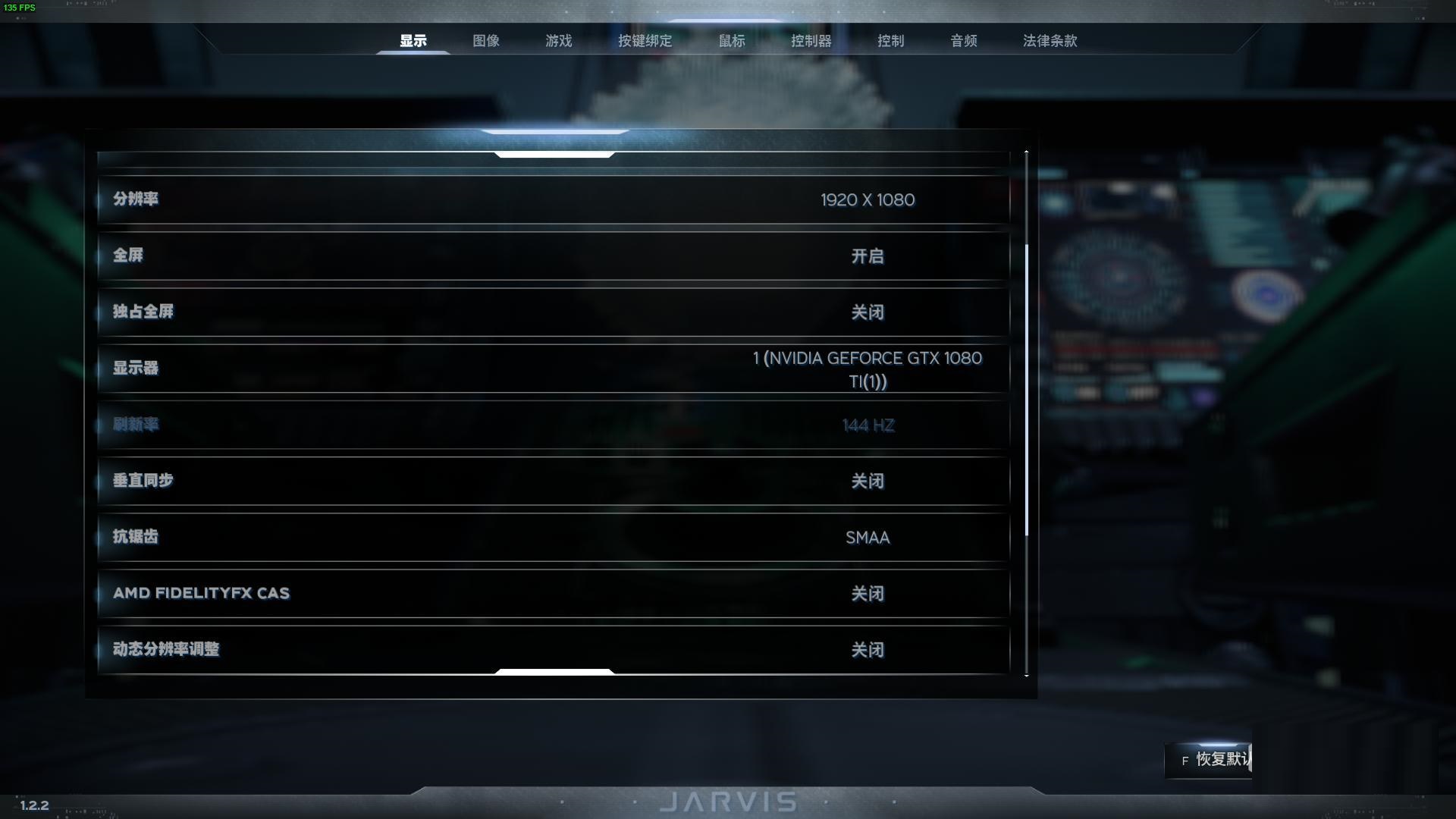
Image:
Screen space reflection will enhance reflection. Turn it on if you are pursuing a picture experience, and turn it off if you are pursuing a fighting experience.
Turn off motion blur, otherwise you will feel dizzy.
Flooding, to enhance the brightness, is also recommended to turn it on if you are looking for a picture experience, and turn it off if you are looking for a fighting experience.
Volumetric light rendering and enhanced lighting are recommended to be turned on if you are pursuing a picture experience and turned off if you are pursuing a fighting experience.
For ambient light occlusion, just turn on SAO. HBAO+ will consume additional performance.
The level of detail mainly affects the details of long-distance pictures. It can be lowered a little instead of high, and this item takes up CPU.
For shadow quality, if you don’t pursue shadow images, you can set it high or low. It doesn’t need to be extremely high.
The screen space is exposed to shadows. If you don’t pursue shadow images, choose to turn them off.
Surface subdivision will only enhance some surface details and can be turned off.
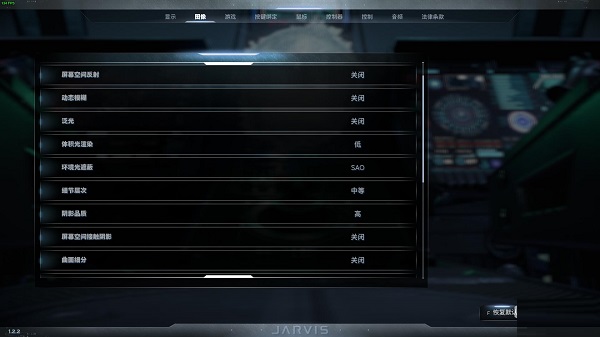
The quality of visual effects, because the skill special effects in the game are particularly demanding on configuration, if you don’t want the Hulk’s ultimate move to blue screen your computer, just lower it.
Depth of field may also cause dizziness, so close it if you are afraid of dizziness.
For texture filtering, there is no need to turn on 8 and 16. It is more performance-intensive, so just turn on 2 or 4.
Texture quality has a great impact on picture quality. It is recommended to set it high and then lower it if the computer cannot handle it.
Lens glare, it is recommended to turn it on if you are looking for a picture experience, and turn it off if you are looking for a fighting experience.
For picture effects, it is recommended to turn it on if you are looking for a picture experience, and turn it off if you are looking for a fighting experience.
Enhancement, it is recommended to turn it on if you are pursuing the picture experience, and turn it off if you are pursuing the fighting experience.
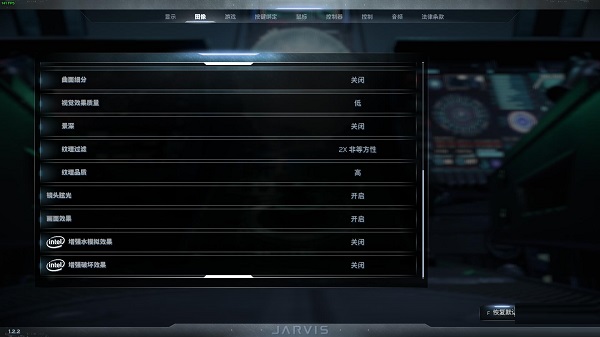
The above is the introduction of the Marvel Avengers screen setting method shared by the editor. Friends in need should not miss it.