Can you still transfer files to and from the computer using the Yeshen emulator? In fact, it is very simple. The editor of the article here specifically explains the steps for transferring files between the Yashen simulator and the computer. Friends in need should not miss it.
First open the Night God simulator, and then there are two methods to explain:
Method one:
Directly drag any file on your computer to the main interface of the simulator.
For example: Click the window button that turns blue after moving and directly click the Open Apk folder button to install or move it in the folder;
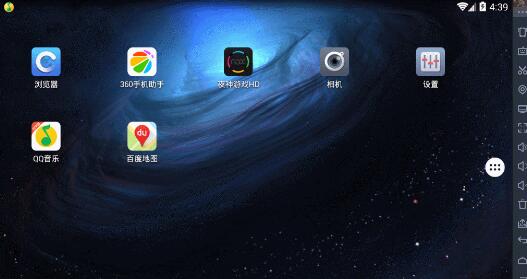
Method two:
① Click the My Computer button in the toolbar on the right side of the simulator - Export file - Open the local shared folder;
② Or open C:Users%username%Nox_share directly on your computer;
Example: Just put the files you want to move to your computer directly into the folder;
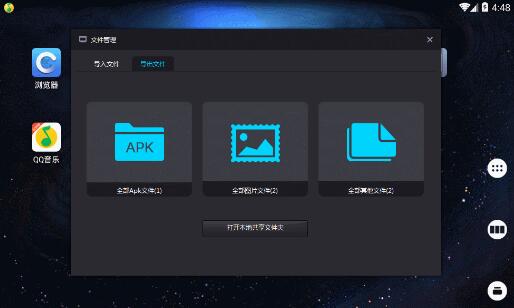
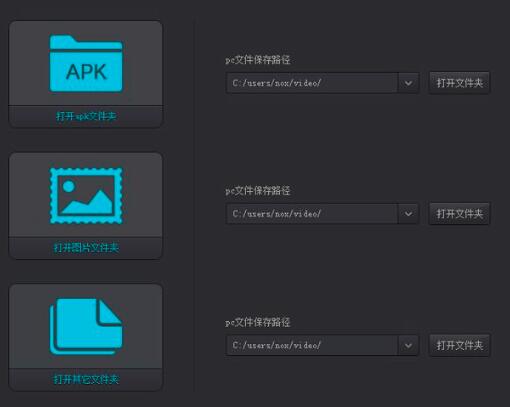
How to transfer files from the simulator to the computer:
Click the folder manager in the emulator and move the files you want to transfer to the computer to the mntsharedOther folder;
Method one:
Click the My Computer button in the toolbar on the right side of the simulator - Export Files - Open the local shared folder to see the file you just moved;
Method two:
Or directly open C:Users%username%Nox_share on your computer to see the file you just moved;
The above explains the steps for transferring files between the Yashen simulator and the computer. I hope friends in need can learn it.




