How to use Zotero to add colored labels? Some friends may not know it yet, so those who don’t can come and learn with the editor how to use Zotero to add colored labels. I hope that through the study of this tutorial, it can help everyone better understand the Zotero software.
First, open the Zotero software and enter the main interface. Here, we randomly click on a document to give an example.
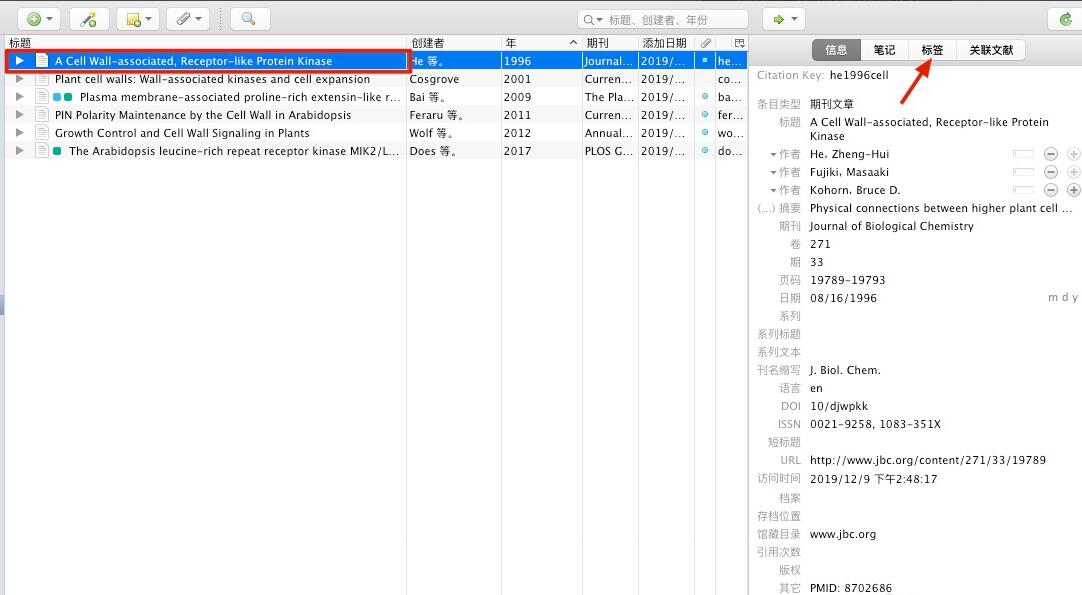
Then click the label to enter the label adding page. Click add to add tags
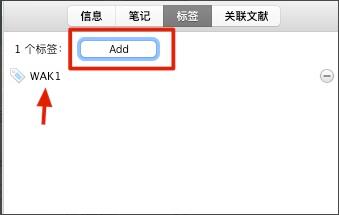
Let's add a label RLK at will.
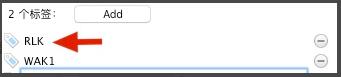
Then we add a color to the RLK label and select RLK in the label bar in the lower left corner
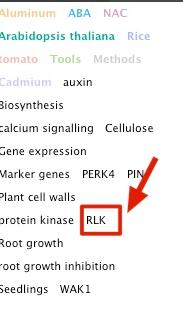
After clicking, then right-click, a menu will appear. Click to assign a color.
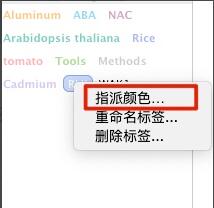
Then a dialog box pops up to select a color.
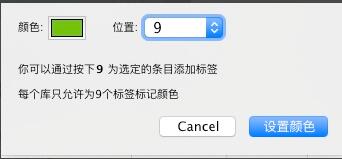
After clicking OK, it will turn into color.
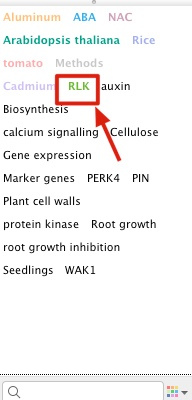
This completes the addition of the color tag, and a small green square appears in front of your document entry, indicating that it contains this tag.

The above is the method shared by the editor for adding color labels using Zotero. Friends in need can take a look.




