Many friends say they still don’t know how to use Zotero to export and import document records? In fact, it is very simple. Now I will share with you the method of using Zotero to export and import document records. Friends in need can come and take a look. I hope it can help you all.
Export bibliographic records:
1. Select one or more documents, or select a category library, or select [My Document Library] (all records), right-click the mouse, and in the pop-up shortcut menu, click the [Export Items...] or [Export Category Library...] icon;

2. Select the exported document format in the pop-up dialog box;
(1)Set the document format: only document entries
ZOTERO software supports many document formats. If you only export document information for use by other document management software or document management platforms, BibTeX, Endnote XML, Refworks Tagged Format, and RIS are all widely supported document recording formats.
In the author's test, BibTeX and RIS are more versatile.
(2) Set the document format: document entry information + full text of the paper (attachment)
If you want to export literature items while also exporting literature-related files, it is recommended to use Zotero RDF, the standard format of ZOTERO software, and select [Export Notes] and [Export File]; the export result is a folder. There are a lot of document records, so it will take a long time and require some patience.
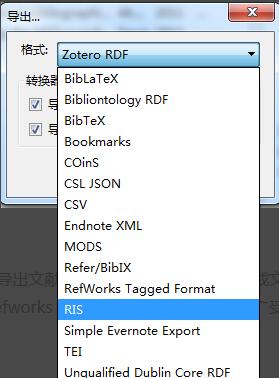
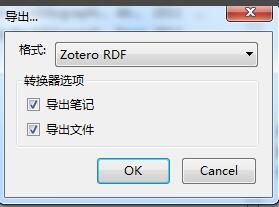
Import bibliographic records:
①Open the zotero software and select [My Library];
②Click the gear icon and click [Import] in the drop-down menu;
③Find the exported folder, open the file folder, select the .rdf file, and confirm to open it to import.
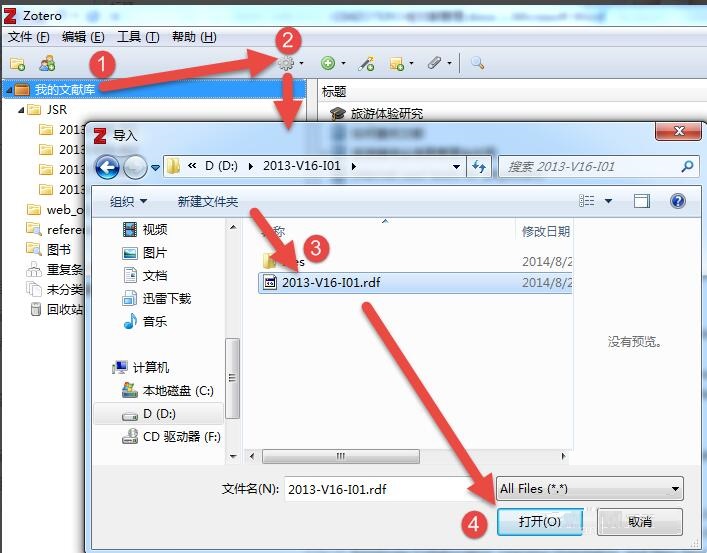
The above is the method shared by the editor to export and import document records using Zotero. Friends who don’t know how to do it can learn it.




