Many friends say that they are not sure how FastCopy creates a copy queue for file copying. The editor below will share with you how FastCopy creates a copy queue for file copying. Friends who are not sure yet can read this article. I hope it can help you.
Step 1. First, open FastCopy and enter the main interface.
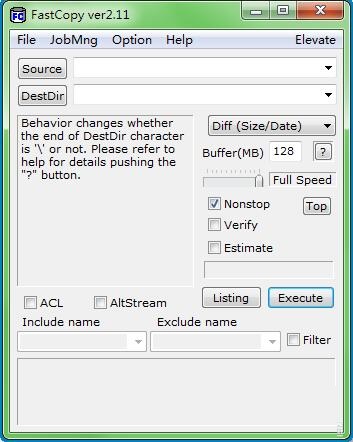
Step 2: Click "source" to locate the file (folder) that needs to be copied.
Click "DestDir" to specify where to copy.
After setting the files (folders) to be copied and the copy location, click Execute to start copying.
Leave other settings alone.
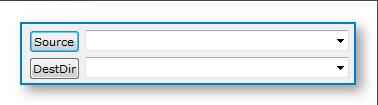
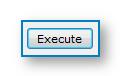
This just sets up a replication process.
Step 3. Copy queue: Open the second FastCopy.exe, repeat step 2 to set the files (folders) to be copied and the copy location, and click Execute. At this time, it will not start copying immediately, but will generate a (Start at once (now, waiting)) button under the information area on the right, indicating that this process has entered the copy queue and is waiting. It will start automatically after the previous process is completed. You can also click this button to start directly.
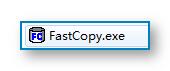
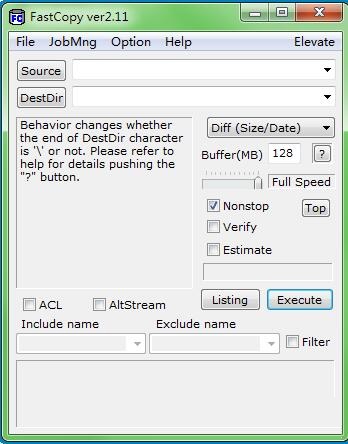
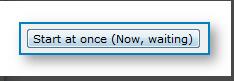
Step 4. If you want to copy other files (folders), repeat step 3.
Note: Do not close any "FastCopy" process before the copy is completed. The system will automatically copy the files you set in queue order.
The above is the FastCopy method shared by the editor to create a copy queue for file copying. Friends in need can read this article.




