1. Double-click to open the Fastcopy software. We can see that the main interface consists of four parts: menu, copy content, copy type, and copy prompt.

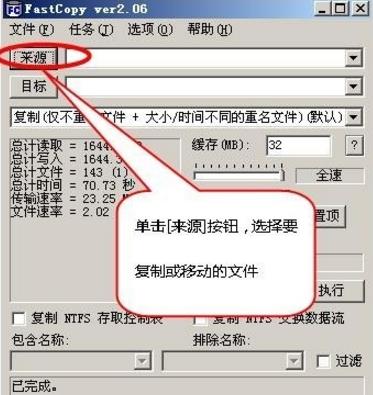
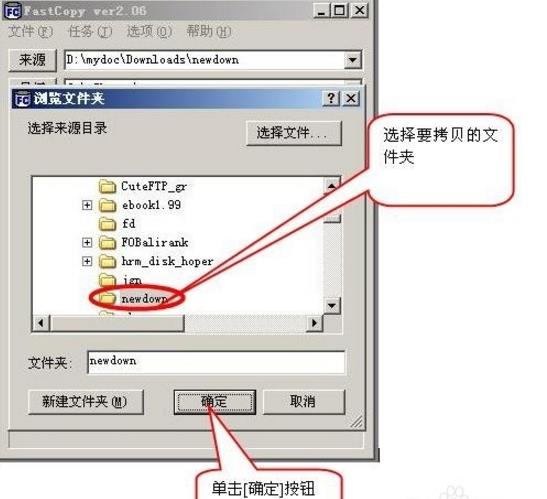
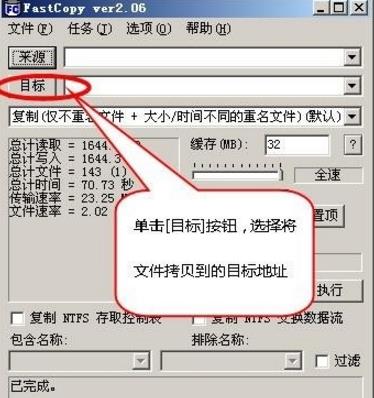
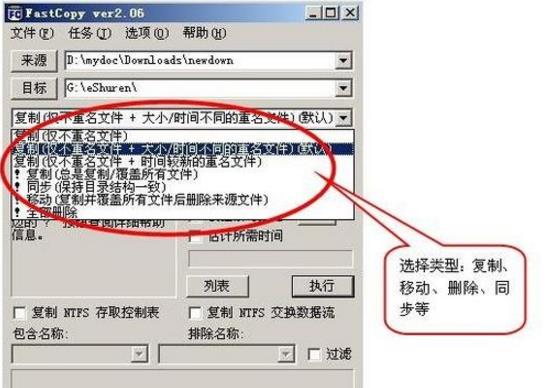
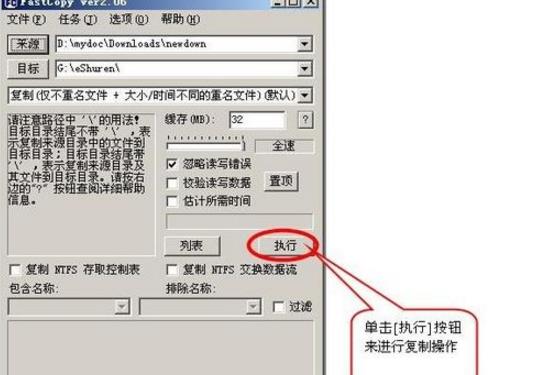
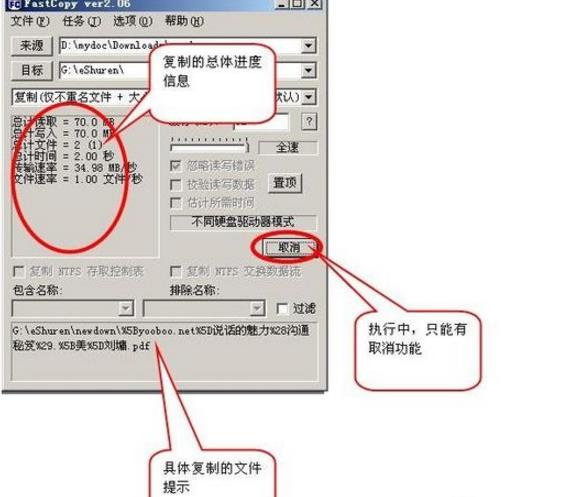

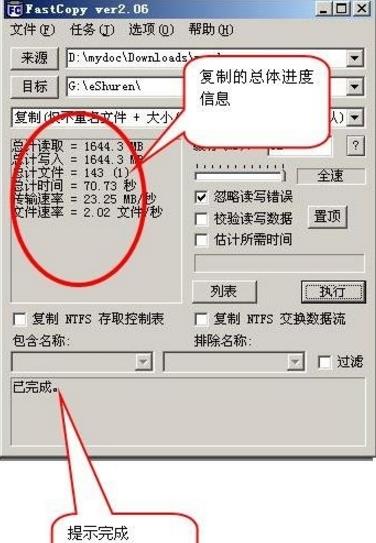
Time: 2018-01-31Source: Huajun Software TutorialAuthor: Qingchen
1. Double-click to open the Fastcopy software. We can see that the main interface consists of four parts: menu, copy content, copy type, and copy prompt.

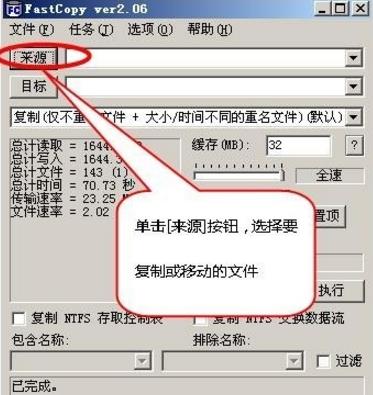
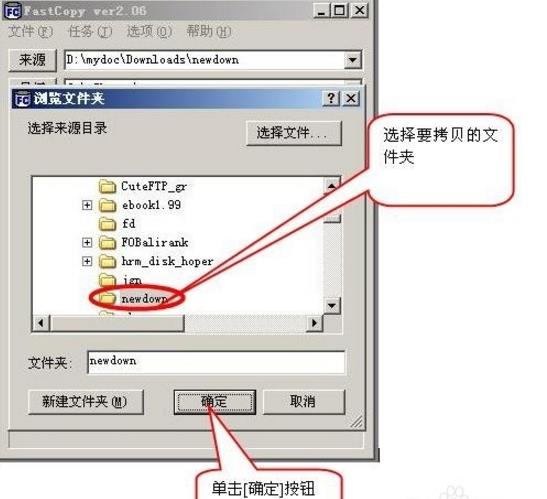
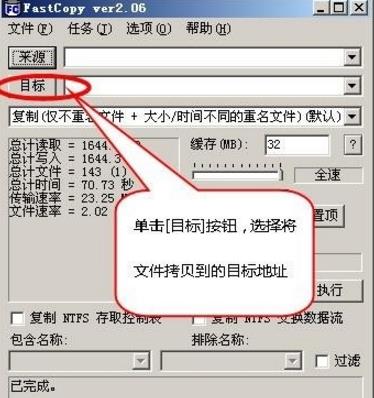
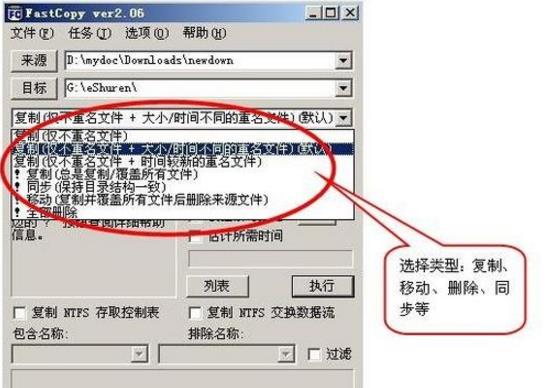
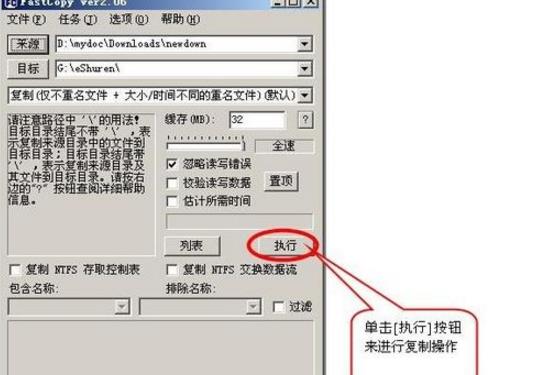
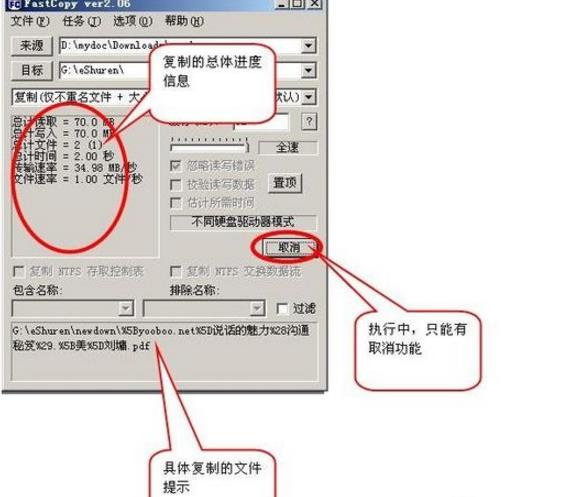

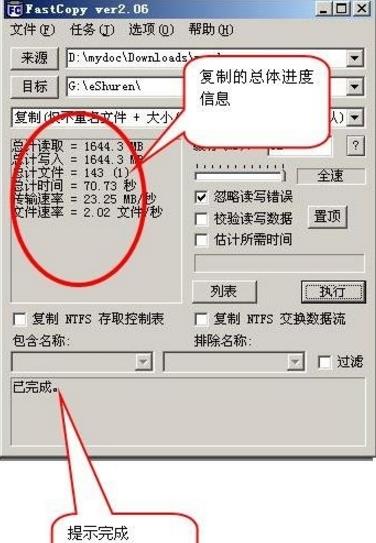
AnyView (Network Police) network monitoring software
Version: v7.07.251118 Professional EditionSize: 47198KB
LAN Internet monitoring: web browsing monitoring, email monitoring, Webmail sending monitoring, chat monitoring, BT ban,...
Version: 2.6.8.0Size: 144MB
Jinzhou Mouse Connector is an automated tool designed to improve operating efficiency. By simulating mouse clicks, it helps users free their hands and achieve...
Version: 5.5.2Size: 6.25MB
Xiaoyi Butler can centrally manage all smart homes. Users can also use this application software to remotely control Tianyi HD TV, Internet...
Version: 10.1.35.90Size: 65.33MB
Driver Life 10 is a software that professionally solves computer driver problems and contains millions of hardware drivers. Perfectly supports 32-bit and 64-bit Wi...
Version: v1.17.1Size: 158MB
ChatboxAI is an AI client application and intelligent assistant that supports many advanced AI models and APIs and is available at Windows, MacOS, Android...