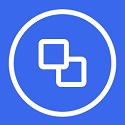Don’t you know how to use the one-click restore wizard software? This chapter mainly introduces you to the operation content of the one-click restore wizard. If you don’t understand it yet, please follow the editor to learn it. I hope it will be helpful to you.
1. The one-click restore wizard has two functions, one-click backup and one-click restore. The operation methods are similar. However, if you want to use one-click restore, you need to have a previous backup. So if you don’t have a backup system, please back it up first. After the backup is completed, we can see the system image below. Click one click to restore
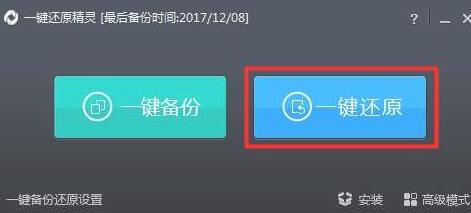
2. A one-click restore prompt to restart the computer appears. In this window, you can see the restore partition, image files, etc. Click OK
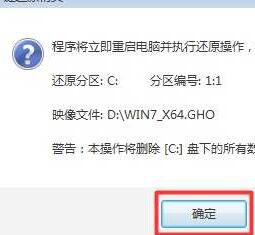
3. After restarting the computer, the startup management interface will appear. Select the one-click restore option and press Enter.
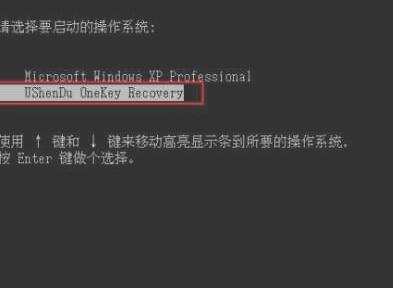
4. The next steps will automatically restore the system. We will see the system desktop after a while.

Friends who don’t know how to restore the wizard with one click, don’t miss this article brought by the editor.