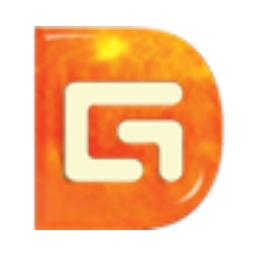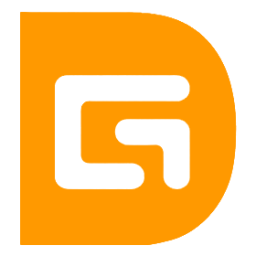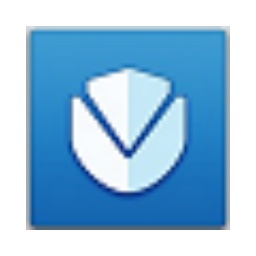I believe that many partners have already installed the DirectX repair tool software on their computers. So what should I do if the DirectX repair tool fails to repair the file during the operation? Here the author will share how to handle the failure of DirectX repair tool file repair, hoping to help friends in need.
1. Run and open the DirectX repair tool, find the [Tools] button, click on it, select [General] and find "Security Level".

2. Generally speaking, the "security level" of the DirectX repair tool is set to the "high (slow)" option by default.
Tip: Here is an explanation of what the two options for "Security Level" mean:
1). If you select the "High (Slow)" option, the system will call the core components of the system for security verification. Once the core components of your computer's system are abnormal, the repair will fail.
2). If you select the "Low" option, the DirectX repair tool will use the built-in verification algorithm for security verification. This option will automatically bypass component exceptions when checking and fix them. If you select the "High" option and the execution fails, you can change to the "Low" option to continue repairing.
3. After setting and repairing according to the above steps, if some files are abnormal or lost. We just need to solve it according to the repair tutorial in [Usage Tutorial]. This problem is mostly caused by 0xc000007b and DirectX exception errors.

Friends who don’t know how to deal with the problem of DirectX repair tool file repair failure, don’t miss this article brought by the editor.