I believe that it is still difficult for novice friends to get started with the Lumion software. For this reason, today the editor has specially brought an operation tutorial on how to set up the ocean effect in Lumion. Friends who don’t understand should take a look.
Open Lumion, and there are scenes with oceans and lakes in the built-in preset scenes, but the limitations are too great. If it is a small scene, you can just modify it based on this. If you need a large scene designed by yourself, it is better to reset it yourself.
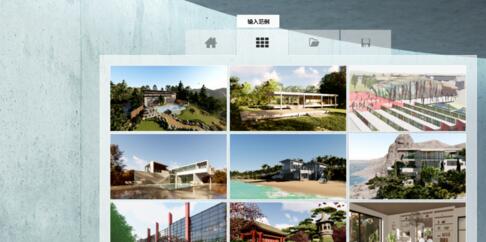
If you want the effect of the sea, open an empty scene, for example, use the first scene, find the landscape menu on the left, and then find the ocean option in the landscape menu.
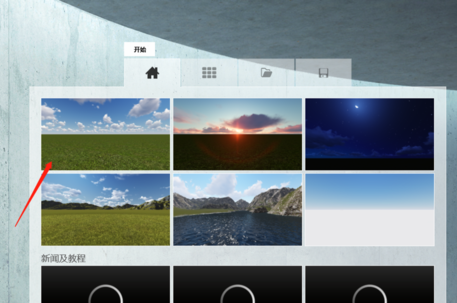
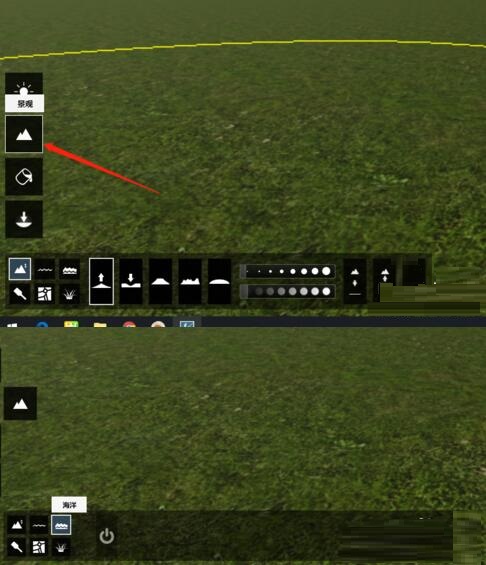
After finding the ocean option, there is no response when I click on it. This means that the ocean switch is not turned on. If you turn on the ocean switch, the scene will turn into an ocean. At this time, please note that sometimes the water is too shallow and you will see the underground material. In this case, you need to increase the water level or change the bottom material or terrain. This is based on the original terrain material. What it was originally is what it is now when the ocean is opened.
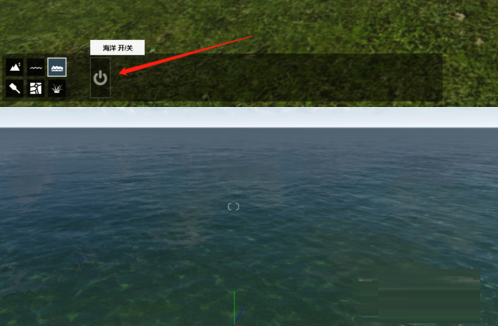
You can also make detailed settings for the ocean, such as waves, colors, and other detailed adjustments.

By setting the detailed parameters of the terrain and ocean, you can easily create a beach effect. You can also create some island or sea effects.

Come and learn the tutorial on how to set up ocean effects in Lumion. It will definitely help everyone.




