There must be some friends who don’t know how to set up scheduled video recording when using Bandicam software. The following editor will explain how to set up scheduled video recording on Bandicam. I hope it will be helpful to you.
Open Bandicam, enter the interface, click [General], click the [Settings] button for scheduled recording on the right, or click the clock icon in the upper right corner.
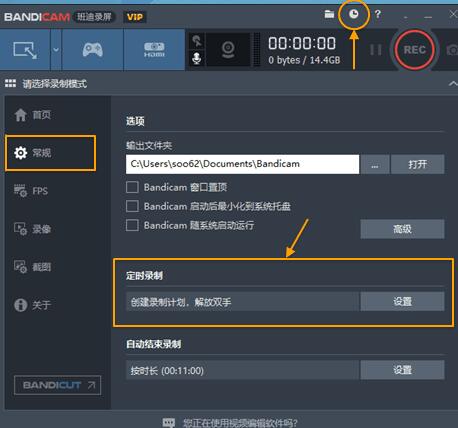
The [Recording Plan List] window will pop up, click the [New] button.
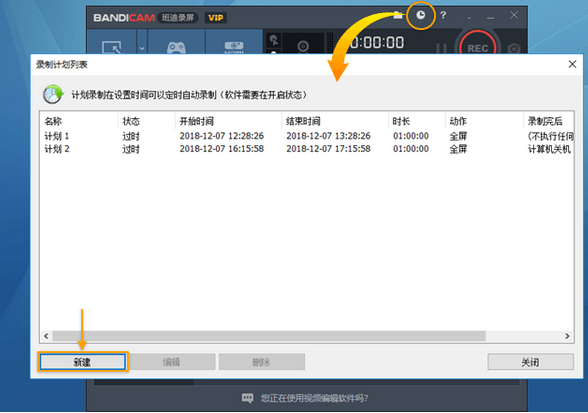
The [Scheduled Recording] window pops up, check [Enable], then set the start and end time of the recording video, you can also fix the recording duration, select the recording target, complete the setting, and click OK.
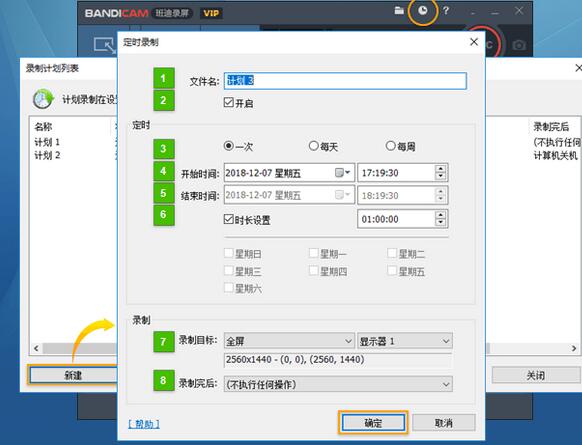
Recording target: Select the recording area. There are three options: current, full screen, and selected recording.
Note: If you use the Bandicam scheduled recording function, make sure the software is turned on.
Come and learn the simple operation method of setting up scheduled video recording with Bandicam. It will definitely help everyone.




