Many friends are not familiar with the Sketch Master software, maybe because they have just come into contact with it. Below, the editor will explain the steps of making rectangles in various Sketch Masters. Don’t miss it if you are in need. I hope it will be helpful to you.
Open Sketch Master, click the shape tool in the upper menu bar, select the rectangle, and then use the mouse to draw a rectangular interface in the picture.
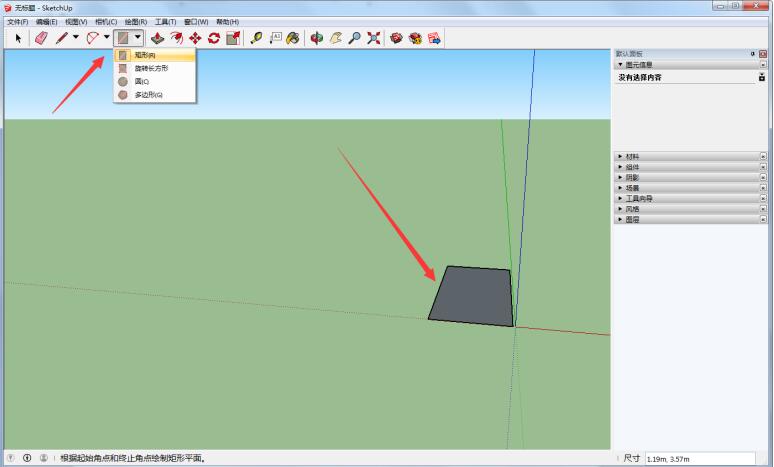
Click the cone drawing tool on the upper menu bar, place the mouse on the model, hold down, and pull up to draw a rectangle.
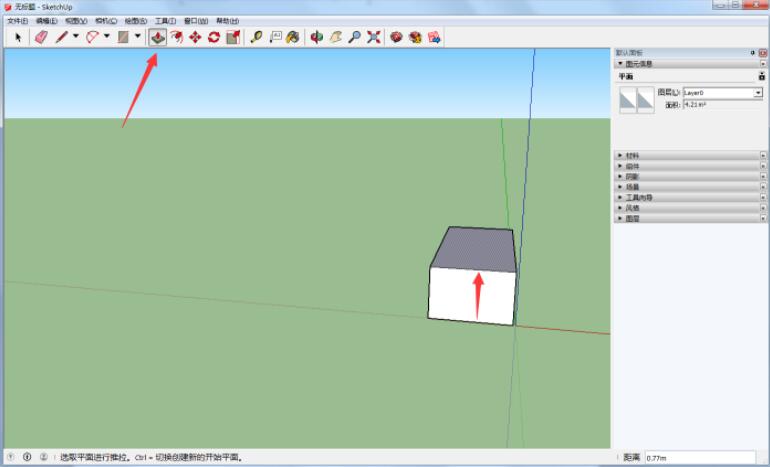
Click the shape tool, select a circle, and draw a circle next to the rectangle
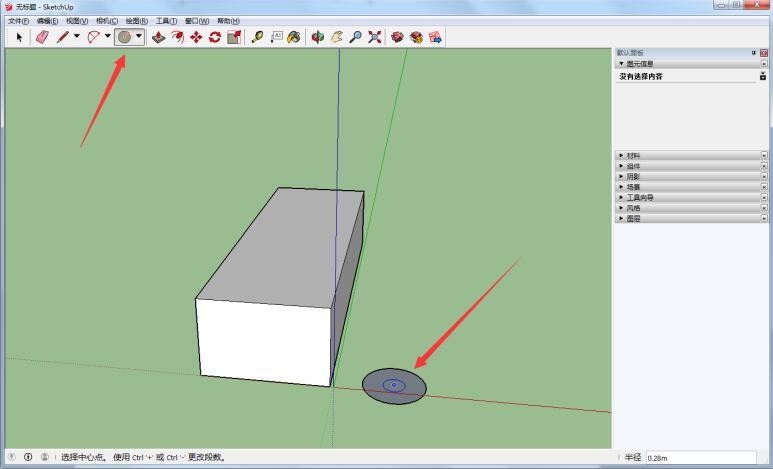
Also select the cone drawing tool, then place the mouse on the model, hold down, and pull up. The three-dimensional circle will be completed.
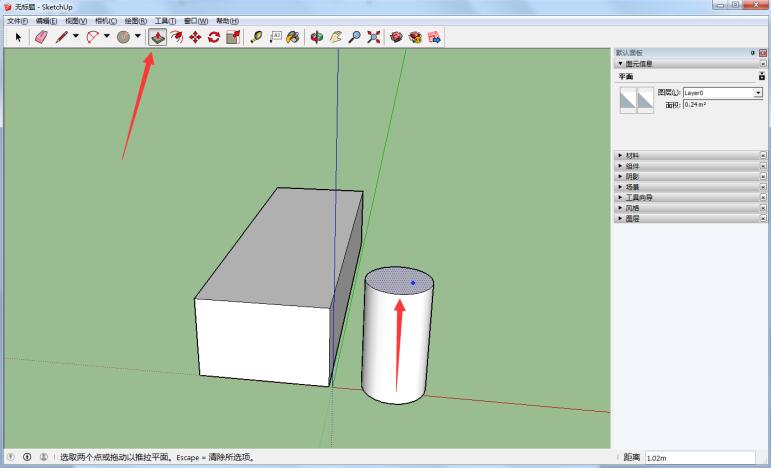
If you want to change the drawn rectangular three-dimensional figure, you can first select the model you want to change, and then click the zoom tool above. At this time, many green dots will appear on the selected model. You can use the mouse to stretch those green dots to change its shape.
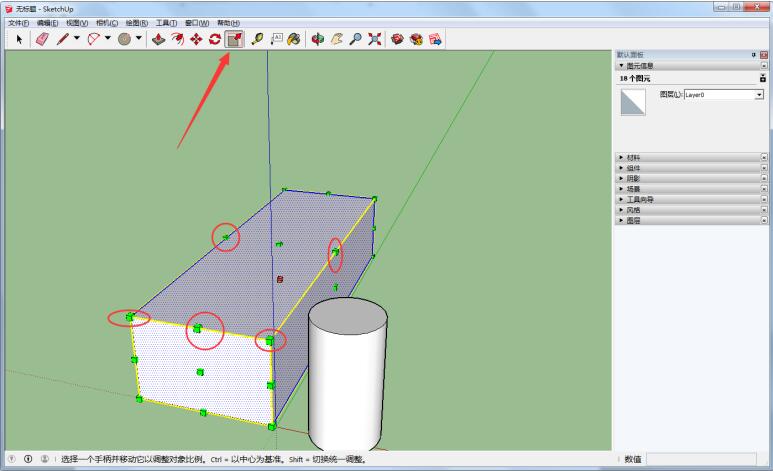
The above has explained the steps for making a rectangle with Sketch Master. I hope friends in need can learn it.




