What should I do if it prompts that the printer is offline when using it? Today, the editor will teach you how to solve the problem of printer offline.
Method steps
1. We often use printers in our lives, especially in the office, to print the content we edit on the computer onto paper. However, some friends encounter the problem of the printer going offline when printing. Today, I will teach you how to solve this problem.

2. First, we turn on the power of the printer. After the printer self-test is completed, we open the computer's start menu and find a gear icon in it. We click it.
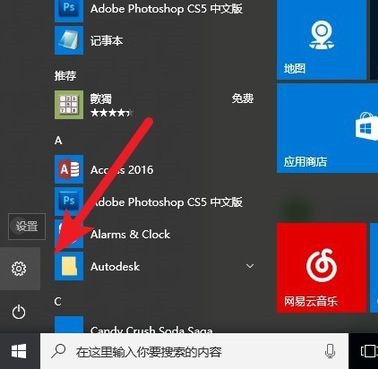
3. In the window that opens, we will see a lot of options. In it, we select the device and open the device management window.
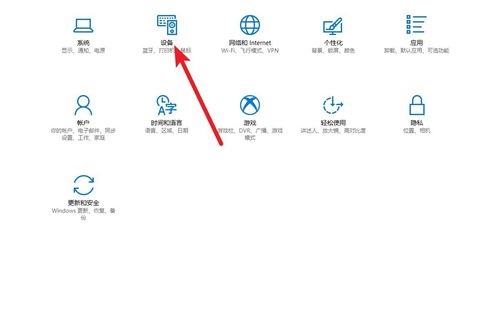
4. Then we open a new window and select the printer and scanner options on the left. Then on the right is the device information connected to our current computer. We find the offline printer, click it, and select Manage.
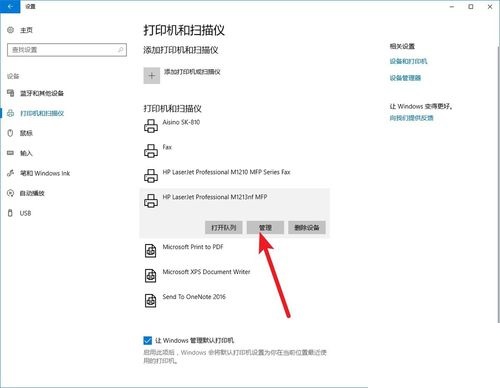
5. Then we will see a window to manage the device, in which we also need to select the printer properties, as shown in the figure.
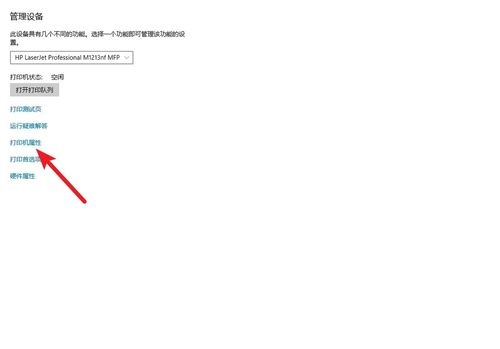
6. Then we will see a separate window open inside, in which we need to select Advanced, and then find the driver item. We click on the new driver and reinstall the driver. After the installation is completed, the offline problem will be solved.
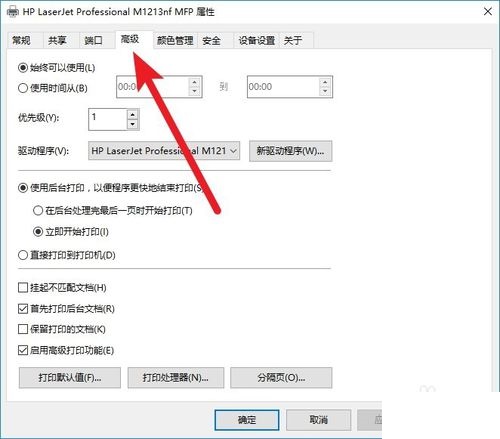
Editor's summary
The above is the solution to the problem of printer device showing offline. Friends, hurry up and reinstall the driver.