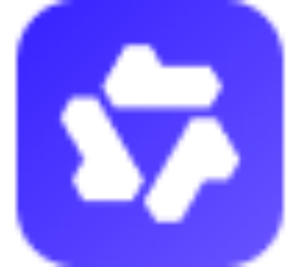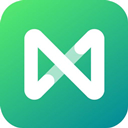Nowadays, there are a lot of game resources on the Internet, and win10 system users are also happy to play various games on the computer to relax themselves. However, recently some Win10 system users have encountered the error message "fancy 3D Launchery has stopped working" while playing games. How to solve this problem? The editor has compiled the methods below to share with you. I hope it will be helpful to everyone.
Reason analysis:
This problem is mainly caused by the KB3132372 patch, so the solution is to uninstall the patch or disable updates!
Windows 10 Professional Edition/Enterprise Edition/Education Edition:
1. Press the Win+R key combination to open the run tool, enter "gpedit.msc" and press Enter to open the group policy.
2、找到 计算机配置 -> 管理模板 -> Windows组件 -> Windows updates.
3. Double-click "Configure automatic updates" on the right, select "Enabled", select "2 - Notify download and notify installation" in the drop-down menu below, and click OK.
4. And uninstall the installed KB3132372 patch - uninstallation tutorial: How to uninstall updates in Win10 system
Windows 10 Home Edition:
1. Since the home version does not have group policy, you can use the "simple and crude" method of shutting down system services.
2. Press the Win+R key combination to open the run tool, enter "services.msc" and press Enter to open the service.
3. Find the "Windows Update" service, select it and click "Stop this service" on the left.
This is the solution to the "fancy 3D Launchery has stopped working" prompt when playing games in Win10. Players who encounter the same problem when playing games on win10 system can use the method shared by the editor to solve it!