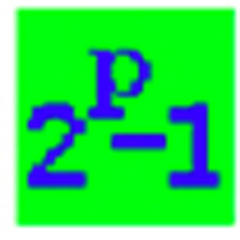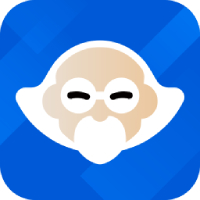1. When used for the first time, the software will pop up a selection dialog box. We select "Just Stress Testing" here, as shown in the figure:

CPU Stress Test Tutorial: How to Use Prime95 to Test CPU Stability
2. Next in the test options, we select the first item and keep other settings unchanged. This item is mainly used to test the floating point operations of the CPU, and also tests the filling of the CPU's cache. After selecting, click the "OK" button, as shown in the figure

CPU Stress Test Tutorial: How to Use Prime95 to Test CPU Stability
3.Then the software will automatically perform a stress test on the current computer CPU. The CPU of my current computer is a quad-core, so you will see "Work #1-4". Each Work area represents a logical CPU core, as shown in the figure:
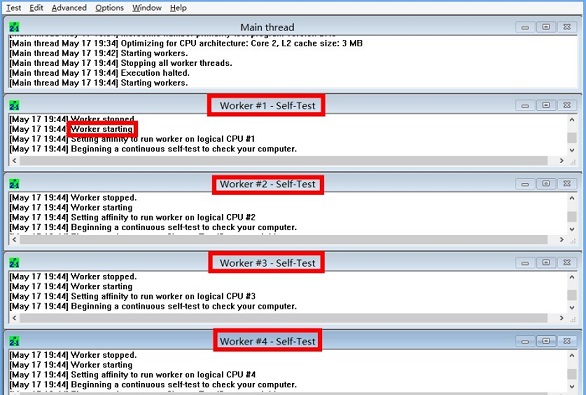
5. Then we can open the system's task manager. In the performance list, we can see that the CPU utilization will be very high, as shown in the figure:
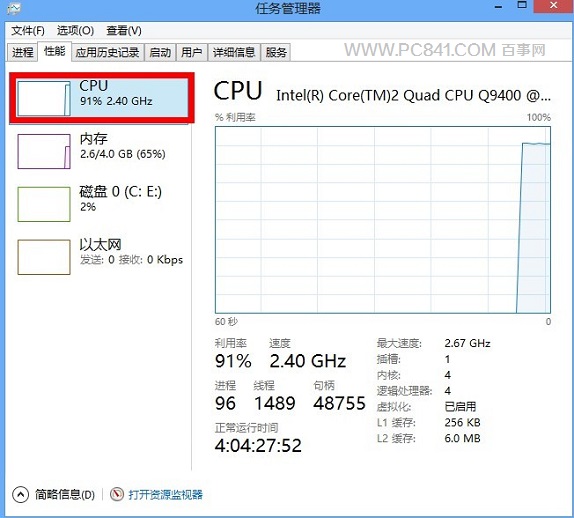
6. Under normal circumstances, the test time is 6 to 24 hours. If the CPU really has hardware performance problems, abnormal situations may occur within a few minutes, such as crashes, restarts, automatic power off, etc. When we stress test the CPU, the temperature of the CPU increases because the CPU utilization is always dealing with high load. If the CPU fan fails to dissipate heat effectively, it may cause automatic power outage.
7. If you want to stop testing, please click "Test -> Stop" in the menu bar in the upper left corner of the software, and then click the "OK" button to stop all tests, as shown in the figure:
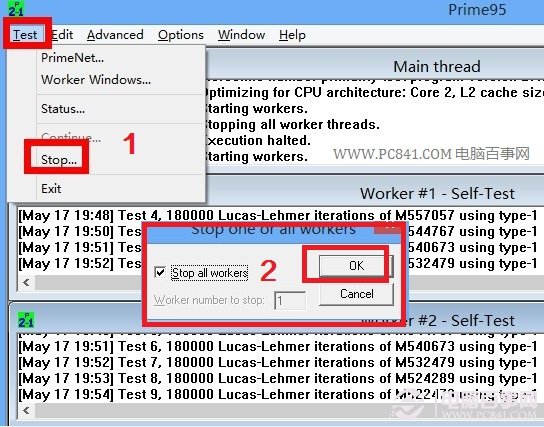
Pause CPU stress test icon