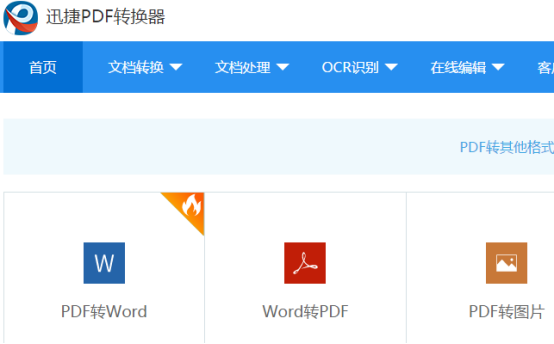
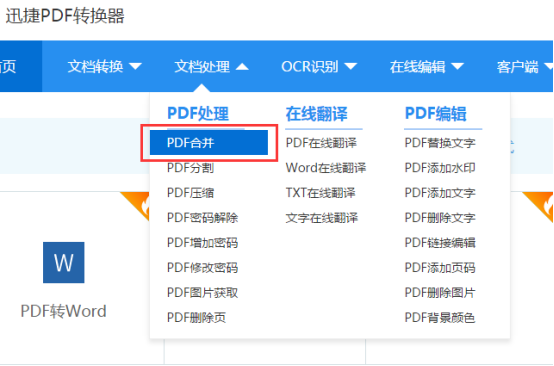
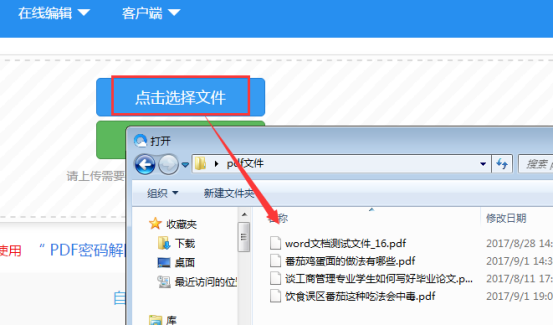
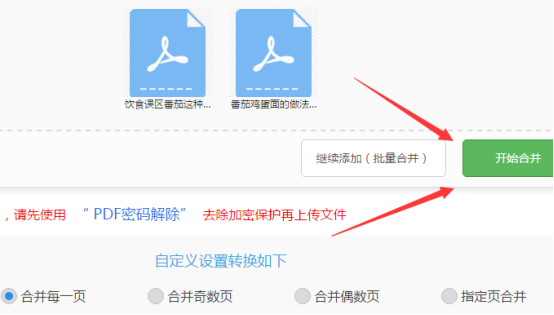
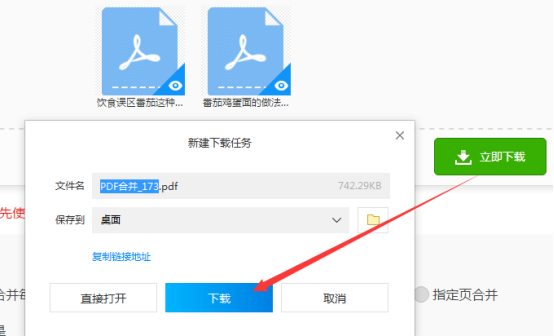
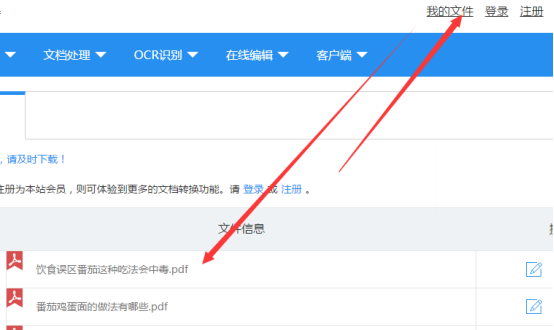
Time: 2017-09-04Source: Huajun Software TutorialAuthor:Neal
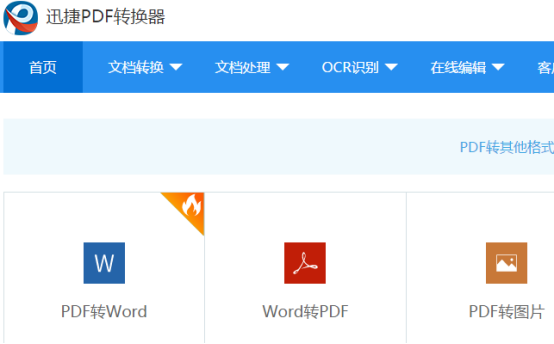
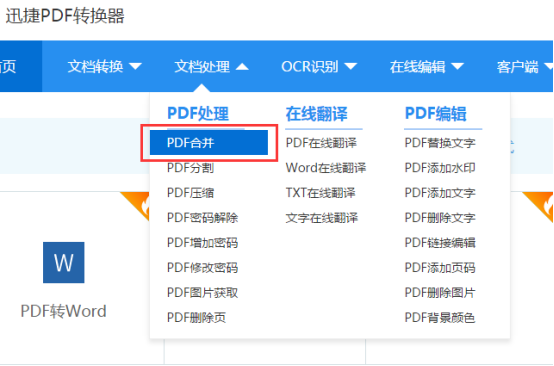
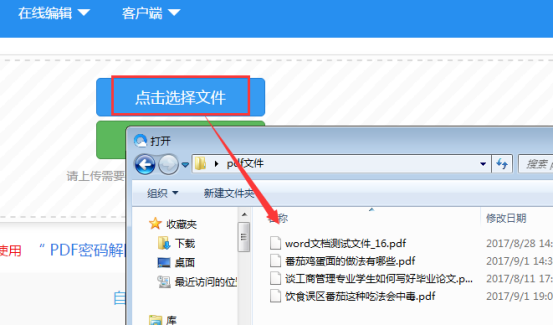
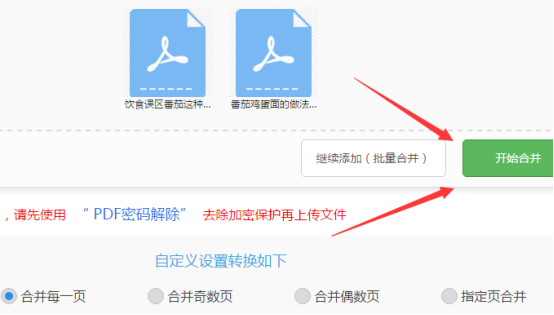
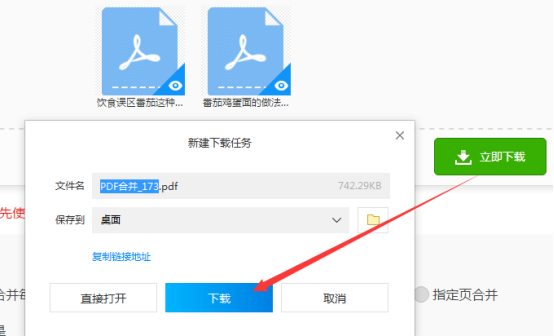
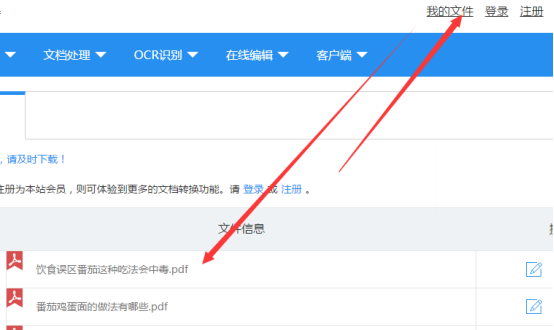
Qianwen-Qwen latest model experience
Version: 1.2.0Size: 82.6MB
Qianwen PC version is officially launched. Download now to start a new efficient and intelligent experience! [Qwen's latest model, smarter] The most powerful open source model Qwen3 has been launched, ask...
MindMaster (multi-platform mind mapping)
Version: Official versionSize: 120 MB
MindMaster is a multi-platform mind mapping software. Friends can build their own knowledge and ideas in an orderly manner on MindMaster, and combine complex knowledge and...
Topology Mel Smart Office Platform
Version: 5.0.0.3073Size: 22.51MB
Topomel Smart Office Platform (TopomelBox) is a powerful and easy-to-operate comprehensive office software, specially designed to improve daily office efficiency, especially...
Intelligent car management software
Version: 25.11.02Size: 150MB
The vehicle management platform for government, enterprise and public institutions helps enterprises achieve efficient deployment of vehicle resources, cost control and safety monitoring through full closed-loop management...
Version: 12.1.0.22529Size: 248MB
WPSOffice Personal Edition is a compact and powerful office software. The software is simple to operate. You can use it to perform text, tables, and PPT presentations...