Some users are accustomed to using colors to mark important content in documents during the reading process. If the document is a word document, the operation is naturally very simple, but what if the user gets a PDF document or a caj file? Let’s find out with the editor of Huajun.
1. Use CAJ Viewer to open the caj file you want to read;

How to color-mark caj files using CAJ reader
2. On the toolbar, pay attention to the three icons at the top, which are yellow, red, and green. Yellow represents the main focus, red represents deleted content, and green represents underlined content, which can be identified as secondary focus;
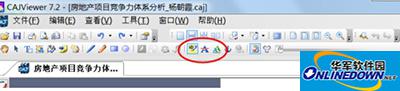
How to color-mark caj files using CAJ reader
3. Click the yellow icon and select text;
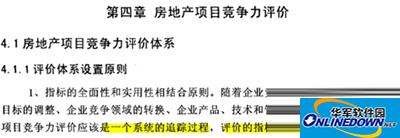
How to color-mark caj files using CAJ reader
4. Click the red icon and select text;

How to color-mark caj files using CAJ reader