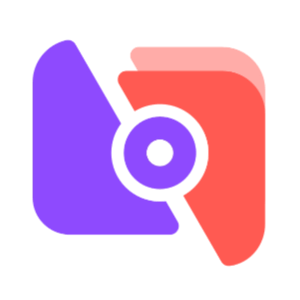Tips for importing media materials into VideoStudio X5:
Import from digital media
You can import DVD/DVD-VR, AVCHD, BDMV videos and photos from discs, hard drives, memory cards, digital cameras and DSLRs to Corel VideoStudio Pro.
To import digital media
1. Click Capture step and then click Import from digital media.
2. Click to select "Import Source Folder" and browse to the folder containing the digital media, and click "OK".
3. Click Start to display the Import from Digital Media dialog box.
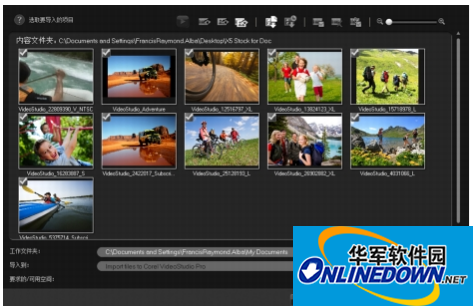
4. Select the media materials you want to import and click to start importing. All imported videos will be added to the thumbnail list in the Library.
Enable AVCHD timecode retrieval
1. In the Capture step options panel, click Import from Digital Media.
2. Select the thumbnail of the video file. Click Start Import to start importing settings.
3. In the import target, select Insert to Timeline or select Add video date information as title.
4. Select the entire video to import the time code of the video file and display it as a title that includes the entire video interval. Select the interval to import timecode as the title within the specified interval. Click OK to apply this setting.
You can apply the same settings to video files you want to import. Click the Apply this setting and don't ask me again box, or press [F6] to open settings.
The above is the operation method of importing media materials into VideoStudio X5 introduced by the editor. I hope it will be helpful to everyone!