How to choose the recording mode of KK video recorder? KK video recorder is a simple and practical universal computer screen recording software. It is divided into 3 recording modes for different recording objects. You must select the appropriate recording mode before starting recording.
Explanation on selecting the recording mode of KK video recorder:
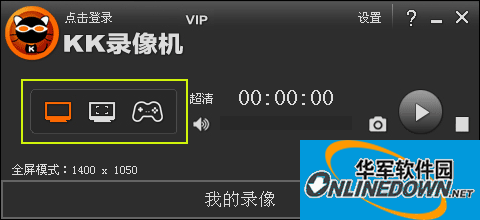
Full screen mode / area mode
Record all web games and 2D game videos
Record online videos from Youku, Ku6, Tudou, Sina, iQiyi and other networks
Record QQ video, YY video and other chat videos
Record computer screen, online courseware, software operation tutorials, etc.
frame rate mode
Record DirectX, OpenGL and other 3D game videos
Record videos played by Baofengyingyin, Xunleikankan, Qibo, Windows Media Player and other players
Things to note
If you choose full-screen mode or regional mode, if the recorded video is only the desktop, go to 'Audio and Video' and check 'Record Transparent Form'; if the generated video is black screen or flickering when playing, please use frames instead. rate mode recording.
If you choose the frame rate mode and enter the game, a yellow frame rate will appear in the upper left corner of the game to indicate that it can be recorded (some games and players do not display the frame rate, but they can still be recorded).
The above is the method and precautions for selecting the recording mode of KK video recorder introduced by the editor. I hope it can help you!




