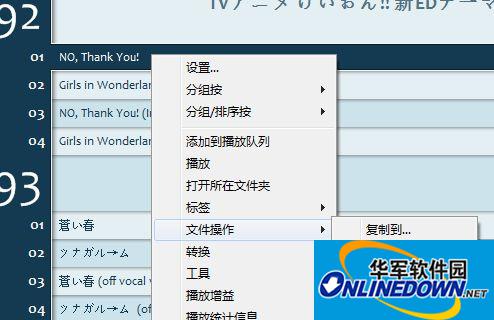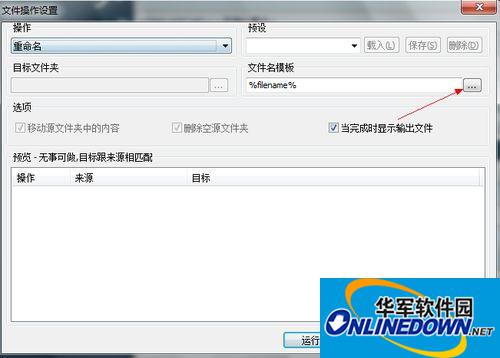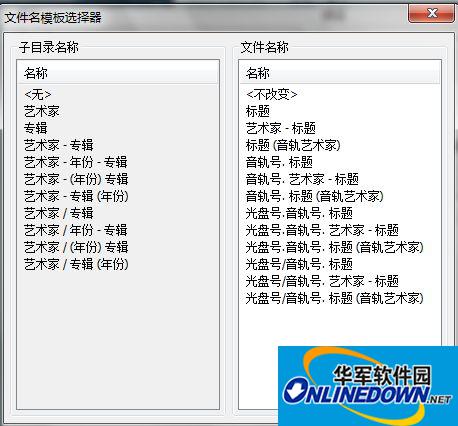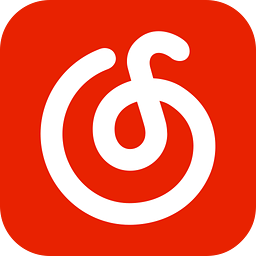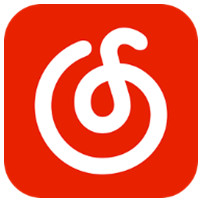How to use Foobar2000 to batch change file names
Time: 2017-08-04Source: Huajun InformationAuthor: Xiaoliu
1. First select the song you want to rename, then right-click → "File Operation" → "Rename to..."
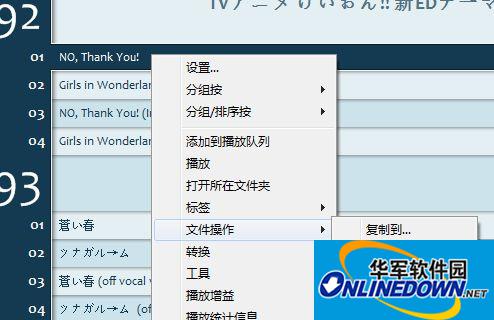
2. In the pop-up window, find the "File Name Template" item and click the "..." button next to it.
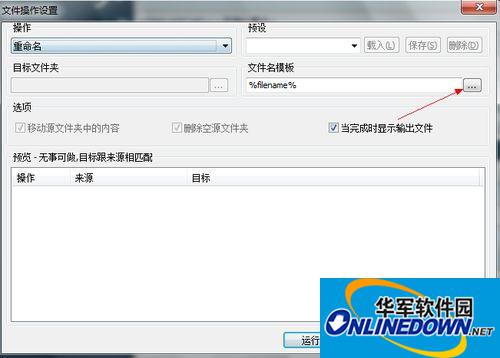
3. You should understand when you see this page. You can rename the file to whatever name you want. Just click "Run" after selecting it.
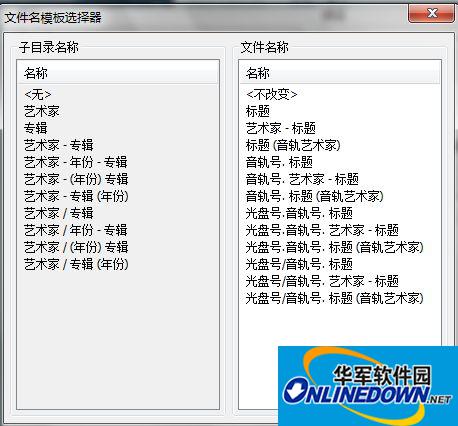
Editor's recommendation: Use foobar2000 to convert and merge APE tutorial
Popular recommendations
-
NetEase Cloud Music
Version: 3.1.20.204558Size: 140.13 MB
NetEase Cloud Music PC version is a music product that gives people a sense of belonging. The unique comment area coupled with beautiful music makes it easy for people to become attached. In addition...
-
NetEase Cloud Music
Version: 3.1.22.204707Size: 141.09 MB
NetEase Cloud Music official version is a very popular music player software. NetEase Cloud Music PC version has rich music resources, high-quality music, and provides personalized...
-
NetEase Cloud Music
Version: 3.1.22.204707Size: 149.13 MB
The official version of NetEase Cloud Music is a music player focused on discovery and sharing. The PC version of NetEase Cloud Music is simple and convenient to operate. You can use it to listen to yourself...
-
NetEase Cloud Music
Version: 3.1.22.204707Size: 152.41 MB
NetEase Cloud Music PC version is a music product focused on discovery and sharing. It relies on professional musicians, DJs, friend recommendations and social functions to create...
-
NetEase Cloud Music
Version: 3.1.20.204558Size: 152.69 MB
It is a computer version that focuses on discovery and sharing. The PC version of NetEase Cloud Music is simple and convenient to operate. You can use it to listen to your favorite high-quality music. NetEase Cloud Sound...