As the flagship digital music product of Tencent, qq Music has a large user base. And sometimes I like to read the lyrics and sing along with the music, but sometimes the fonts don’t look good. Everyone likes different fonts. Using the fonts you like will give you a better music experience. The editor below will introduce how to set the desktop lyrics font in QQ Music.

Figure 1
Method 1 of setting desktop lyrics:
First, open QQ Music that has been downloaded on your computer. After opening QQ Music, find the main menu logo in the upper right corner of the interface. After finding it, click the main menu. After clicking the main menu, a dialog box will pop up. Find "Settings" in this dialog box. After finding it, click to open it.
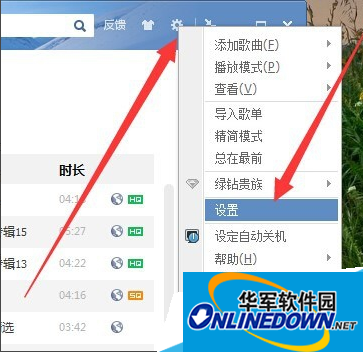
Figure 2
After opening "Settings", find "Lyrics Settings" on the QQ Music Settings interface and open it.
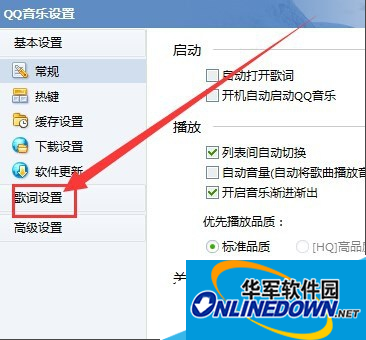
Figure 3
After opening "Lyrics Settings", find "Desktop Lyrics" on this interface and click to open it.
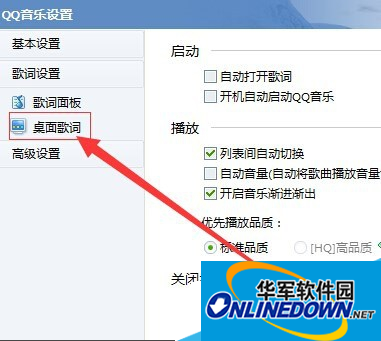
Figure 4
After opening "Desktop Lyrics", there is a "Font" on this interface. There are various options to choose from in "Font". After selecting, click Confirm.
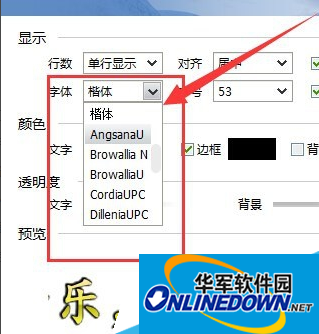
Figure 5
Method 2 of setting desktop lyrics:
There is a lyrics option at the bottom of the QQ Music interface. The symbol is "Word". Find and open it.
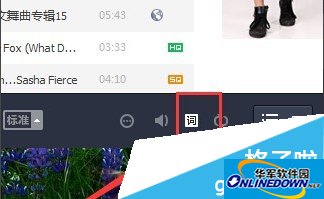
Figure 6
After opening the lyrics, place the mouse on the lyrics. When the mouse changes to a small palm, right-click the mouse, select "Settings Panel" in the pop-up dialog box, click and open the "Settings Panel".
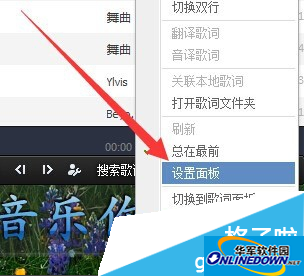
Figure 7
After opening the "Settings Panel", there is a font option on the desktop lyrics interface. Once found, you can select various fonts in the "Font" option.
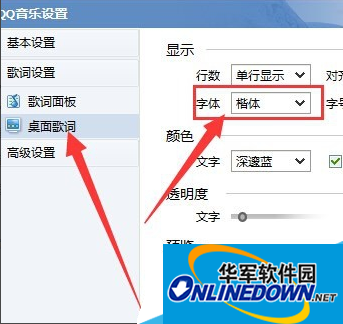
Figure 8
QQ Music Desktop Lyrics Frequently Asked Questions
1. Lyrics are not displayed
Check whether desktop lyrics are turned on: click the "Words" icon in the lower right corner to make sure it is not turned off.
Confirm the floating window permissions: If this is the first time you use it, you need to allow QQ Music to display floating windows in the system settings.
2. The style does not take effect
Close QQ Music and reopen it, or restart your computer to refresh the settings.
If you are using an older version, try updating to the latest version to get full functionality.




