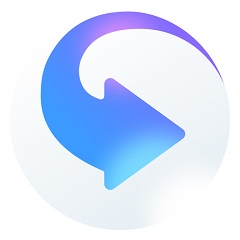When I use the popular movie player on my mobile phone to download videos when there is no WiFi connection, the mobile phone traffic is really too much. Now I use 4G. Sometimes I click the download button to download an episode of a TV series, and the traffic directly exceeds the standard. I heard that the mobile phone Fengxing client can be set to only download in the WiFi environment, so how to set up the WiFi environment for downloading in the mobile phone Fengxing player? Let’s see how the editor does it!
| Software name: | Popular movie player v2.4.2.3 |
| Software size: | 7.29MB |
| Download address: | l |
Mobile popular movie player settings wireless download:
1. Download a popular movie player to your mobile phone. After the installation is complete, click to open it on the mobile phone desktop. As shown in Figure 1
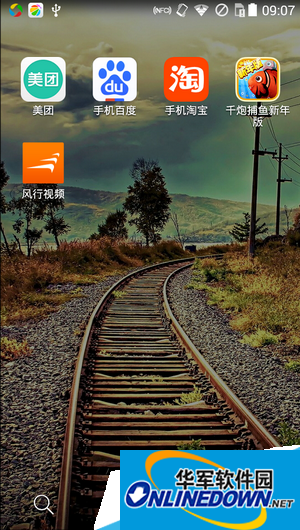
2. In the homepage interface, tap the "Personal" option with your finger. As shown in Figure 2
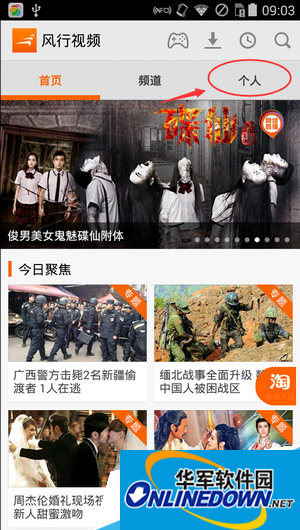
3. In the "Personal" interface, click the "Settings" option. As shown in Figure 3
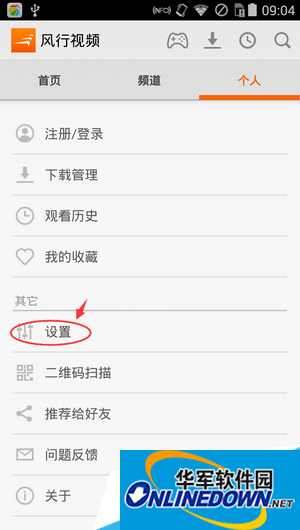
4. In the "Settings" interface of Fengxing Movie Player, check "Only allow wireless LAN downloads". As shown in Figure 4
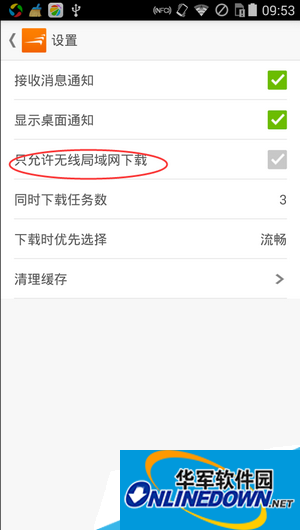
5. Click it to turn it on and it is set. As shown in Figure 5
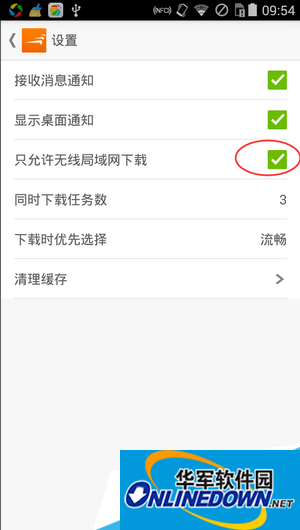
Summary: The above is the entire process of setting "Only allow wireless LAN downloads" for mobile phone popular movie players. I hope it can help everyone!
The editor recommends:
How to scan the video QR code with the popular mobile movie player
How to set the download speed of mobile popular player to be smooth
How to watch high-definition videos on popular mobile phone movie players