How to use imazing to transfer iPhone or iPad contacts to Mac? Some friends may not know yet, so today I will bring you the imazing method to transfer iPhone or iPad contacts to Mac. I hope It can help everyone.
1. First, launch iMazing and connect your device.
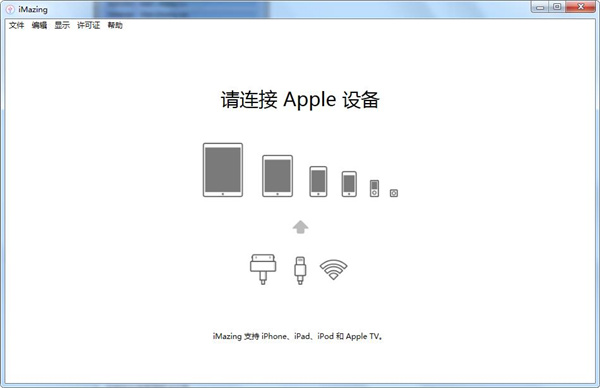
2. In the left sidebar, select Contacts. To view recent contacts, you may need to refresh your data.
If this is the first time you connect your device, iMazing will initiate a backup to pull your contacts.
3. Select the contacts you want to export.
4. In the bottom toolbar, click one of the Export buttons. This will open a Save Panel dialog box.
5. In the dialog box, select the location where you want to export the file and click Select.
Tip: Use CTRL/Command or SHIFT keys to select multiple contacts or messages.
The above is the imazing method brought by the editor to transfer iPhone or iPad contacts to Mac. You can take a look.




