Production steps:
1. First download and install the official version of Rubik's Cube Master;
2. After the installation is complete, open it, enter the full function interface, and select the icon format conversion function. The menu with comprehensive functions is above the Rubik's Cube. After clicking to enter, there will be many functions. If you are inconvenient to find them, you can find them in the categories on the left. The icon format conversion function is in the beautification column;
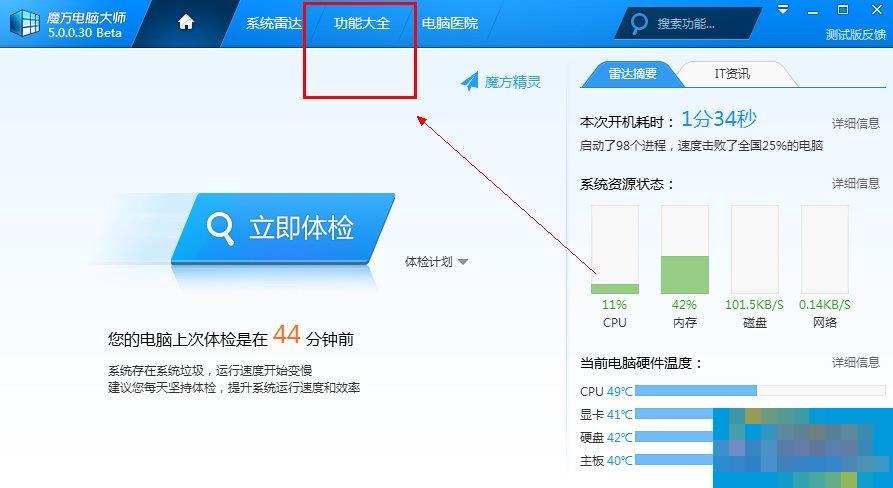
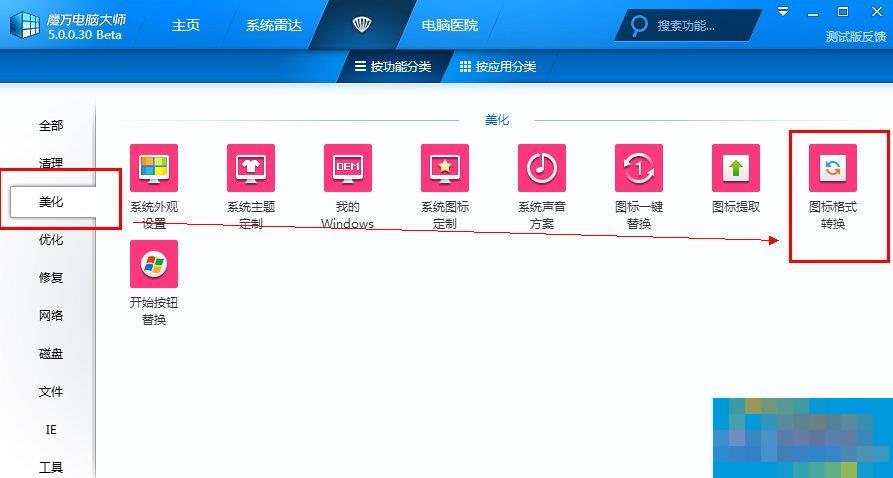
3. Preparation for making icons: Create two new folders to store your original files and converted icon files respectively. When selecting the source file, you must use a picture in .png format. If your file is a jpg, it is very simple. Just put it in the drawing tool and convert it;
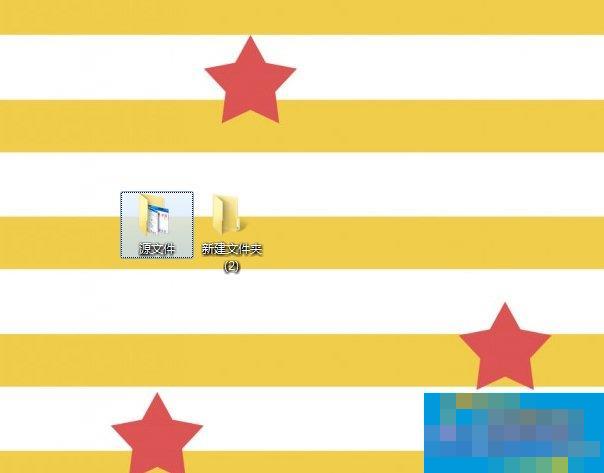
4. Put the prepared source files into a folder, open the icon format conversion function interface, and change the icon output directory below to another folder or a place on your computer where you are used to storing folder icons.
5. Convert icons: Drag the folder where the original image is stored directly into the first box in the icon format conversion function interface, and then the software will automatically convert and pop up the converted icon file.
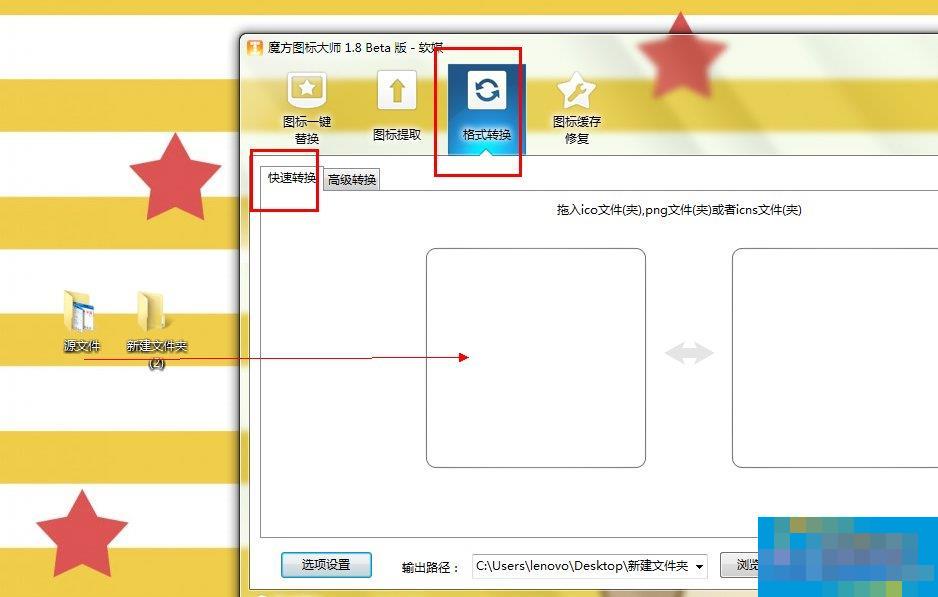
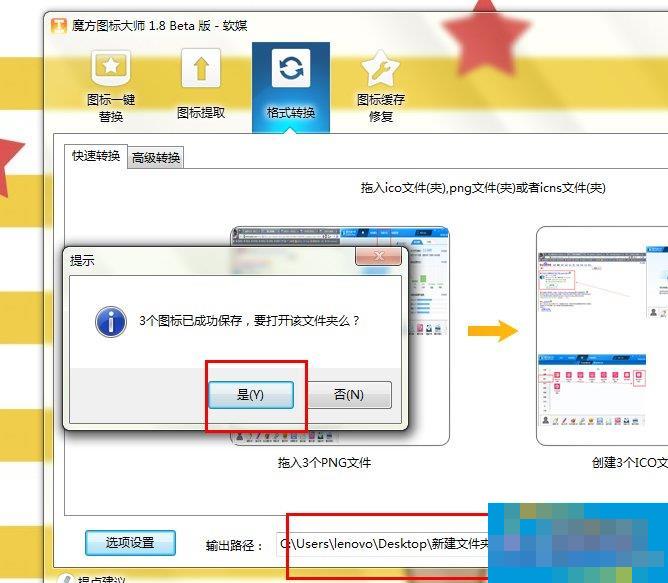
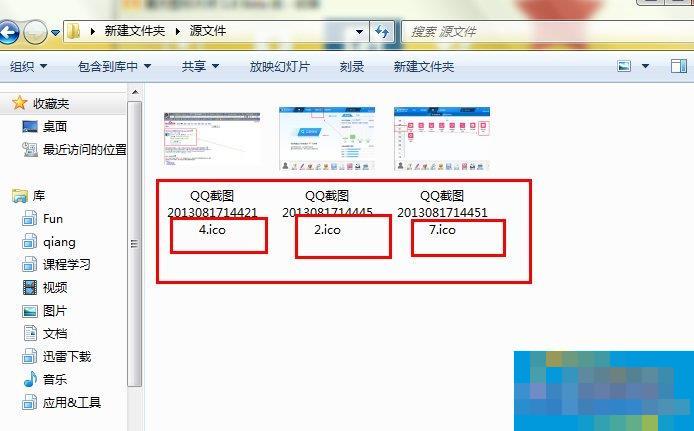
6. Convert ICO icon to png: Since it can be converted into an icon, the icon can also be converted into a png picture. In the same way, put the ICO icon into the price folder and drag it to the second box, set the output path, and the software It will be converted automatically.
The above is how to make a good-looking picture into a folder icon. If during the production process, you feel that the above jpg image format conversion method is too troublesome, you can also use screenshot software to take a screenshot, and then save it as a png format image.