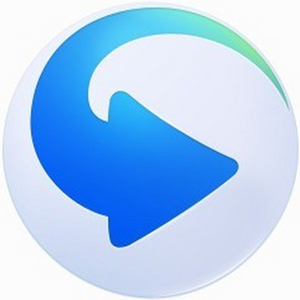QQ Video is a professional local video playback software developed by Tencent. It has won widespread praise for its excellent decoding capabilities and pure user experience. As a completely free player, it supports almost all mainstream video formats including 4K and H.265, and uses intelligent hardware acceleration technology to ensure smooth playback of high-definition videos without lag. The software interface is simple and intuitive, completely free of advertising interference, and provides professional functions such as accurate frame-by-frame playback, multi-speed playback, and audio and video synchronization adjustment. What is particularly worth mentioning is its rich set of practical tools, which support operations such as video screenshots, GIF production, and clip interception to meet the diverse needs of users. Next, let Huajun editor explain to you how QQ Video closes local files and opens them by default, and how QQ Video closes local files and opens them by default!
first step
In the main interface of QQ Video, right-click on the blank space (or click the "QQ Video﹀" drop-down button in the upper left corner).
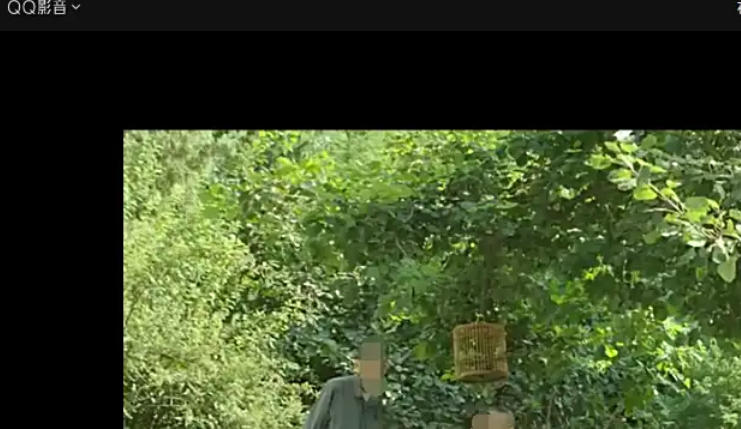
Step 2
In the pop-up menu, select "Player Settings" (or "Settings").
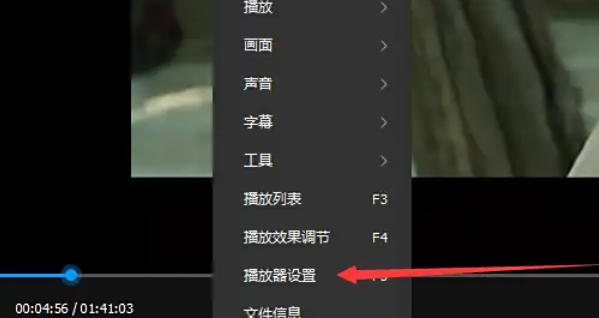
Step 3
In the player settings interface, click the "System Settings" option on the left menu.
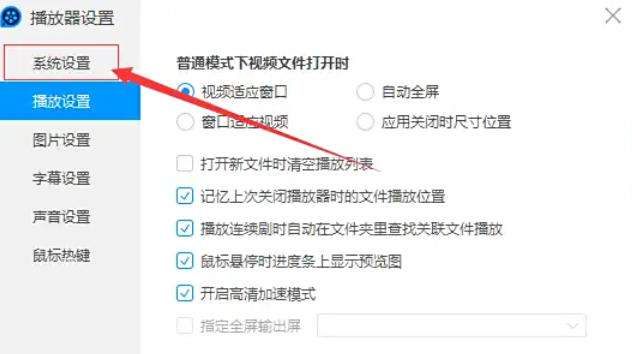
Step 4
In the system settings interface, find the option "Local files are opened with QQ Video by default" (or similar expressions, such as "Associate local files").
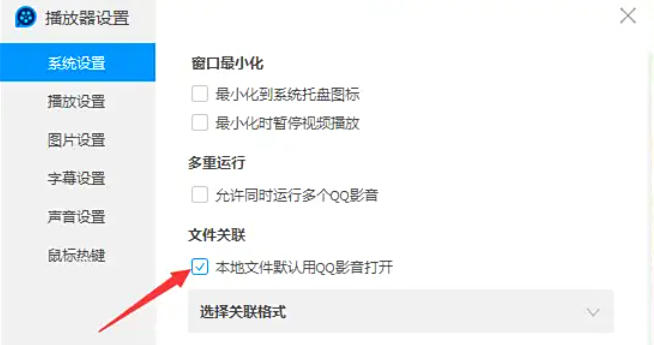
Step 5
Uncheck this option (remove the "√" in front of it).
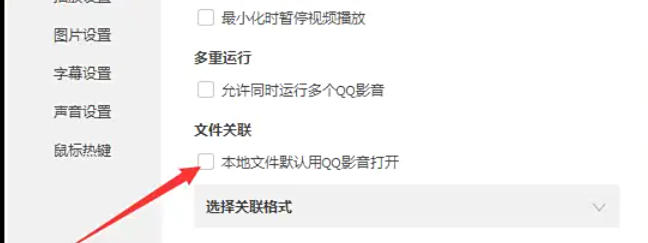
Step 6
Click the "OK" or "Apply" button in the lower right corner of the interface to complete the settings.
The above is the editor of Huajun who has compiled for you how to turn off local files to open by default in QQ Video and how to turn off local files in QQ Video to open by default. I hope it can help you!