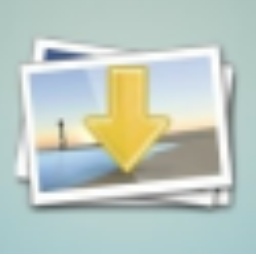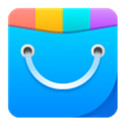Xunlei 7 is an epoch-making download management software launched by Xunlei Company. It redefines the file download standard with its revolutionary P2SP++ multi-source hyper-threading technology. The software uses an intelligent cloud acceleration engine to perfectly support full-protocol downloads such as HTTP, FTP, BT, and magnetic links. Through distributed node scheduling and dynamic bandwidth optimization, it achieves a speed breakthrough that is up to 10 times faster than traditional download methods. Its innovative "millisecond-level streaming while downloading" technology uses advanced streaming media preloading algorithms to support an instant playback experience of 4K ultra-clear videos. The software's original intelligent QoS system can dynamically balance network resource usage to ensure that high-priority applications such as games and online meetings are not affected. Next, let the editor of Huajun explain to you how to uninstall Thunder 7 and how to uninstall Thunder 7!
first step
Windows 10/11: Click the "Start" button in the lower left corner of the screen (or press the Win key on the keyboard), find "Settings" (gear icon) in the pop-up menu and click it.
Windows 7: Click the "Start" button directly and select "Control Panel" in the menu on the right (if it is not displayed, you can enter "Control Panel" in the search bar).
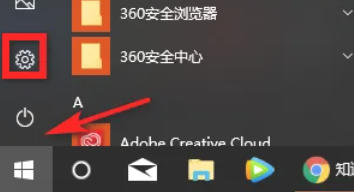
Step 2
In the settings page, search for "Control Panel" and click to open it.
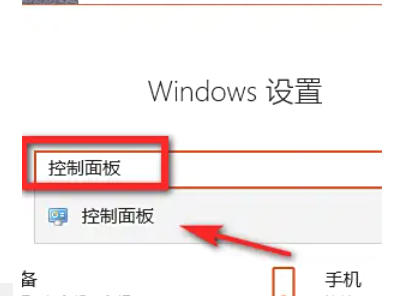
Step 3
In the Control Panel, change the view by "Categories" (if not set), click "Programs" → "Programs and Features".
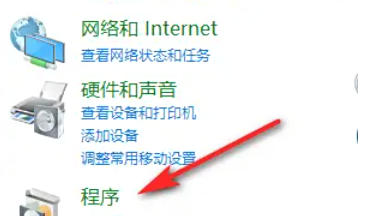
Step 4
Scroll through the list of programs to find "Thunder 7" (or an entry containing "Thunder" in the name).
Right-click on Thunder 7, select "Uninstall/Change" (or double-click the entry directly), and the system will pop up an uninstall confirmation window.
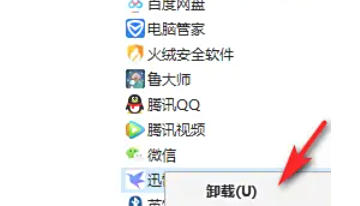
Step 5
In the uninstall window, check "Delete user data" (if you need to completely clean the configuration files). Click "Uninstall Cruelly" (or a similar button, such as "Uninstall Now") and wait for the progress bar to complete.
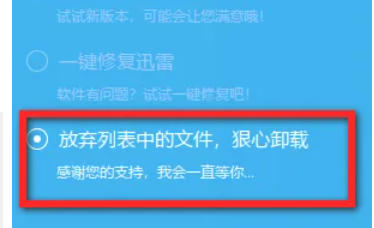
Step 6
Return to the program list and confirm that the Thunder 7 entry has disappeared. Check your desktop and Start menu to make sure there are no leftover shortcuts.
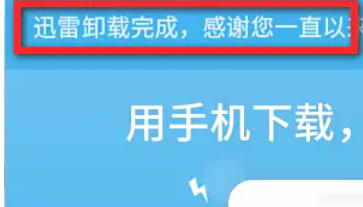
The above is the editor of Huajun who has compiled for you how to uninstall Thunder 7 and the method of uninstalling Thunder 7. I hope it can help you!