WinRAR is a powerful compressed file manager developed by Eugene Roshal that supports multiple compression formats such as RAR and ZIP. It provides efficient compression algorithms, which can significantly reduce file size, save storage space and transmission time. The software has practical functions such as volume compression, encryption protection, and repair of damaged compressed packages, and supports quick right-click menu operations. Its intuitive interface and cross-platform compatibility (Windows, Linux, Mac, etc.) make it one of the preferred decompression tools for users around the world. The latest version also optimizes support for large files above 4GB and enhances security protection performance. Next, let the editor of Huajun explain to you why winrar does not save history and how to prevent winrar from saving history!
first step
Double-click the desktop shortcut, or search for "WinRAR" in the Start menu and open it.
Step 2
In the menu bar at the top of the WinRAR main interface, click the [Options] button (usually located in the upper left corner).
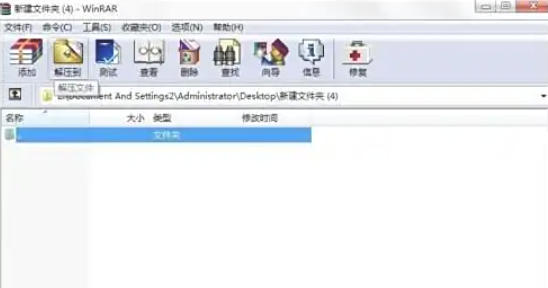
Step 3
In the pop-up drop-down menu, select the [Settings] option to open the WinRAR settings dialog box.
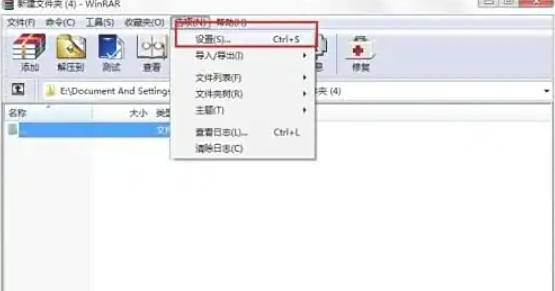
Step 4
In the settings window, switch to the [General] tab.
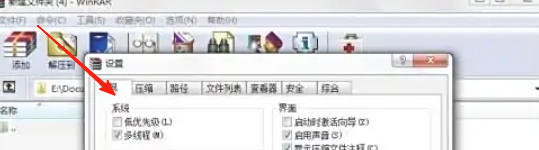
Step 5
Find the History area (usually in the middle of the window) and you'll see two options:
Save open file history
Save extracted file history
Uncheck both options (click the box to remove the check).
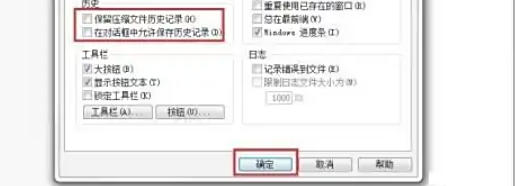
Step 6
Click the [OK] button to close the settings window and apply the changes.

The above is the editor of Huajun who has sorted out for you how winrar does not save history and how winrar does not save history. I hope it can help you!


