Word 2016 is a classic document processing tool in the Microsoft Office suite. It is specially designed for efficient office work and professional document creation, and is suitable for individuals, students and corporate users. Its core advantages lie in stable compatibility, comprehensive functions and ease of use. It is especially suitable for scenarios that need to deal with complex typesetting, team collaboration or long-term use of legacy systems. Next, let the editor explain to you how to create a gradient background in word 2016 and how to create a gradient background in word 2016!
first step
Start the software and enter the document editing interface.
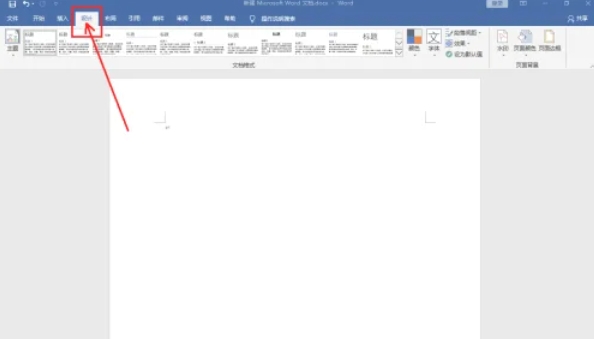
Step 2
Click "Design" on the top menu bar → Find the "Page Color" button on the right (in the "Page Background" group).
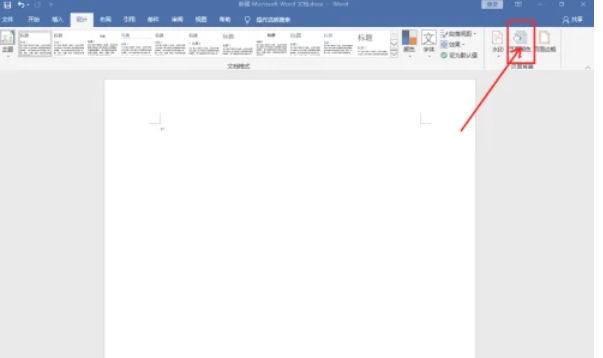
Step 3
In the color options that pop up, click "Fill Effect..." at the bottom to open the settings window.
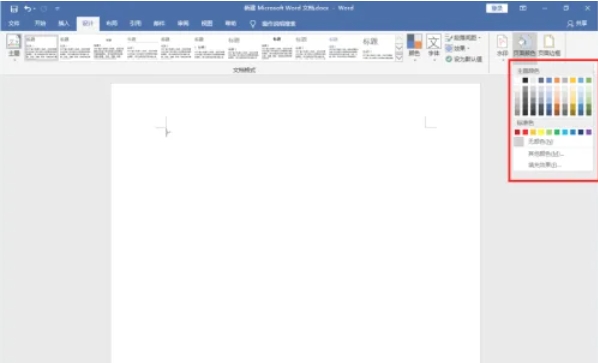
Step 4
In the Fill Effects window:
Select the Gradient tab.
Check "Dual Color" (or "Single Color" or "Default" as needed).
Color 1/Color 2: Click the drop-down arrow to customize the colors at both ends of the gradient (such as blue to white).
Shading style: Select the gradient direction (such as "horizontal", "vertical", "slanted", etc.).
The preview box on the right will display the effect in real time.
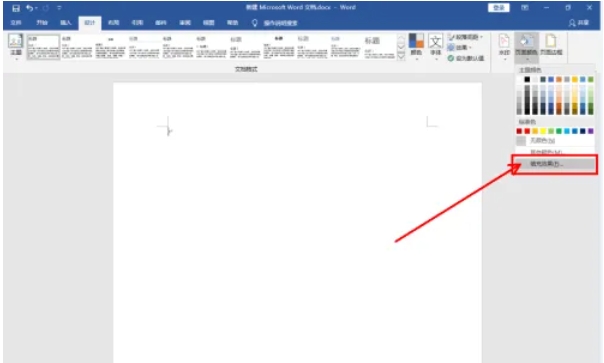
Step 5
Click OK to apply the settings.
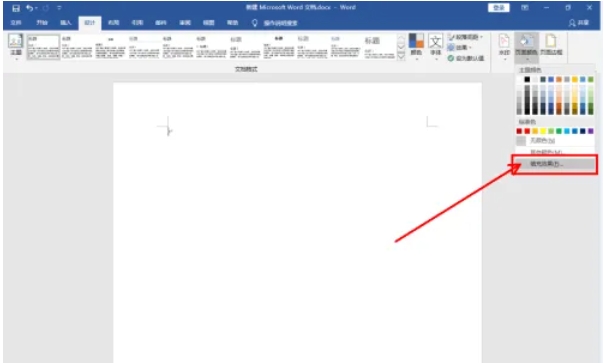
Step 6
The document background will automatically change to the selected gradient style, just save the document.
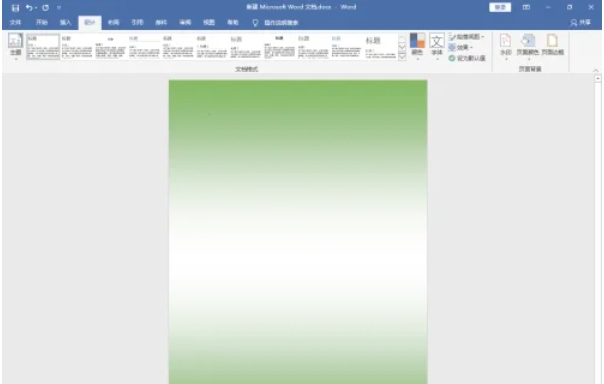
The above is how to create a gradient background in word 2016 and how to create a gradient background in word 2016 compiled by the editor for you. I hope it can help you!




