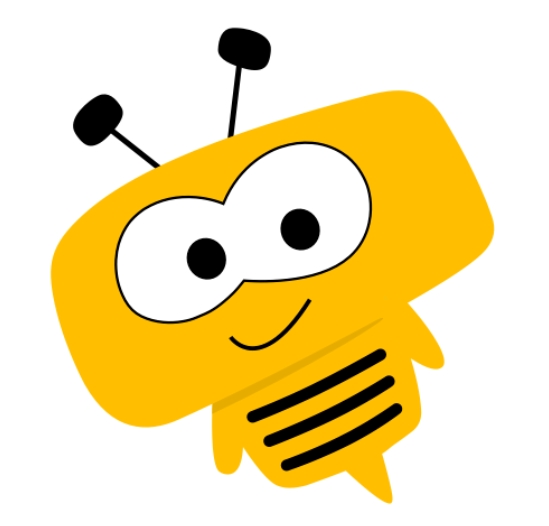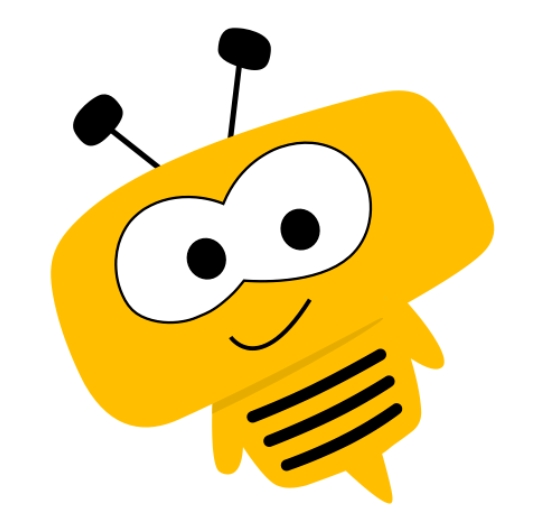Word 2007 is a software with significant improvements in document processing. The new SmartArt graphics feature makes it easy to create professional flowcharts and organizational charts. At the same time, the spell check function has been improved and supports direct publishing of blog posts, greatly expanding the application scenarios of documents. Next, let Huajun editor explain to you how to close the ribbon in office 2007 and how to close the ribbon in office 2007!
first step
First, open the Excel document that needs to be operated. At this point, you'll see the menu ribbon taking up part of the screen.
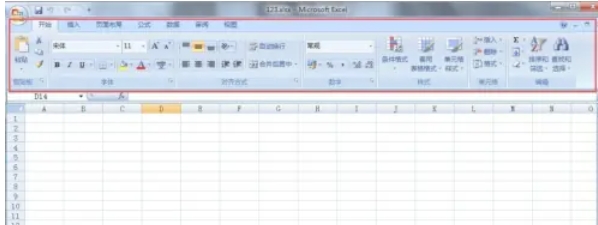
Step 2
In the upper right corner of the menu bar, find and click the Customize Quick Access Toolbar button (usually shown as a drop-down arrow or button with a tool icon).
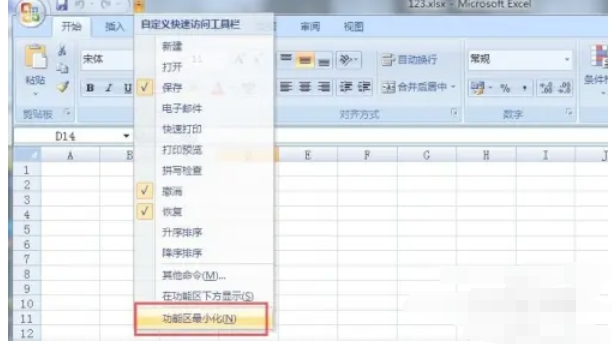
Step 3
In the drop-down menu, scroll to the bottom to find the Minimize Ribbon option. Click the option to select it. Once selected, Excel's ribbon will immediately be minimized and only the tab name will be displayed, thereby freeing up more space for the editing area.
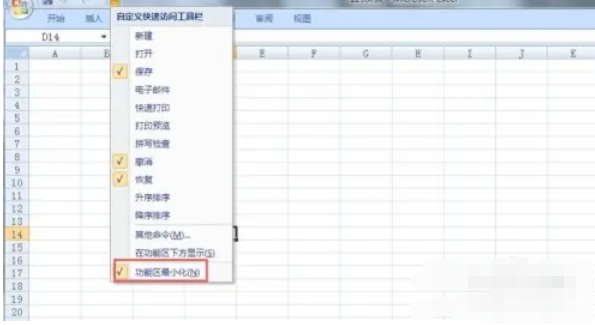
Step 4
Open the Word document that needs to be operated. Again, you'll see that the menu ribbon takes up part of the screen.
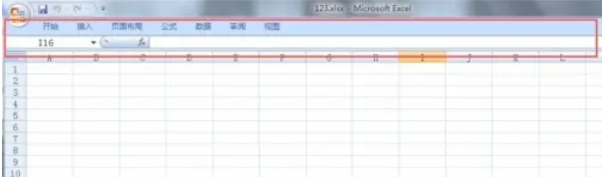
Step 5
In the upper right corner of the menu bar, find and click the Customize Quick Access Toolbar button (same location as in Excel). In the drop-down menu, scroll to the bottom to find the Minimize Ribbon option. Click the option to select it.
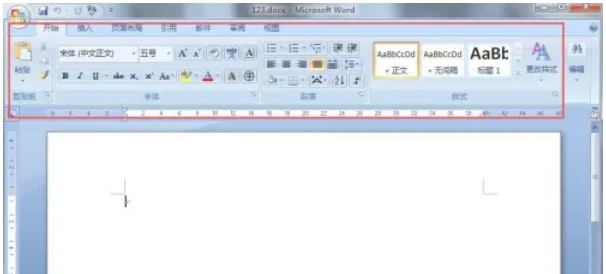
Step 6
Once selected, Word's menu ribbon will immediately be minimized and only the tab name will be displayed, thereby freeing up more space for the editing area.
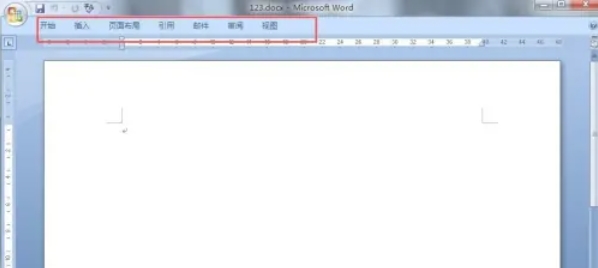
The above is how to close the ribbon in office 2007 and the method to close the ribbon in office 2007 compiled by Huajun editor for you. I hope it can help you!