Rice Husk Reader is a software that supports the cloud note function. Users can share, edit and use cloud notes with multiple people to achieve team collaboration and resource sharing. Through cloud synchronization and convenient sharing, users can easily manage their documents and notes and seamlessly switch between different devices. At the same time, it also supports setting folder permissions to ensure the security and integrity of data sharing. Next, let the editor of Huajun explain to you how to set the adaptive width of rice shell reader for scaling and how to set the adaptive width of rice shell reader for scaling!
first step
In the upper right corner of the Rice Husk Reader interface, find and click the "More" button (usually displayed as three horizontally arranged dot icons ⋮).
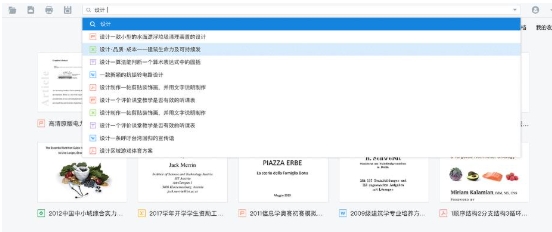
Step 2
In the pop-up list of options, select "Settings" to enter the settings interface.
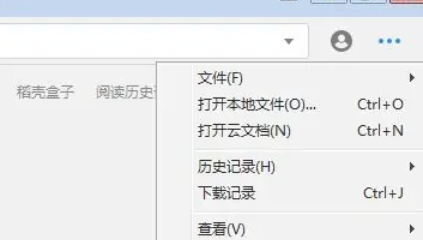
Step 3
In the settings interface, find and click the "Reading Settings" option (or directly navigate to the settings area related to page display).
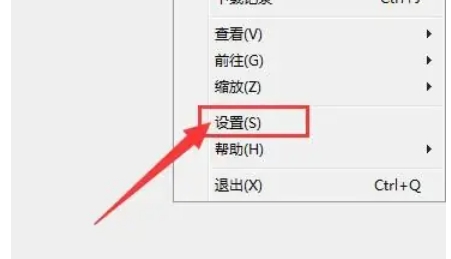
Step 4
In the "Reading Settings" interface, find the "Default Zoom Mode" option.
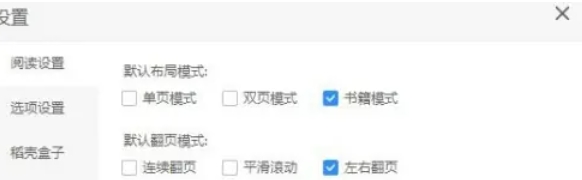
Step 5
Click the drop-down menu to the right of "Scale Mode" and select "Adaptive Width".
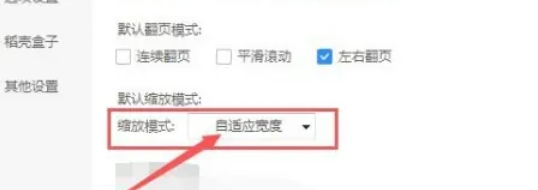
Step 6
When turned on, the page content will automatically adjust the zoom ratio according to the window width, avoiding the appearance of horizontal scroll bars and improving the reading experience.
The above is how the editor of Huajun compiled for you how to set the adaptive width of the rice shell reader for scaling and how to set the adaptive width of the rice shell reader for scaling. I hope it can help you!




