Windows 10 64-bit Professional Office is an operating system designed for efficient office environments. It is pre-installed with the Microsoft Office suite, including core office software such as Word, Excel, and PowerPoint, allowing users to use it out of the box without additional installation. The system is optimized to take full advantage of the performance of 64-bit processors and provide a smooth multitasking experience. Next, let Huajun editor explain to you how to install Windows 10 64-bit free office version and how to install Windows 10 64-bit free office version!
Preparation Tools:
Download the official ISO image file for Windows 10 22H2 64-bit Professional Office.
Insert a USB drive with a capacity of at least 8GB and make sure there is no important data on it as the production process will format the USB drive.
Download and install a reliable USB bootable disk creation tool, such as Rufus, UltraISO or Microsoft's official Media Creation Tool.
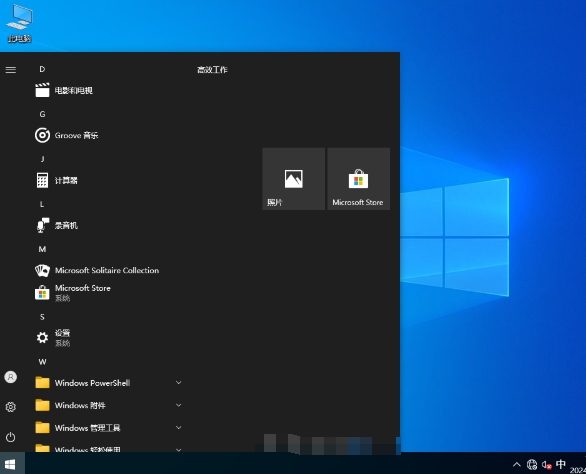
Create USB bootable disk:
Open the USB boot disk creation tool that you downloaded previously.
In the tool, select the inserted USB drive as the target device.
Browse and select the downloaded Windows 10 22H2 ISO image file.
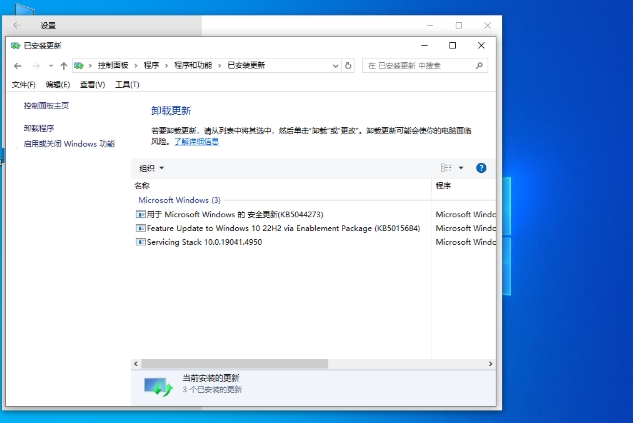
Click the "Start" or "Write" button, and the tool will start writing the image file to the USB flash drive. This process may take a few minutes, please be patient. When the tooltip is complete, it is safe to remove the USB drive.
Restart your computer and enter BIOS setup:
Insert the prepared USB boot disk into the computer where Windows 10 22H2 needs to be installed.
Restart the computer and press the corresponding shortcut keys (such as F2, F12, Del, etc., depending on the computer brand and model) during startup to enter the BIOS or UEFI setup interface.
In the BIOS or UEFI setup interface, find the "Boot Order" or "Boot Order" option and set the USB drive as the first boot item. Save the BIOS or UEFI settings and restart the computer.
Start installing the system:
After the computer restarts, it will automatically boot from the USB flash drive and enter the Windows 10 installation interface.
In the installation interface, select options such as language, time and currency format, and then click "Next".

Click the "Install Now" button to accept the license terms.
Select the "Custom: Install Windows only (Advanced)" option and then select the partition where you want to install the system (be careful to back up important data).

Click "Next" to start the installation. During the installation process, the computer may restart multiple times, please wait patiently.
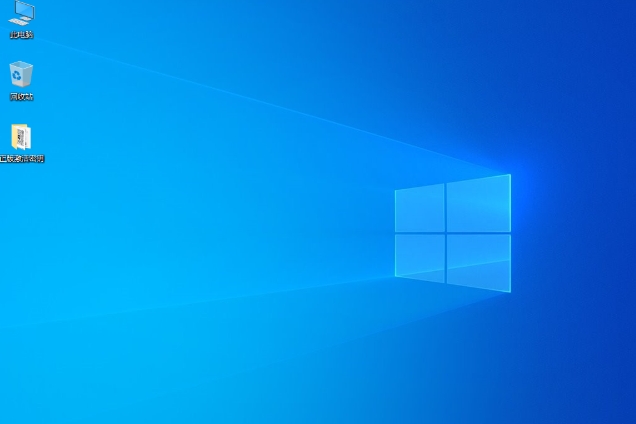
Complete the installation and perform initial settings:
When the installation is completed, the computer will enter the initial setup interface. Here, you need to set options such as region, network, username and password.
Follow the prompts to complete the remaining setup steps, and then you can enter the desktop of Windows 10 22H2 64-bit Professional Office.
The above is how to install Windows 10 64-bit free office version and how to install Windows 10 64-bit free office version compiled by Huajun editor for you. I hope it can help you!




