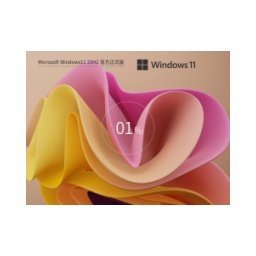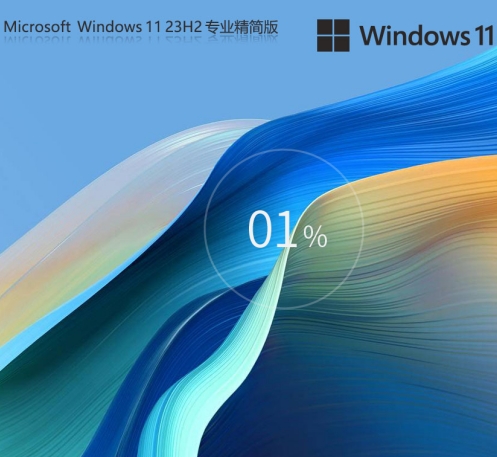The official version of Windows 11 24H2 (Build 26100.3915) Windows 11 24H2 is a key step in Microsoft's transformation into an "AI operating system". The deep integration of Copilot+ functions and hardware ecosystem will redefine the way human-computer interaction is done. Next, let Huajun editor explain to you how to install the official version of Windows 11 24H2 26100.3915 X64 and how to install the official version of Windows 11 24H2 26100.3915 X64!

Step-by-step installation tutorial (taking ISO image as an example)
1. Download the official image
Steps:
Visit the official Microsoft download page.
Select Download tool now (or get the ISO link directly).
Run the tool, select Create installation media for another computer, select Chinese (Simplified) for language, select Windows 11 (multiple versions) for version, and select 64-bit for architecture.
Select the ISO file and save it locally.
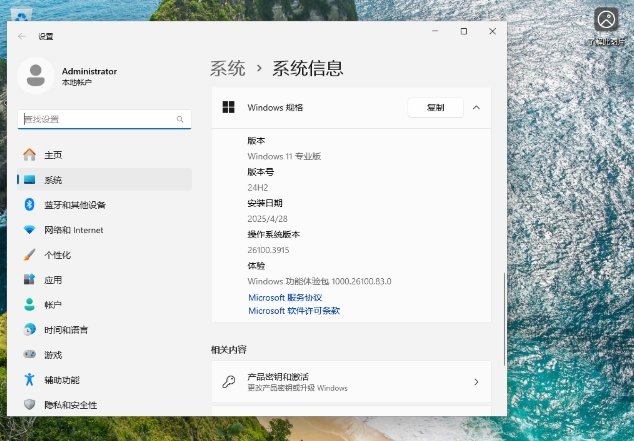
2. Make a boot disk (optional)
Tools:
Use Rufus or the media creation tool that comes with Windows to write the ISO to a USB flash drive (≥8GB).
Rufus settings:
Boot type selection: ISO image file.
Partition type: GPT (UEFI).
File system: NTFS.
Volume label: WIN11_24H2.
3. Start the installer
BIOS settings:
Restart the computer, enter the BIOS (press F2/Del/Esc, different brands differ), and adjust the boot order to U disk/DVD priority.
Installation process:
Select language, time and currency format (Chinese) and click Next.
Click Install Now and enter the product key (skip if not available for subsequent activation).
Select the version (e.g. Home Edition/Professional Edition) and check I accept the license terms.
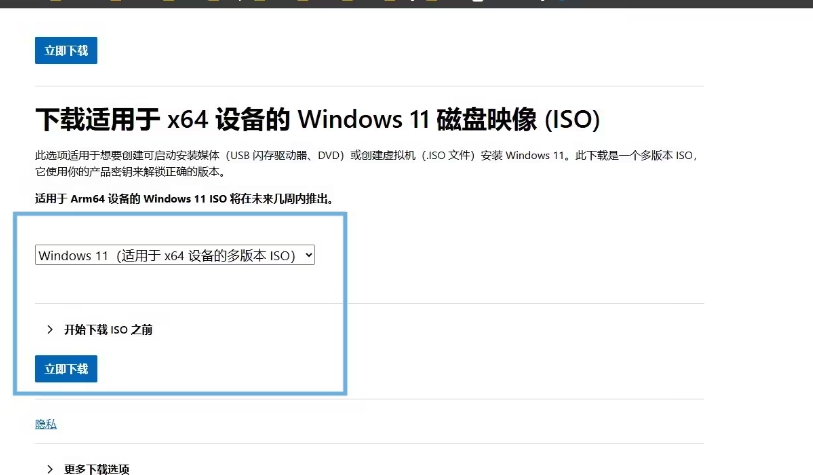
Upgrade installation (preserve data) or custom installation (fresh partition):
Upgrade installation: Automatically migrate original system files, applications and settings (requires the original system to be Windows 10/11).
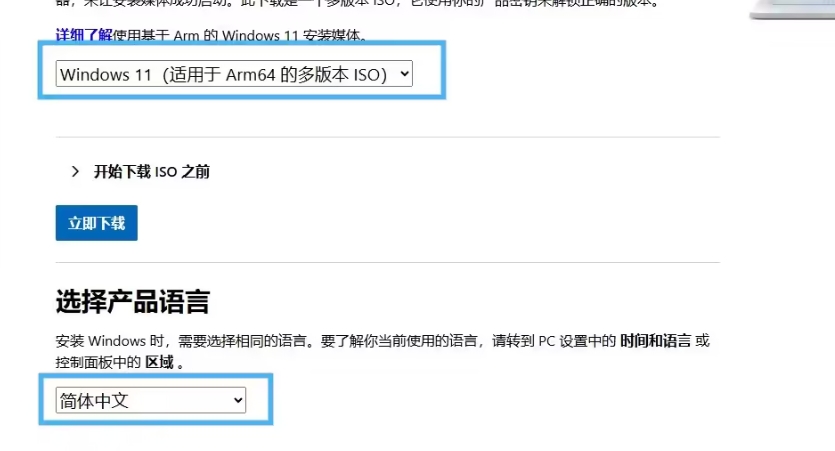
Custom installation:
Delete the old partition (if a new installation is required), click New to create a new partition (recommended C drive ≥100GB).
Select the primary partition and click Next to start the installation.
4. First startup configuration
Steps:
Select country → Keyboard layout → Add a second keyboard layout (optional).
Name the device (such as "MyPC-24H2").
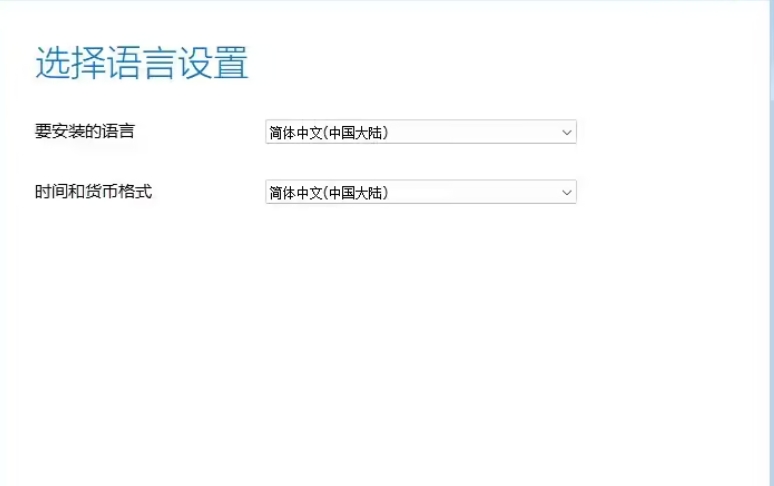
Login:
Microsoft account: Recommended (sync settings, OneDrive backup).
Local account: Click Offline Account → Limited Experience.
Set privacy options (such as location, diagnostic data, etc., turn off as needed).
Wait for the AI function to initialize (Copilot+ device needs to be connected to the Internet to download the model, about 10-15 minutes).
4. Key settings and optimization after installation
1. Activate the system
Method:
Digital rights activation: Automatically activated after connecting to the Internet (the original system must be activated).
Key activation: Win+I → System → Activation → Change Product Key.

Verification:
Press Win+R and enter slmgr.vbs -dli to check that the license status is authorized.
2. Drivers and updates
Steps:
Press Win+I → Windows Update → Check for updates and install all optional drivers (such as graphics card, sound card).
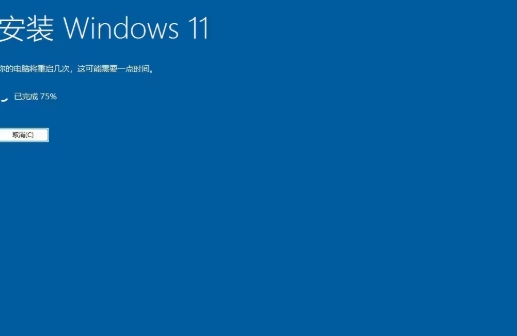
Enable Developer Mode (optional): Win+I → Privacy & Security → Developer Options → Developer Mode.
3. Performance optimization suggestions
Disable visual effects (low-end devices):
Win+R enter sysdm.cpl → Advanced → Performance Settings → Check Adjust for best performance.
Close background apps:
Win+I → Apps → Installed apps → Select the app → Advanced options → Turn off background app permissions.
Enable Storage Sense:
Win+I → System → Storage → Turn on Storage Sense to automatically clean up temporary files.
The above is how to install the official version of Windows 11 24H2 26100.3915 X64 and how to install the official version of Windows 11 24H2 26100.3915
![[Enhanced Game Performance] Windows 10 64-bit Game Customized Optimized Version](http://softwaredownload4.com/sbdm/img/download/202506/111830-6847a4062a0a8.jpg)