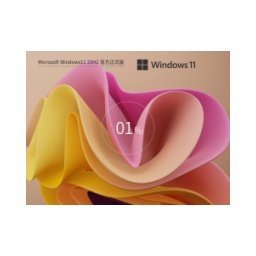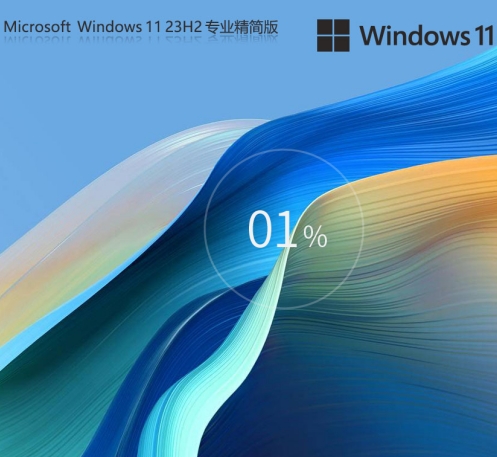Windows 11 22H2 Professional Education Edition is a "Professional Edition + Education Plug-in" in education scenarios, suitable for institutions that require centralized management, security protection, and academic software compatibility. If you are an IT administrator of an educational institution, it is recommended to deploy it in conjunction with the Microsoft 365 Education Edition to maximize collaboration efficiency; if you are an individual user, it is recommended to choose the Home Edition/Professional Edition. Next, let Huajun editor explain to you how to install Windows11 22H2 64-bit Professional Education Edition and how to install Windows11 22H2 64-bit Professional Education Edition!
1. Preparation before installation
1. Confirm hardware compatibility
Minimum requirements:
Processor: 1 GHz or faster, dual-core CPU supporting 64-bit architecture (such as Intel i3-8100, AMD Ryzen 3)
memory:4 GB (8GB+ recommended)
storage:64 GB (SSD 128GB+ recommended)
TPM:2.0 (the motherboard must support and enable it)
secure boot:Enabled in UEFI firmware
graphics card:DirectX 12 compatible, WDDM 2.0 driver
Verification tool:
Verify the TPM on the command line: tpm.msc → Check whether the status is "Ready and Available".
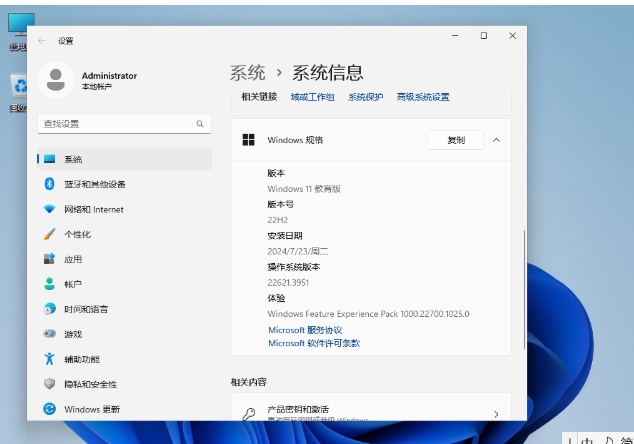
2. Obtain the installation media
Channel selection:
Educational institutions: Obtain ISO images or pre-configured installation USB drives through the school IT department.
Individual users (illegal channels are not advisable): Need to obtain through legal educational institutions or Microsoft volume licensing program.
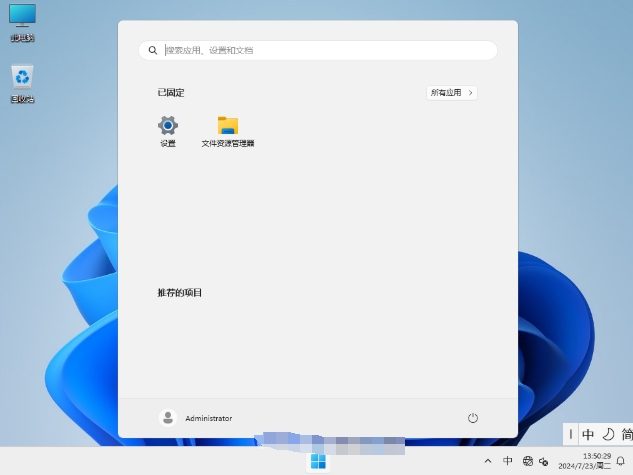
Make an installation USB disk:
Download Rufus (open source tool, supports UEFI boot) or Media Creation Tool.
Insert the ≥8GB USB flash drive, select the ISO file and check "Create UEFI boot disk with GPT partition scheme".
Wait for the write to complete (about 10 minutes).
3. Prepare activation key
Key type:
Volume authorization key (MAK/KMS): provided by the school IT administrator, suitable for large-scale deployment.
Azure AD binding activation: The device is automatically activated after joining the school's AAD (requires Microsoft 365 Education subscription).
Backup key:
Record the key in a safe location (such as the school IT management system) to avoid loss.
2. Detailed explanation of installation steps
1. Start the installer
Method 1: Boot from USB disk
Insert the USB flash drive and restart the device.

When booting, press F2/F12/Del to enter the BIOS (the keys are different for different motherboards), and set the USB disk as the first boot item.
Save the settings and restart to enter the Windows installation interface.
Method 2: Upgrade within the existing system (new installation is not recommended)
Double-click setup.exe in the USB flash drive and select "Keep personal files and applications" (only for same-version upgrades).
2. Installation process configuration
Step 1: Select language, time, input method
By default, just keep English + Chinese (Simplified).
Step 2: Enter activation key
If there is no key, select "I don't have a product key" and activate later through Group Policy or AAD.
Step 3: Select version
Make sure to select "Windows 11 Pro Education" (some ISOs may require you to manually enter the version index).
Step 4: Partition Settings
New installation: Delete the original partition and create a new one (it is recommended to keep more than 20GB system partition).
Multi-system coexistence: allocate at least 64GB of unallocated space, and the installation program automatically creates partitions.
Step 5: Wait for the installation to complete
The process takes about 20-40 minutes, during which the device may restart multiple times.

3. First startup configuration
Regional Settings: Select "China".
Keyboard layout: Default is "Microsoft Pinyin", other languages can be added.
Network connection:
Educational institution equipment: Connect to school Wi-Fi (certification required) or wired network.
Personal test environment: You can skip the network and configure it manually later.
Account settings:
AAD account: Enter the school email (such as student@school.edu) to complete AAD binding.
Local account: only for test environment, it is recommended to use AAD for formal deployment.
Privacy settings:
Turn off non-essential options (such as "Personalized Ads") and retain "Device Security" related permissions.
OneDrive sync:
The Education Edition is enabled by default. It is recommended to select "Only sync folders on this device" after logging in to save space.
3. Post-installation optimization
1. Drivers and updates
Automatic updates:
Make sure the Windows Update service is enabled and install the latest cumulative update (such as KB5032006).
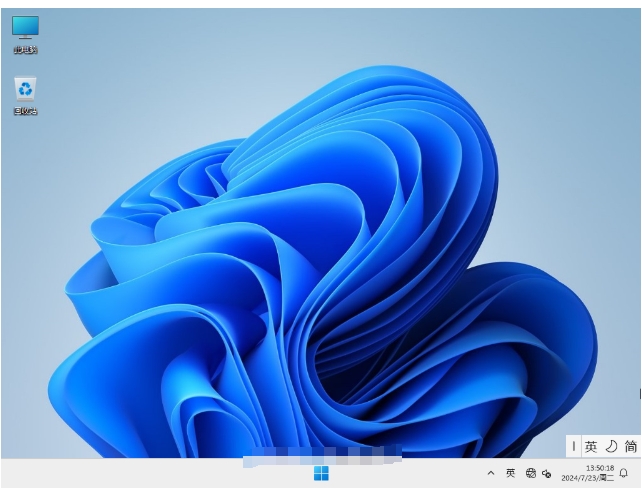
Driver management:
Use Device Manager to check whether the graphics card, sound card and other drivers are normal, or use the manufacturer's tools (such as Dell Command Update) to batch update.
Disable test mode (if enabled):
Run CMD as administrator and enter:
cmd
bcdedit /set testsigning off
2. Education function configuration
Enable Take a Test mode:
Press Win+R and enter gpedit.msc, navigate to:
Computer Configuration → Administrative Templates → Windows Components → Exam Mode
Enable "Allow exam mode" and configure the exam account.
Deploy the Microsoft Store for Education app:
Log in to Microsoft Store for Education and assign apps to AAD groups in batches.
Configure Intune management policy (AAD Premium required):
Create device configuration files in the Intune portal and push Wi-Fi, VPN, and security policies.
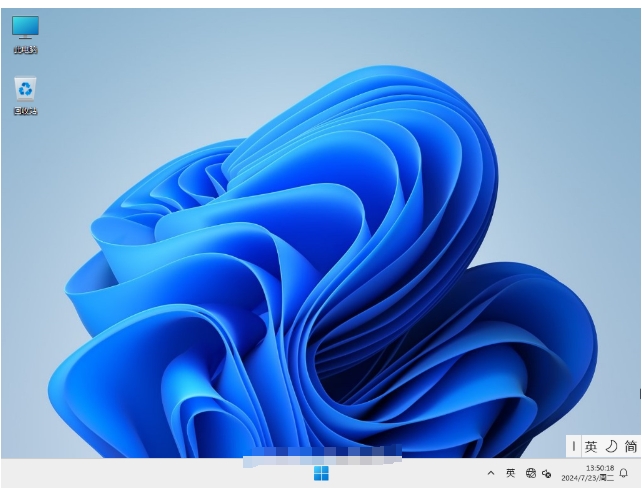
3. Performance tuning
Disable visual effects:
Go to System Properties → Advanced → Performance Settings and select "Adjust for best performance".
Optimize storage awareness:
Set "Delete temporary files" to "Daily" to retain the contents of the Recycle Bin for 14 days.
Close background apps:
Go to Settings → Apps → Start Apps and disable non-essential apps (such as Xbox, Spotify).
The above is how to install Windows 11 22H2 64-bit Professional Education Edition and how to install Windows 11 22H2 64-bit Professional Education Edition compiled by Huajun editor for you. I hope it can help you!
![[Enhanced Game Performance] Windows 10 64-bit Game Customized Optimized Version](http://softwaredownload4.com/sbdm/img/download/202506/111830-6847a4062a0a8.jpg)