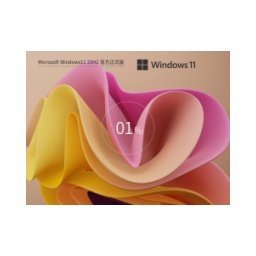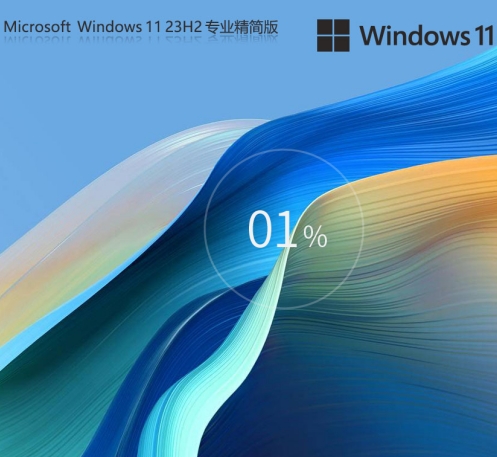Win11 23H2 64-bit Professional Lite Edition is an operating system version specially designed for users who pursue efficient operation and resource optimization. So how to install Win11 23H2 64-bit Professional Lite Edition? How to install Win11 23H2 64-bit Professional Lite Edition? Let the editor give you the answer below!
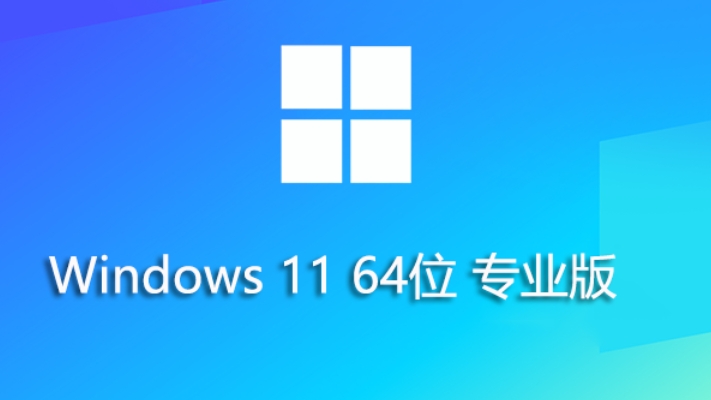
How to install Win11 23H2 64-bit Professional Lite Edition?
1. Preparation work
Download image file
Download the Win11 23H2 64-bit professional streamlined version ISO image file from a trustworthy third-party software site (such as Huajun Software Park).
Confirm that the image file size is approximately 5724.16MB to avoid downloading a version that has been tampered with or bundled with malware.
Make a bootable USB disk
Prepare a USB flash drive with a capacity of at least 8GB and back up the data in it (the USB flash drive will be cleared during the production process).
Use tools such as Rufus to create a boot disk:
Insert the USB flash drive, open Rufus, and select the downloaded ISO file.
In "Boot type selection", make sure to select the correct image file; the partition type is recommended to be GPT, and the target system is UEFI (non-CSM).
Click "Start" and wait for the creation to be completed.

2. BIOS setup and startup
Enter BIOS
Restart the computer and press the corresponding keys (such as F2, F12 or Del key) during startup to enter the BIOS setting interface. Different brands of computers may have different keys to enter the BIOS, so you need to consult the computer manual.
Adjust startup sequence
Find the "Boot Sequence" or similar option in the BIOS and set the USB flash drive as the first boot device.
Save the settings and restart the computer. At this time, the computer should boot from the USB flash drive and enter the Windows 11 installation interface.
3. Installation process
Select installation options
In the installation interface, select the desired language, time, currency format and other options.
Click the "Install Now" button. If the system prompts "This computer cannot run Windows 11", it may be because the streamlined version has bypassed TPM 2.0 and Secure Boot detection. You can ignore this prompt and continue the installation.
Select installation type
If you need a fresh installation, select "Custom: Install Windows only (Advanced)".
Select the partition for installation. It is recommended to back up important data in advance because the installation process will format the target partition.
Complete installation
Wait for the installation process to complete, during which the computer may automatically restart.
After the installation is completed, the computer will automatically restart and enter the initial configuration interface of Windows 11.
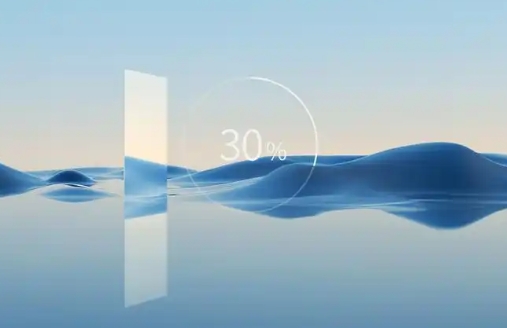
The above is what Huajun editor compiled for you. How to install Win11 23H2 64-bit Professional Lite Edition? Here is how to install Win11 23H2 64-bit Professional Lite Edition. I hope it can help you.
![[Enhanced Game Performance] Windows 10 64-bit Game Customized Optimized Version](http://softwaredownload4.com/sbdm/img/download/202506/111830-6847a4062a0a8.jpg)