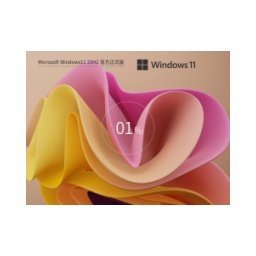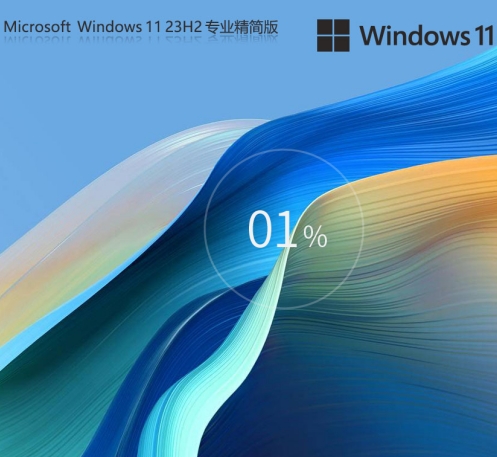Win11 23H2 64-bit Professional Lite Edition is an operating system version designed for users who pursue efficient operation and less system resource usage. So how to install Win11 23H2 64-bit Professional Lite Edition? How to install Win11 23H2 64-bit Professional Lite Edition? Let the editor give you the answer below!
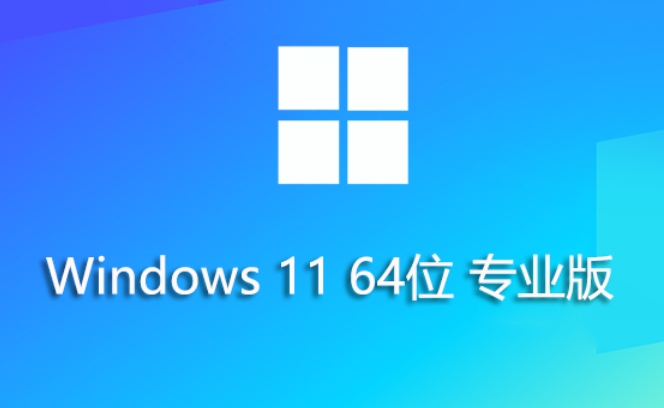
How to install Win11 23H2 64-bit Professional Lite Edition?
1. Preparation work
Download image file:
Download the ISO image file of Win11 23H2 64-bit Professional Lite from a reliable source.
Make sure the downloaded file is complete and has not been tampered with.
Prepare USB flash drive:
Prepare a USB flash drive with a capacity of at least 8GB for making a boot disk.
Make sure there is no important data in the USB flash drive, as the production process will erase the USB flash drive.
Download and install the Rufus tool:
Download and install this free boot disk creation tool from the official website of Rufus.
2. Make a boot disk
Insert USB flash drive:
Insert the prepared USB flash drive into the computer.
Open the Rufus tool:
Run Rufus software.
Set up Rufus:
In Rufus, select the USB drive you inserted as the target device.
In "Boot Selection", click the "Select" button to load the Win11 23H2 64-bit Professional Lite ISO file you downloaded.
You can select the format of the USB flash drive (such as FAT32 or NTFS) as needed, and set other related options.
Start making:
Click the "Start" button in Rufus and wait for the production process to complete. This may take some time, please be patient.

3. Set the BIOS startup sequence
Restart your computer:
Restart the computer and press the corresponding keys (such as F2, F12 or Del key) during startup to enter the BIOS setup interface.
Different brands of computers may have different keys to enter the BIOS, please check your computer manual for accurate information.
Set the boot sequence:
In the BIOS, find the "Boot Order" or similar option.
Set the USB flash drive as the first boot device.
Save settings and reboot:
Save BIOS settings and restart the computer. At this point, the computer should boot from the USB flash drive and enter the Win11 installation interface.
4. Install Win11 23H2 64-bit Professional Lite Edition
Choose language and settings:
In the installation interface, select the language, time and currency format options you need.
Start the installation:
Click the "Install Now" button and follow the on-screen prompts to complete the installation process.
During the installation process, you may need to select the version to install, enter the product key (if applicable), select the installation location, etc.
Complete the installation:
After the installation is completed, the computer will automatically restart and enter the initial configuration interface of Win11.
Here, you need to complete some basic settings, such as selecting a region, network connection, privacy settings, etc.
Get started:
After all settings are completed, you can start using Win11 23H2 64-bit Pro Lite.
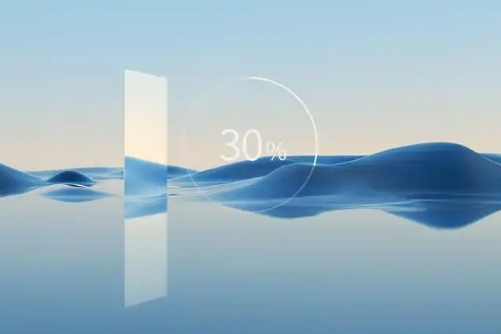
The above is what Huajun editor compiled for you. How to install Win11 23H2 64-bit Professional Lite Edition? Here is how to install Win11 23H2 64-bit Professional Lite Edition. I hope it can help you.
![[Enhanced Game Performance] Windows 10 64-bit Game Customized Optimized Version](http://softwaredownload4.com/sbdm/img/download/202506/111830-6847a4062a0a8.jpg)