ToDesk is a cross-platform remote control software that supports multiple operating systems such as Windows, Mac, Linux, Android and iOS. Users only need to install the ToDesk software on both devices and enter the corresponding connection code to easily implement remote desktop control, file transfer, remote printing and other functions. Next, let the editor of Huajun explain to you how to set the connection password for todesk and how to set the connection password for todesk!
first step
Start the ToDesk software. Make sure you are logged in to your ToDesk account (please log in first if you are not already logged in). Enter the main interface of ToDesk.
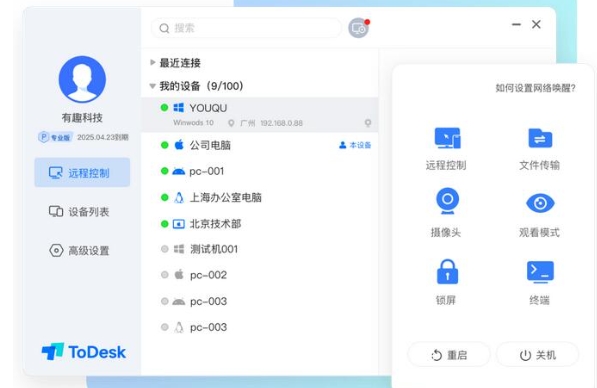
Step 2
On the left side of the ToDesk main interface, find and click the "Advanced Settings" bar. In the advanced settings menu, select Security Settings. On the Security Settings page, find the option "Only use secure passwords" and click to select it.
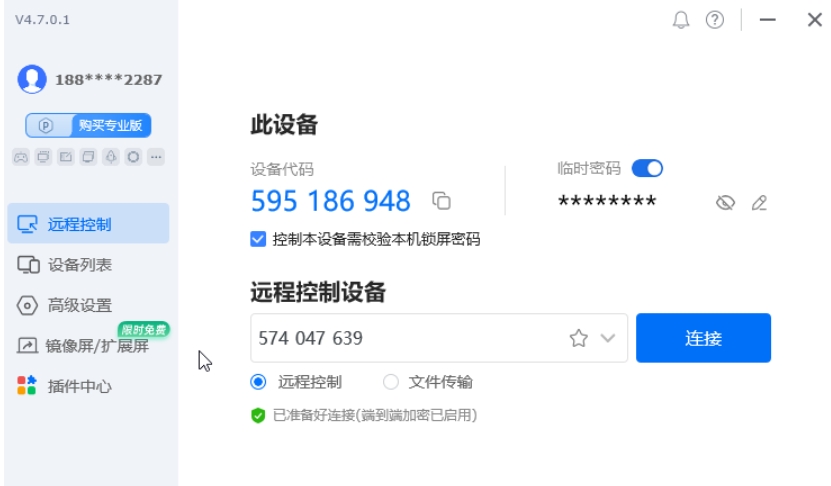
Step 3
In the password setting box that appears below, enter the remote connection password you want to set. After confirming that the password setting is correct, click the "OK" button to save the settings.
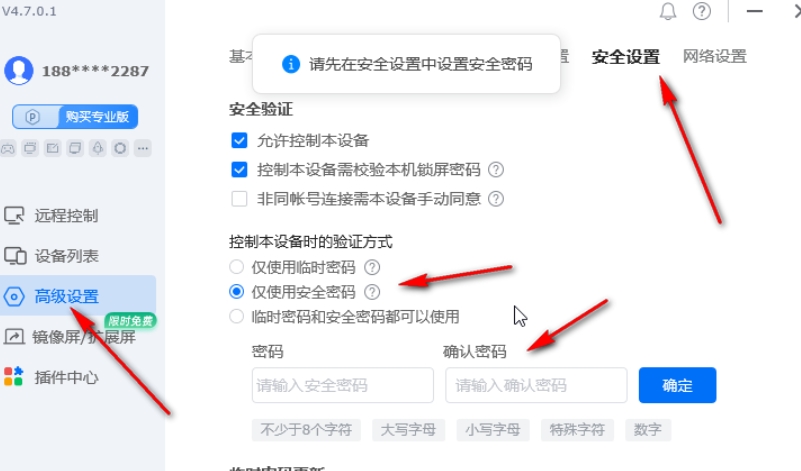
Step 4
After the setup is completed, you will see the "Setup Successful" prompt above. If you need to change your password, you can click the "Modify" button to edit it.
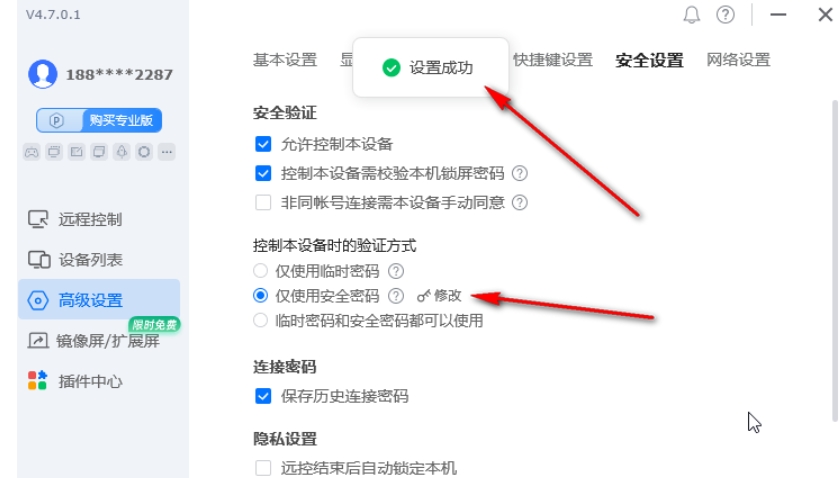
Step 5
When you try to access this computer remotely, you will need to enter the device's code. After entering the device code, click the "Connect" button. At this point, a window will pop up asking you to enter the remote connection password you set previously. After entering the correct password, you can successfully connect to the remote computer.
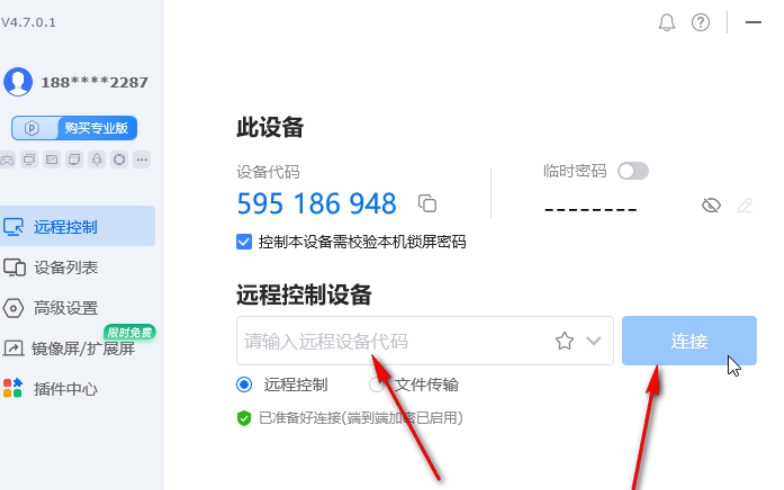
Step 6
If you wish to use a temporary password for remote connections, you can find the option in the security settings. Click to enable the temporary password function and set the update frequency of the temporary password (such as updating every time you connect, updating every day, etc.). When using a temporary password, you will need to enter the latest temporary password each time you connect.
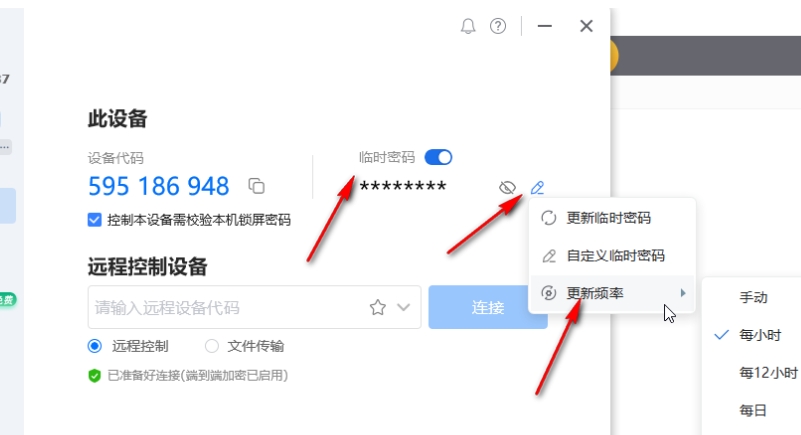
The above is how to set the connection password for todesk and the method for setting the connection password for todesk compiled by Huajun editor for you. I hope it can help you!




