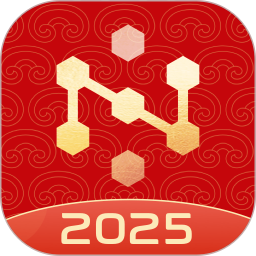ToDesk is a practical and smooth remote assistance software that provides users with a convenient and efficient remote control experience. Whether it is remote office, technical support, distance education and other scenarios, ToDesk can meet the needs of users and improve the efficiency of work and life. Next, let Huajun editor explain to you how to set the password update time in todesk and how to set the password update time in todesk!
first step
Double-click the ToDesk icon on the desktop to start the ToDesk client.
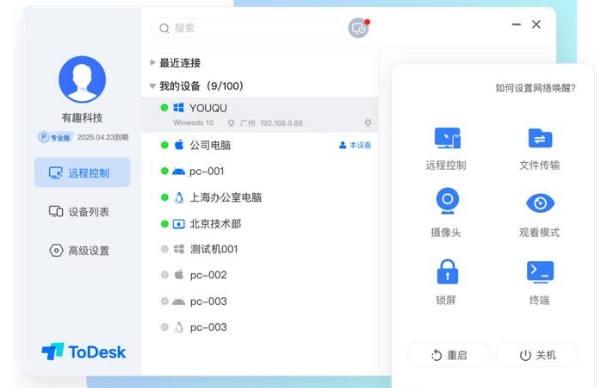
Step 2
On the main interface of the ToDesk client, find and click the "Advanced Settings" option in the menu bar.
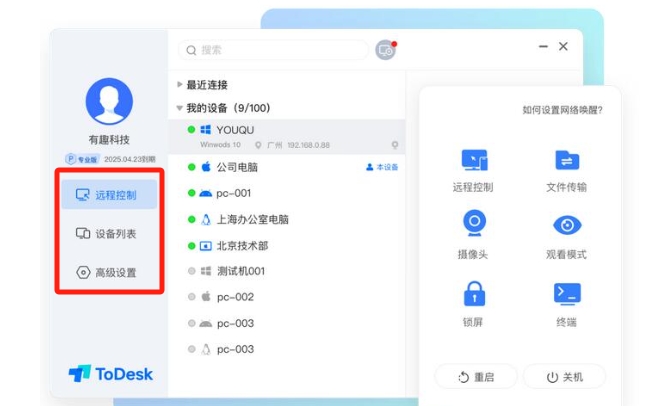
Step 3
In the advanced settings interface, find and click the "Security Settings" option to enter the security settings page.
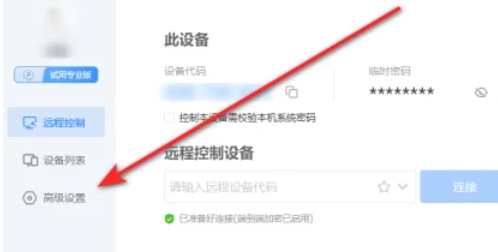
Step 4
On the Security Settings page, find the "Temporary Password Update" option.
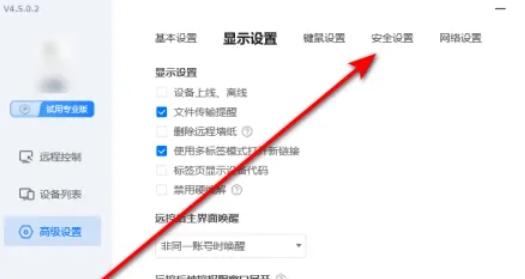
Step 5
Click the drop-down box below this option and select the password update time you want to set, such as "Daily", "Hourly", etc.
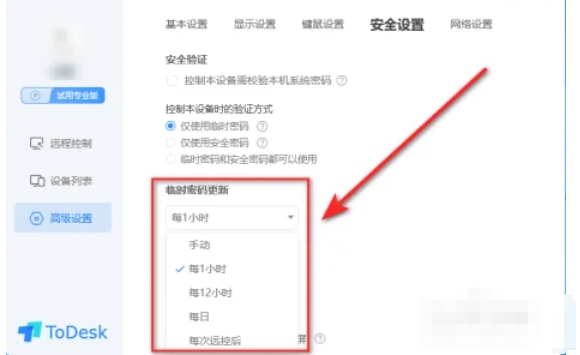
Step 6
After completing the above steps, ToDesk's temporary password will be automatically updated according to the time interval you set.
The above is how to set the password update time for todesk and how to set the password update time for todesk compiled by Huajun editor for you. I hope it can help you!