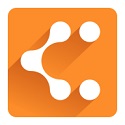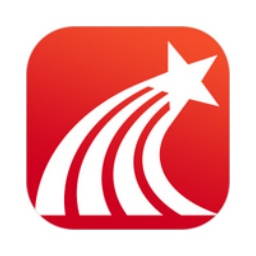Google Chrome is one of the world's leading browsers, providing an unparalleled browsing experience. Google Chrome uses an advanced rendering engine to ensure that web pages load quickly and scroll smoothly, providing a stable browsing experience even under poor network conditions. Next, let the editor of Huajun explain to you how to change the language of Google Chrome and how to change the language of Google Chrome!
first step
Open Google Chrome. In the upper right corner of your browser, find and click the three dots "More actions" button.
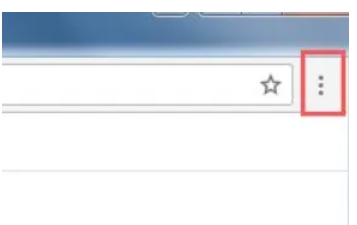
Step 2
In the drop-down menu, select and click the Settings option.
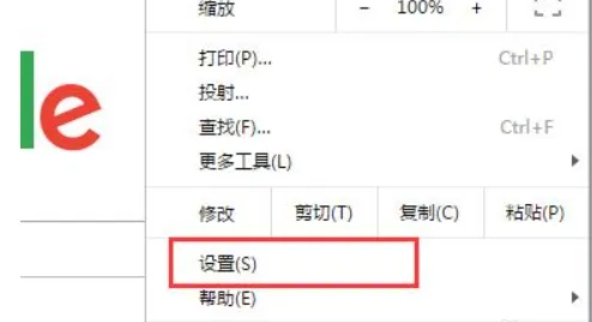
Step 3
In the settings interface, scroll to the bottom of the page, find and click the "Advanced" option. In the advanced settings page, continue scrolling until you find the "Languages" section.
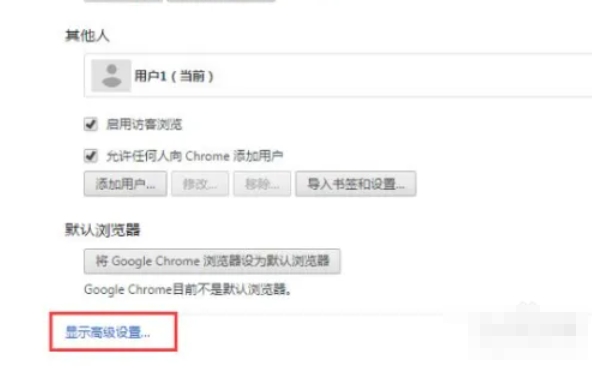
Step 4
In the language settings interface, you will see a language list that lists all languages supported by the current browser. Click the "Add a language" button.
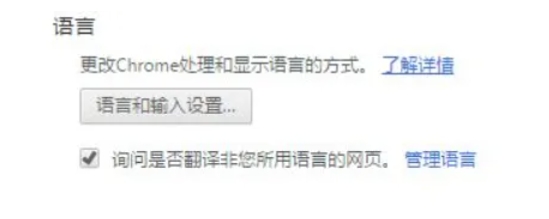
Step 5
In the pop-up language selection window, find the language you want to add (for example, Simplified Chinese) and click Confirm. After selecting the language you want to set as the display language (for example, Simplified Chinese), a button will appear to the right of it (maybe three dots or a similar icon). Click this button and a menu will pop up.
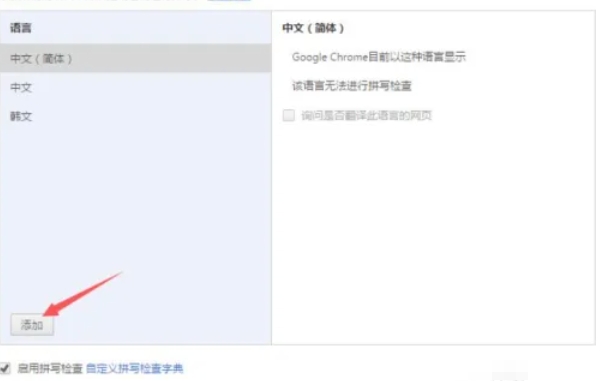
Step 6
In the pop-up menu, check the "Display Google Chrome in this language" option. This tells the browser that you want this language to be your preferred display language. After completing the language settings, make sure there are no other settings that need to be changed. Click the "Done" or similar button at the bottom of the page to apply the settings.
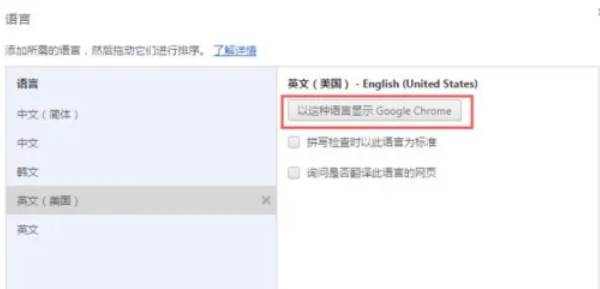
The above is how to change the language of Google Chrome and the method of changing the language of Google Chrome compiled by Huajun editor for you. I hope it can help you!