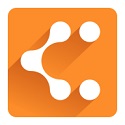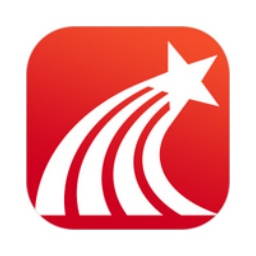The Edge browser is a software that uses the Chromium engine to make web pages load faster and have better compatibility. The browser interface is simple and the operation is intuitive, giving users a comfortable experience. The Edge browser is deeply integrated with Microsoft services, such as Office 365, OneDrive, Microsoft 365 and Microsoft Teams, etc., to facilitate users to quickly access and use. Next, let the editor of Huajun explain to you how to create a collection on edge and how to create a collection on edge!
first step
Make sure that the Microsoft Edge software on your computer is open and in a state where you can browse the web normally.
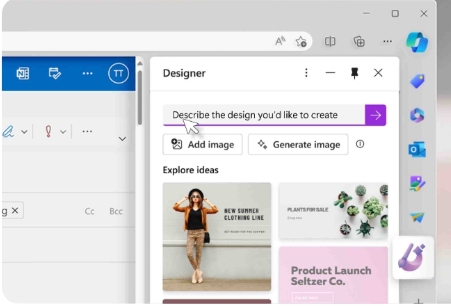
Step 2
Click the three dots (More Actions or Settings and Others) icon in the upper right corner.
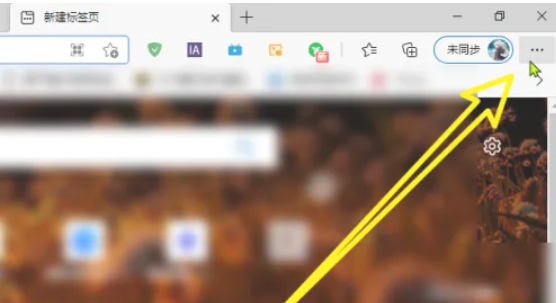
Step 3
Select the "Highlights" function from the pop-up drop-down menu. If "Highlights" doesn't appear directly in the drop-down menu, you may need to first click "Extensions" or other related options to find the collection feature.
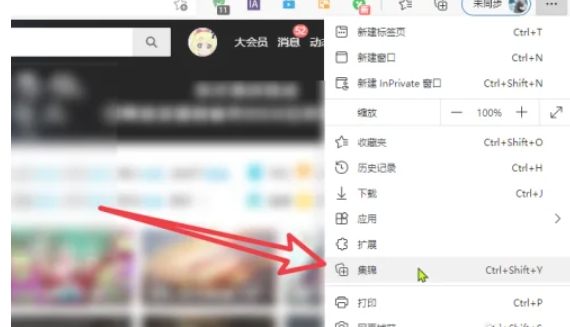
Step 4
After clicking the collection function, a collection management window will usually pop up on the right side of the browser, or you will be directed to the collection creation interface.
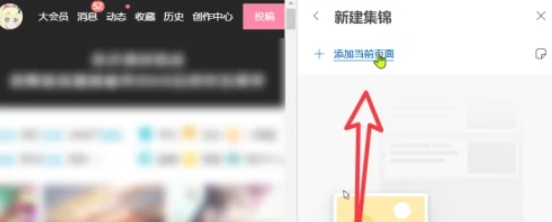
Step 5
In the collection management window or creation interface, find and click the "Add New Collection" or "Start New Collection" button. In the Create New Collection pop-up window that pops up, enter the name you want to give the collection. This name will help you quickly identify and find the collection later.
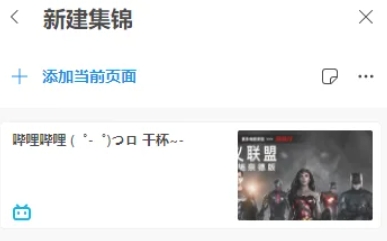
Step 6
After entering the name, click the "Save" button, and the collection will be created successfully.
The above is how the editor of Huajun compiled for you how to create collections on edge and the methods for creating collections on edge. I hope it can help you!